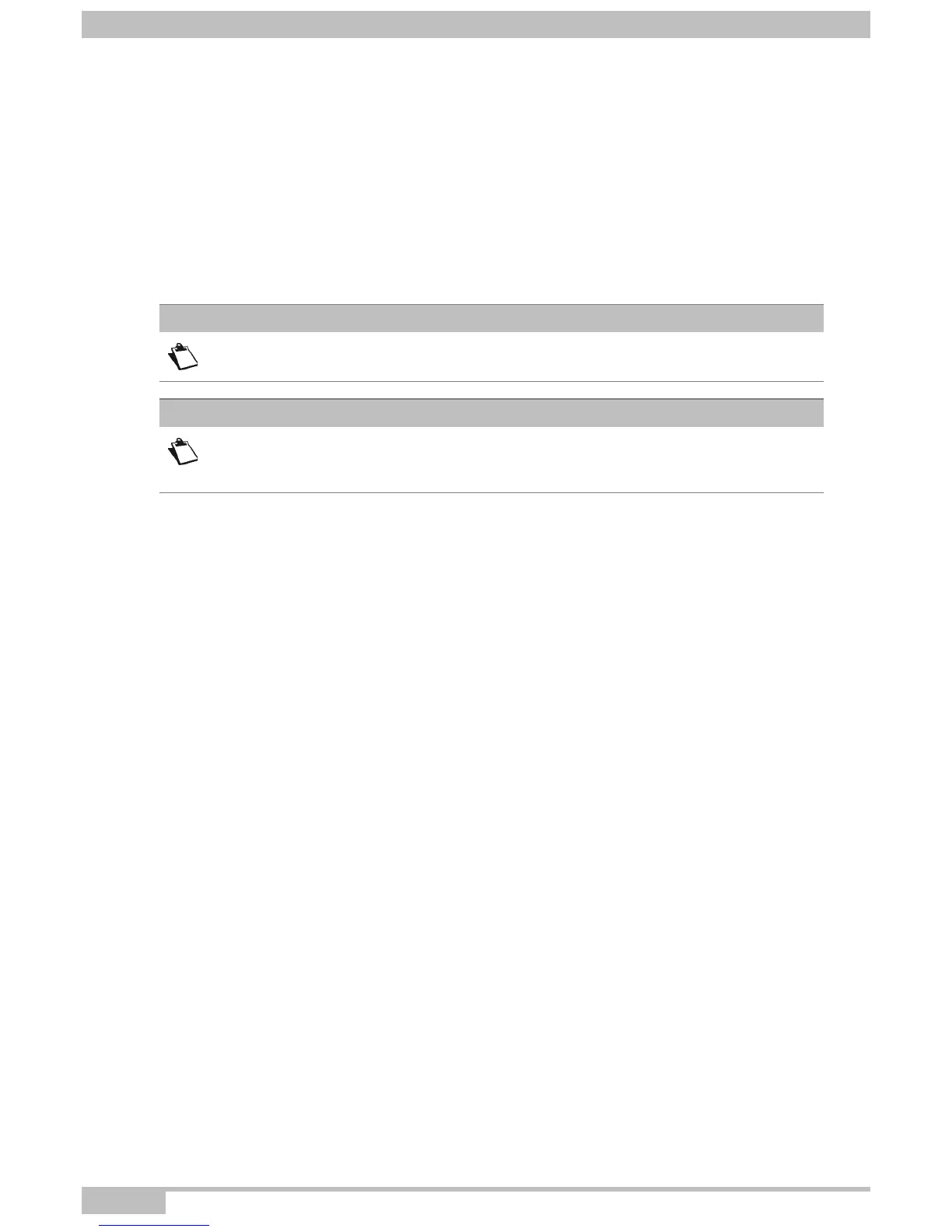A- Annex A - Troubleshooting
Page A-2 F@ST 4310 Reference Manual
Sagemcom Broadband SAS document. Reproduction and disclosure prohibited
A.1 Checking the assignment of an IP address
In Windows Seven, Vista, XP
1. Click on Start > Run, enter cmd and then click OK.
(Start > all programs > accessories >Run for Windows seven)
The command prompt screen appears.
2. Enter ipconfig then press Enter.
3. Check that the entry IP Address contains a value other than 0.0.0.0 (for example 192.168.1.10).
Many sources of information are available to help you identify and resolve issues you may experience:
• the LEDs on the front panel of the router.
• the HTTP configuration tool.
For step-by-step and advanced problem-solving procedures, use the Diagnostic tool available in the HTTP
configuration tool.
Note
If no IP address is displayed, enter ipconfig /release then enter ipconfig /renew.
Note
All the troubleshooting procedures described below are undertaken in
Windows® XP. These procedures in other Windows operating systems® (Seven
and 8, 8.1) can be slightly different.