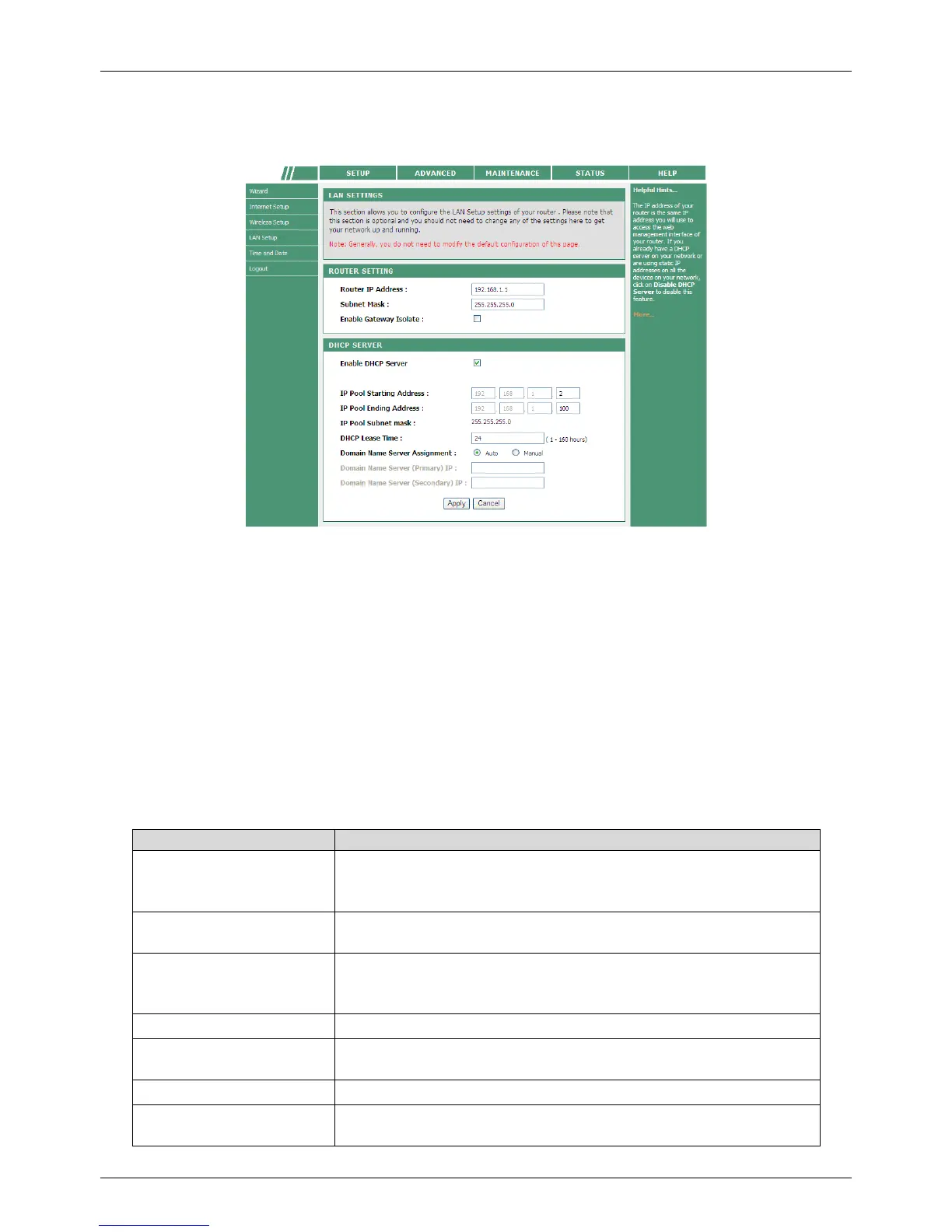PLC Wireless Router F@st Plug 502W
- 43 -
LAN Setup
Choose SETUP > LAN Setup, and the following page appears.
In this page, you can configure the LAN settings of the PLC wireless router. You can modify
the IP address of the LAN interface according to the actual network environment. The default
IP address is 192.168.1.1. Please note that this is an optional operation. Usually, you need
not to modify the default settings in this page.
You may use the default settings and DHCP service to manage the IP setting of the private
network. The IP address of your host is from the DHCP address pool. If you want to enable
the DHCP function of the PLC wireless router on the LAN, the network segment of DHCP IP
pool of PLC wireless router must be the same as that of the IP address of your host. If the IP
network segment of the PLC wireless router changes, the network segment of the DHCP IP
pool will also change automatically.
The following table describes parameters in this page:
Field Description
Router IP Address
Set the IP address that a LAN user uses to access the
router. The default IP is 192.168.1.1. You can change it if
necessary.
Subnet Mask
Subnet mask of the LAN interface. You can enter a different
subnet mask according to the actual network environment.
Enable Gateway Isolate
After the gateway isolation is enabled, PCs on the LAN side
cannot communicate with each other directly among
different gateways.
Enable DHCP Server Enable or disable the DHCP server.
IP Pool Starting
Address
The first address in a consecutive IP address pool.
IP Pool Ending Address The last address in a consecutive IP address pool.
IP Pool Subnet Mask
The subnet mask of the IP pool is the same as that of the
PLC wireless router.