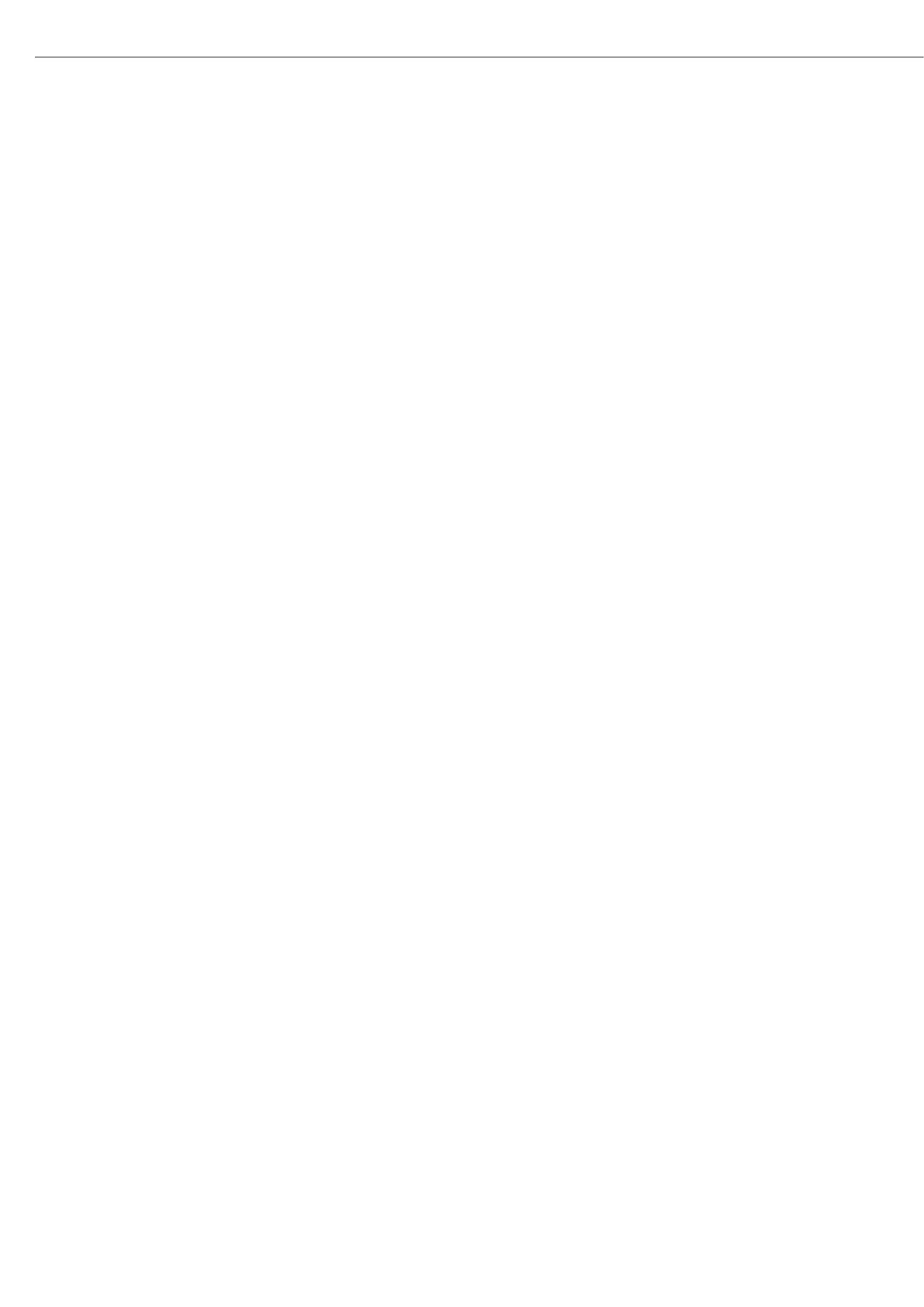Operation
Minimum load for automatic taring and automatic printing
To tare container weights automatically, you need to set a minimum load in the Setup
menu, under:
“
Application parameters:Min. load f. auto.
taring/printout:o 10 digits"
You can set the following for the minimum load:
1 digit (no minimum load)
2 digits
5 digits
10 digits
20 digits
50 digits
100 digits
200 digits
500 digits
1000 digits
The “digits" here refer to the scale intervals for the connected weighing platform. If the
interval is 1 g and 1000 digits are required, the minimum load is 1000 g (1000 intervals).
If the weighing platform interval is 5 g and the same number of digits as above are
required, the minimum load is 5000 g.
Once the minimum load has been exceeded, the weighing platform is tared automatically
and/or an automatic printout is generated.
Automatic Printing
The first weight value that exceeds the minimum load is printed. If the menu item is also
activated for automatic taring, it is only tared when the minimum load is exceeded. In this
case, an automatic printout would only be generated when the second weight value
exceeds the minimum load. Setting in the Setup menu:
“
Device parameters:Config. printout:Once at
stability:On"
Weighing using up to three weighing platforms
Press the n key to toggle between three weighing platforms.
Main scale: first platform displayed on start-up
You can select the weighing platform to be displayed first when the device is turned on
in the Setup menu:
“
Device parameters:Operating parameters:Main
scale:oWP 1"
Press n to toggle the readout between platforms.
Using a barcode scanner to enter tare weight
The tare weight of the container can be entered via a barcode scanner.
Operating menu setting: “
Device parameters:Bar
code:oTare-value"
The value is applied and saved automatically. The content of the tare memory can be
displayed in Info mode by pressing the D key.
Using a barcode scanner to enter application parameters
Application parameters (reference value) can be entered via a barcode scanner.
Operating menu setting: “
Device parameters:Bar code:
oReference-value
"
The value is applied and saved automatically.
70
