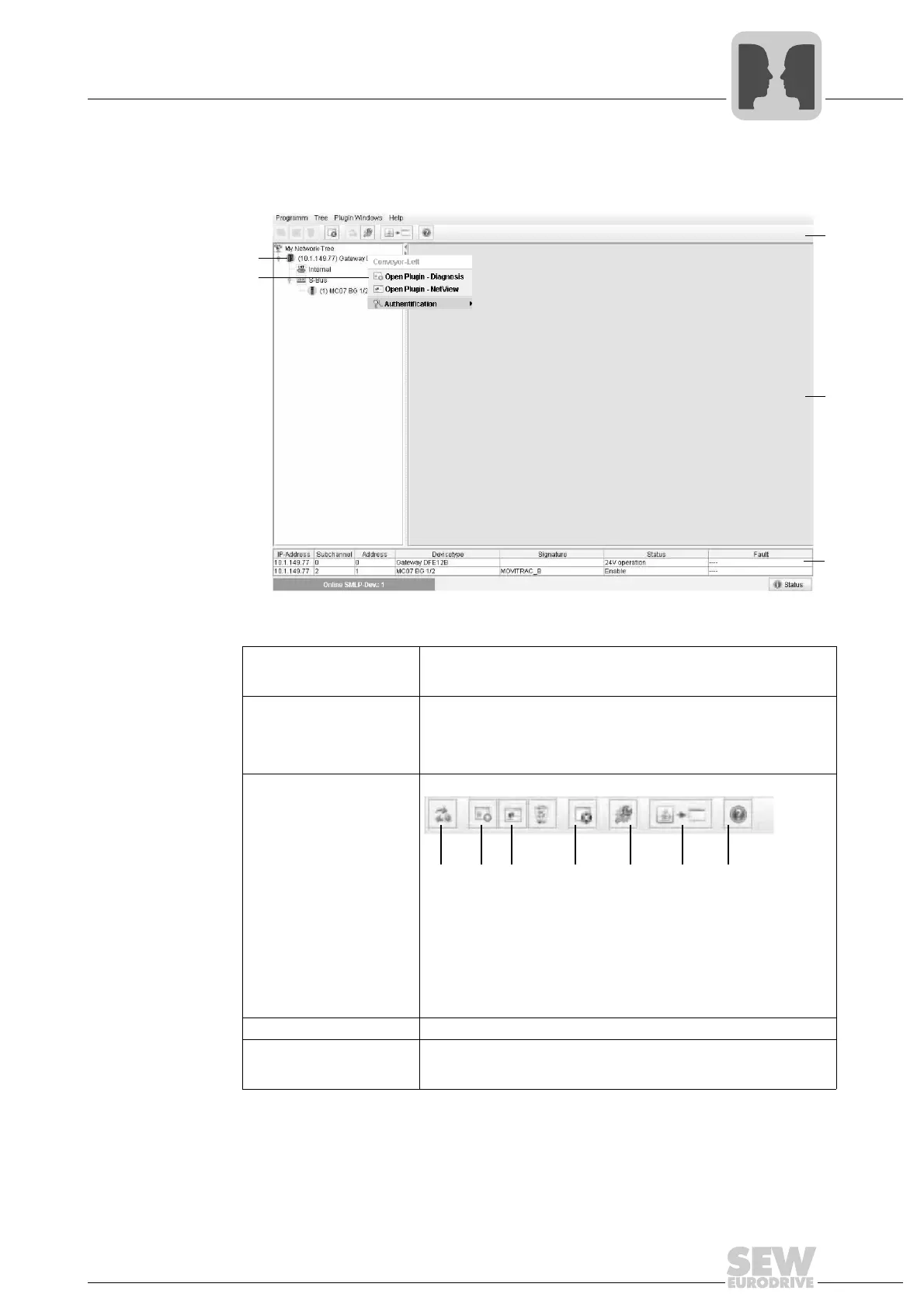Manual – DFE32B Fieldbus Interface PROFINET IO
91
8
Structure of the diagnostics applet
Integrated Web Server
8.4 Structure of the diagnostics applet
62225AXX
[1] Tree view/Overview The tree displays the MOVIDRIVE
®
B Ethernet unit in the network node
"My Network Tree". Individual subsystems of the corresponding unit ver-
sions are displayed below that; they may contain additional units.
[2] Popup menu when you
right-click on a unit in the
tree
You can navigate to the plug-ins of an individual unit by right-clicking a unit
in the tree. A popup window appears, which leads you to that unit's plug-
ins. You can also adjust the access settings for a MOVIDRIVE
®
B (see
section "Access protection"). To detect new units and have them dis-
played in the tree, right-click on the network node and select "Scan".
[3] Toolbar
(Quick selection using but-
tons)
[a] Rescan unit tree and display it in the tree
[b] Open plug-in for selected unit in unit tree
[c] Overview plug-in for selected unit in unit tree, see section "Plug-in
window (Overview)"
[d] Close the selected plug-in
[e] Settings for Ethernet communication and scanner
[f] Change to window mode or applet mode
[g] Display information dialog box
[4] Plug-in window See section "Plug-in window"
[5] Status table and unit sta-
tus
The table is visible by default. It lists all units and subunits found during a
scan. Since the status table sends cyclical parameter requests to the unit,
you can also close the table using the status button (bottom right).
[1]
[2]
[3]
[4]
[5]
[a] [b] [d] [e] [f] [g]
[c]
