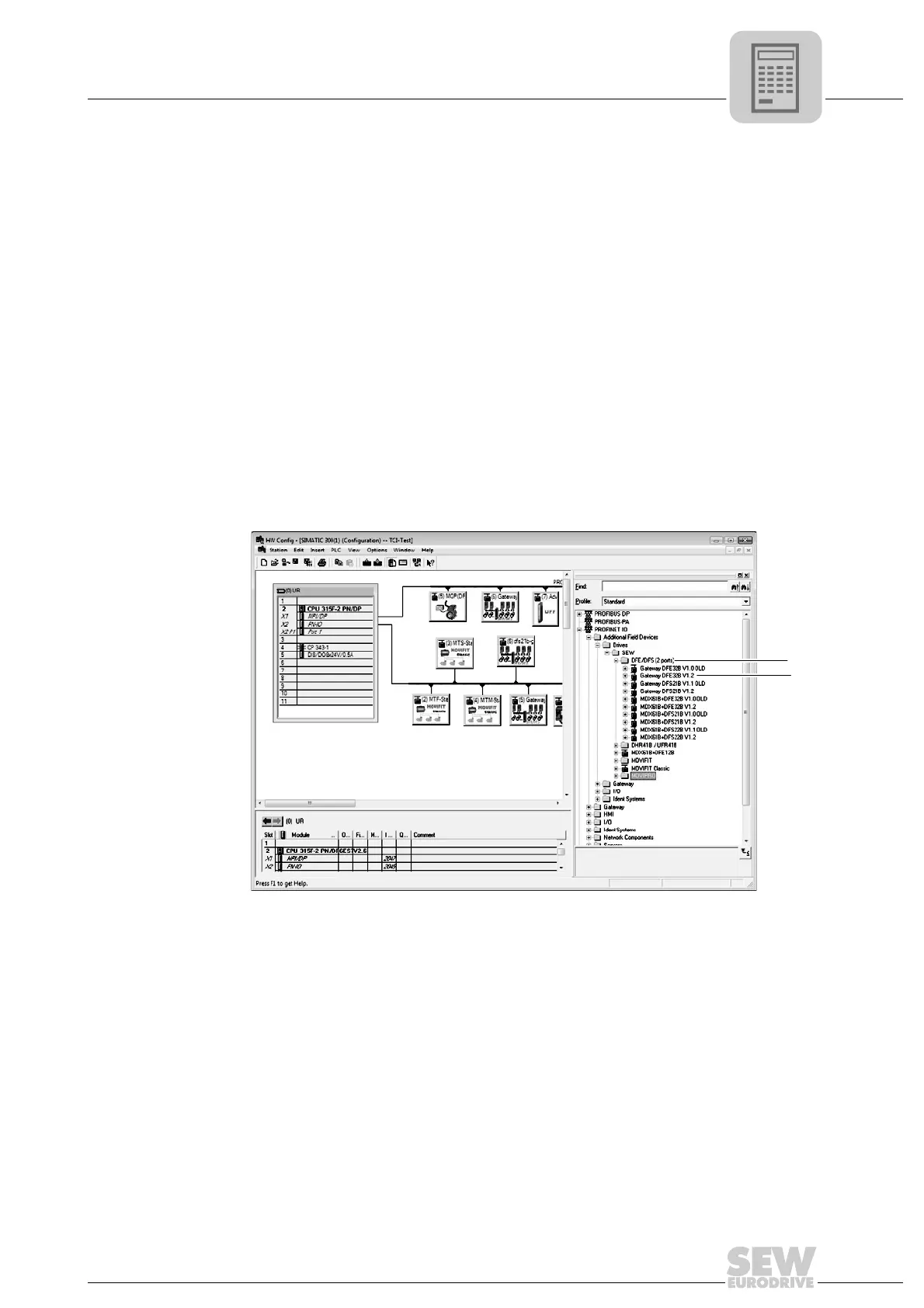Manual – DFE32B Fieldbus Interface PROFINET IO
37
5
Project planning for the PROFINET IO controller
Project Planning with PROFINET
5.1.4 Project planning for the PROFINET interface for MOVITRAC
®
B
Creating a new
project
Start the SIMATIC Manager and create a new project. Select your control type and add
the required modules. The OB82, OB86 and OB122 modules are particularly useful.
The OB82 module makes sure that the controller does not go to "STOP" for so-called
diagnostic alarms. The OB86 module indicates the failure of the decentralized periph-
ery. The OB122 module is called up if the controller cannot access data of a node of the
decentralized periphery. This can occur, for example, when the DFE32B is ready for op-
eration later than the control system.
• Start STEP7 HWCONFIG and select the PROFINET IO slot in the control rack.
• Add a PROFINET IO system by right-clicking the context menu with your mouse.
Specify an IP address for the PROFINET IO controller when doing this. Add a new
PROFINET subsystem using the [Ethernet] button.
• in the hardware catalog, open [PROFINET IO] / [Additional Field Devices] / [Drives]
/ [SEW] / [DFE/DFS(2Ports)] [1].
There are several entries.
• Copy the required entry to the PROFINET IO system via drag & drop:
– Select "Gateway DFE32B V1.2" [2] if your controller supports topology detection.
– Select "Gateway DFE32B V1.2 ALT" if your controller does not support topology
detection.
• Assign the name of the PROFINET node.
This name must later correspond to the PROFINET unit name specified in the
DFE32B.
68074AEN
