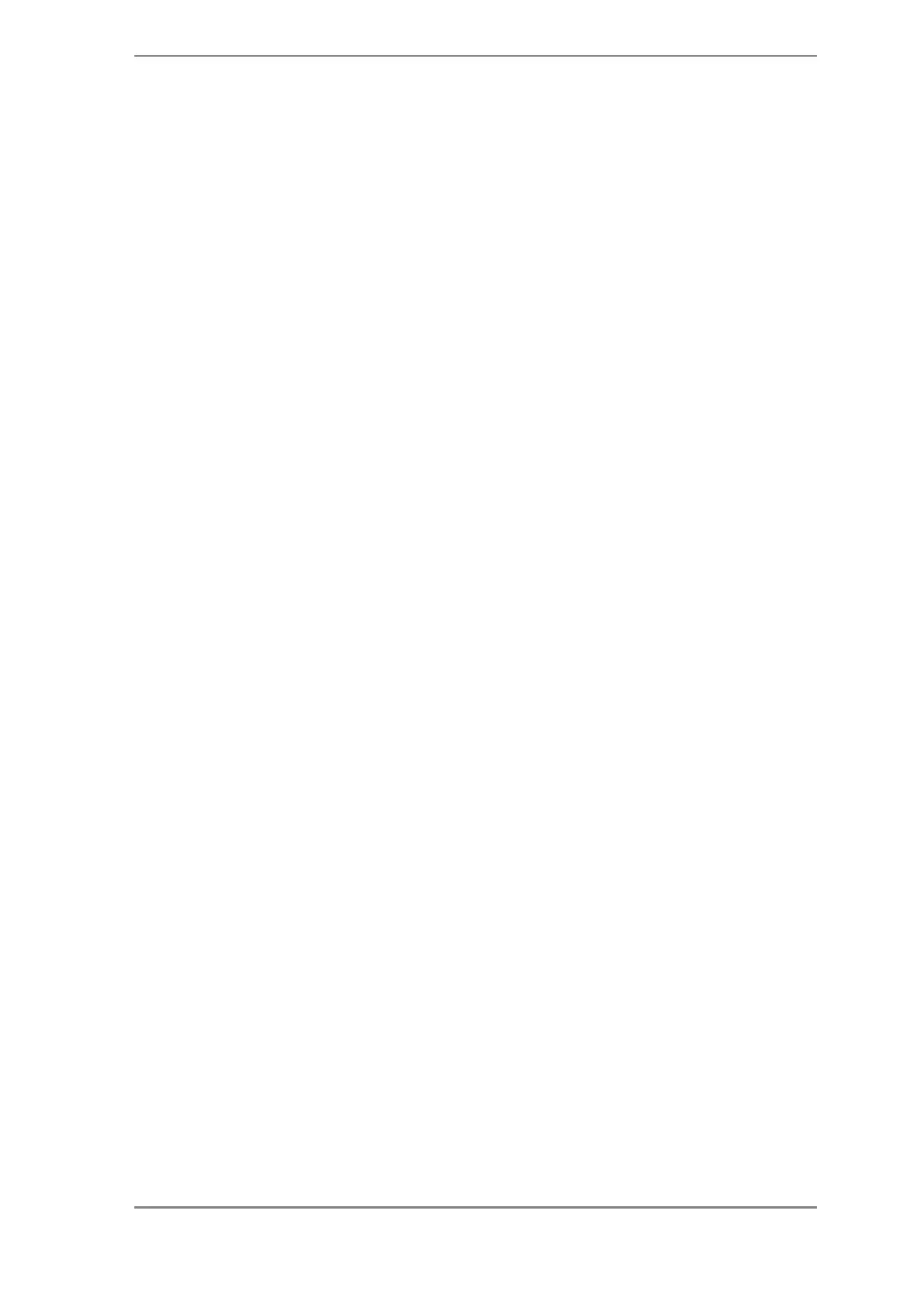Chapter 9 Appendix
GC-2014 Service Manual
117
Chapter 9 Appendix
Upgrade Procedure for GC-2014 CPU Board's ROM Software
The procedure for upgrading the GC-2014 CPU board's ROM software via RS-232C from a
PC is explained below.
Items Required
(1) PC with Windows installed
(2) RC-232C cross cable for connecting GC and PC
(cross-cable type: 9-pin female to 9-pin female; e.g., P/N 228-35397-92)
(3) ROM file for updating
Checking Unit Settings
Before performing the version upgrade, make a note of the settings for the parameters listed
below.
Note: These parameters can be checked by pressing the FUNC key and selecting the 7.
Service/Maintenance menu.
(1) 1. Installation (Position) in the Service/Maintenance menu.
(2) 2. Installation (Piping) in the Service/Maintenance menu.
Also, record the contents of the "analysis file" created by the customer for units not
controlled by GCsolution.
Note: The contents of the analysis file do not have to be recorded when making a new
installation (even if GCsolution is not connected).
Upgrade Procedure
(1) Turn OFF the power to the GC. If GCsolution is running, close GCsolution before turning
OFF the power to the GC.
(2) Connect the GC and the PC using the RS-232C cross cable and start Hyper Terminal on
Windows. Under Connection Description in Hyper Terminal, input an appropriate name
and select an appropriate icon. In Connect using, select direct connection (e.g., Direct to
Com1) to the port to which the RS-232C cable is connected (e.g., COM1 or COM2), and
under Port Settings, set the parameters as shown below.
・
Baud rate: 115200
・
Data bits: 8
・
Parity: None
・
Stop bits: 1
・
Flow control: None
Note: After completing the settings, click OK and leave Hyper Terminal running.
(3) Start the GC while pressing the SET and HELP keys, and select 9 Enter sub menu from
the menu that appears. (Simply press the "9" key on the numeric keypad; it is not
necessary to press the ENTER key.)
(4) Select 4 Set baud rate and then select 7 115200. (The display returns to the Boot
Sub-menu.)
Note: At this point, the same contents are displayed in the GC and Hyper Terminal windows.
If the GC window is not displayed in Hyper Terminal, press the PC's ENTER key.
(5) From Hyper Terminal, select 1 Update Flash ROM, select Transfer from the menu, and
then select Send File from the pull-down menu.
(6) Specify the name of the ROM file for updating as the filename (extension: ROM), select
Ymodem-G as the protocol, and then click Send.
Note: The ROM file is sent and the GC's ROM is automatically upgraded. If the file's send
status or the ROM's upgrade status is not displayed, or the display returns to the Boot
Sub-menu before clicking Send, go back to step 4 and repeat the subsequent
procedure.
(7) Select 9 to return to the Boot Menu and select 0. The GC runs in normal mode. Close
Hyper Terminal.
(8) Press the FUNC key and then press the pf1 key (Version). Check that the Version and
Build No displayed correspond to those for the new version. If the displayed contents
correspond to the old version, repeat the upgrade procedure from the beginning.
