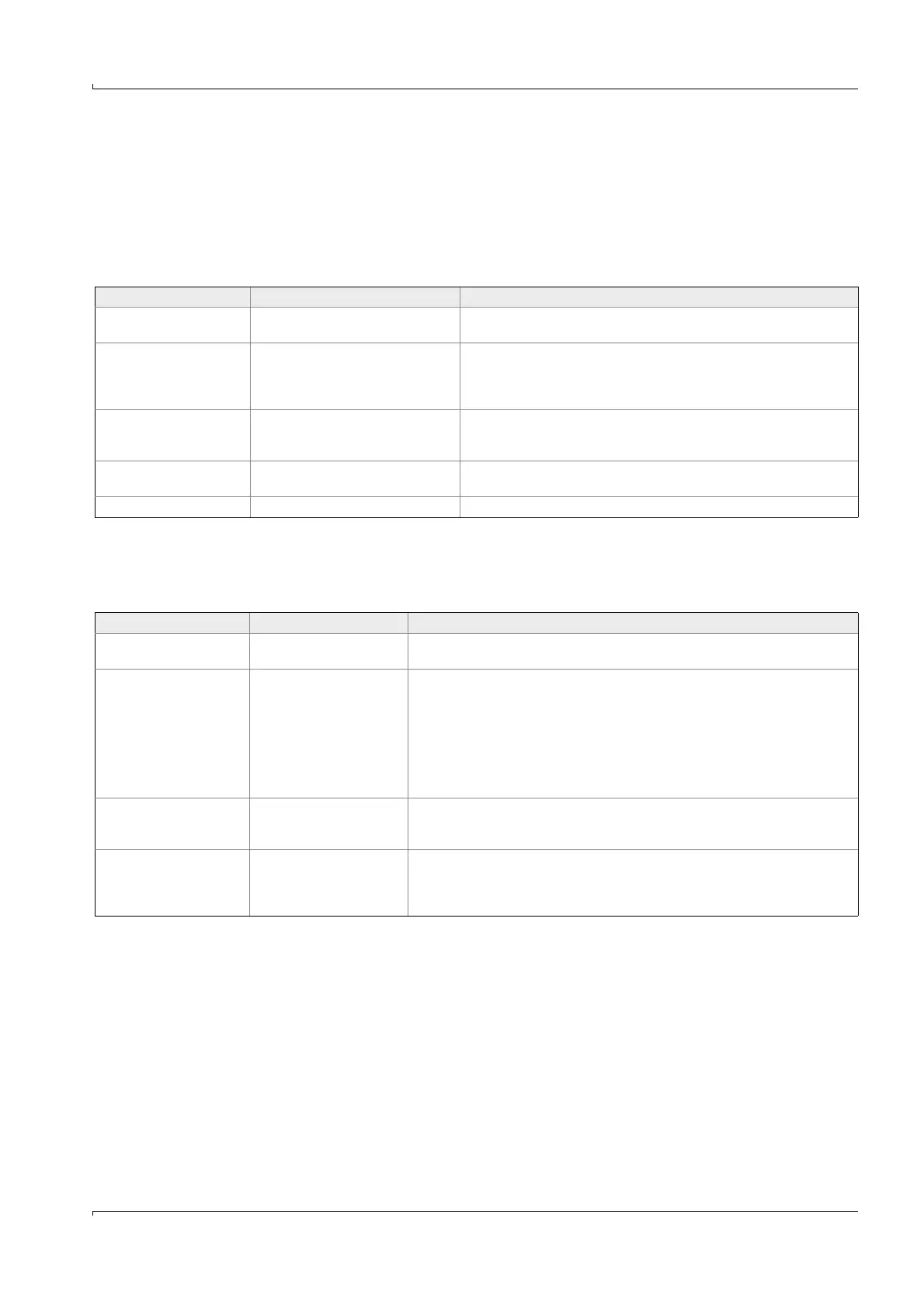FLOWSIC600 · Operating Instructions · 8010458 V 2.0 · © SICK MAIHAK GmbH 73
Troubleshooting
6.2.1
Checking the “Meter Status“ Window
The “Meter status” window in MEPAFLOW600 CBM displays an overview about the meters
status and operation.
b
Use MEPAFLOW600 CBM to connect to your meter (
→
pg.47, 4.3).
b
Click on the “System” button in the main system bar to open the “Meter status” window
(
→
Figure 32).
b
Check the general “Meter Status” section (marked in Figure 32) for yellow or red lights.
b
If there are no yellow or red lights in the general “Meter Status” section you can check
the following other sections (also marked in Figure 32) for yellow or red lights.
Meter status light Causes Actions
Green light “Measurement
valid”
Measurement is valid, meter is operating correctly.
Red light “Measurement
valid”
Measurement is invalid and / or the
meter is in Configuration Mode.
(The measured volume is counted in
the error volume counter).
1
1
See
→
pg.17, 2.2.2 for more details on meter states.
b
If the meter is in Configuration Mode, choose “File / Operation
Mode“ from the menu to switch it to Operation Mode.
b
Otherwise proceed according to
→
pg.77, 6.3.
Yellow light “Check
request”
One or more paths have failed or
another problem affects the
measurement accuracy.
1
b
Proceed according to
→
pg.77, 6.3.
Yellow light “User Warning
Limit exceeded“.
A User Warning Limit was
exceeded.
2
2
See “Technical Information“ for more details on User Warnings.
b
Check the User Warnings according to
→
pg.75, 6.2.2.
Red light “Path failure” One or more paths have failed.
b
Proceed according to
→
pg.77, 6.3.
Meter status light Causes Actions
Yellow light “Logbook
contains unack. entries”
Logbook contains
unacknowledged entries.
b
Download, check and acknowledge all logbook entries according to
→
pg.68, 5.4.1.1
Red light for any Logbook
“full”
The logbook in question is
configured to “blocking“
and is full of entries.
b
Download and check all logbook entries according to
→
pg.68, 5.4.1.1.
b
Clear the meter logbook according to
→
pg.69, 5.4.1.3.
b
Consider reconfiguring the logbook to “rolling“ (Parameter Page).
b
If your meter is configured according to PTB requirements a full Custody
Logbook [1] will activate the meter status “Measurement invalid“.
b
Download and check all logbook entries according to
→
pg.68, 5.4.1.1.
b
Clear the meter logbook according to
→
pg.69, 5.4.1.3.
Yellow light for any
DataLog “full”
The DataLog in question is
configured to “blocking“
and is full of entries.
b
Download and check the DataLog according to the “Technical Information“.
b
Clear the DataLog according to the “Technical Information“.
b
Consider reconfiguring the DataLog to “rolling“ (see “Technical Information“).
Yellow light “Battery
Lifespan (change battery)“
After 8.5 years this
warning is activated to
force the user to change
the battery.
b
See
→
pg.76, 6.2.3 for more details.
b
Contact trained staff or your SICK representative.
b
Trained staff: Change the battery according to the procedure described in the
Service Manual