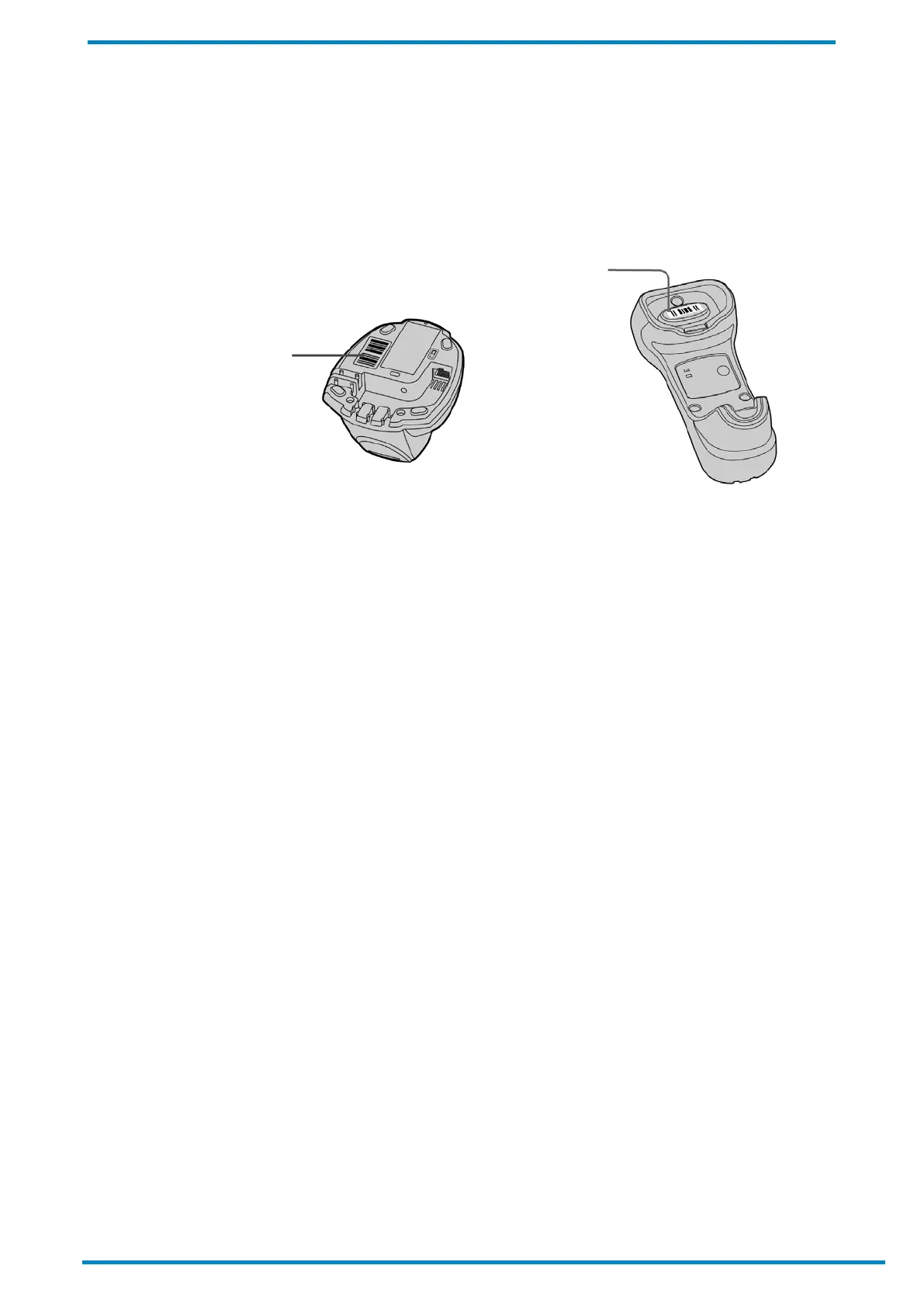Pairing with Smart Cradle 2
© SICK AG · Germany · All rights reserved · Subject to change without notice
5. Thereafter, scan the Smart Cradle’s Quick Pair Barcode with your scanner. This will launch a pairing attempt
during which the scanner will emit a series of clicking sounds, and its link indicator will flash blue rapidly.
6. Once pairing is successfully completed, the scanner will beep 4 times in an ascending tone, and its link
indicator will flash blue every 2.5 seconds. The Smart Cradle’s center indicator will be a steady blue.
Notes
If the pairing attempt fails, the clicking sounds will stop and the scanner’s link indicator will give off 3 blue flashes
every 2 seconds. Your scanner will then attempt to search for and connect with the Smart Cradle for another 30
seconds before entering radio-off state. Scan the Quick Pair Barcode again to re-attempt pairing.
The Smart Cradle’s default host interface setting is USB HID, which is “plug-and-play” and works with host
devices running Windows, Linux, or Mac OS. This interface setting can be changed to RS232 or USB COM if
needed. Please see notes below for further details.
The RS232 interface setting works with host devices running Windows, Linux, or Mac OS. The USB COM interface
setting works with host devices running Windows or Linux. To change the Smart Cradle’s interface setting to USB
COM, please first install the USB virtual COM driver on your host device. The driver may be downloaded from the
product page:
The call is made via the SICK Product ID: pid.sick.com/{P/N}/{S/N}
{P/N} corresponds to the part number of the product, see type label.
{S/N} corresponds to the serial number of the product, see type label (if indicated).
For instructions on how to create a Quick Pair Barcode for PAIR mode, please refer to the Appendix below.
2.2.2 Unlocked Pair Mode
When your scanner is paired with a Smart Cradle under PAIR mode, they become “locked” by default and can no
longer be connected with other Bluetooth devices unless their current pairing is first released or overridden. To
circumvent these procedures and create an “open” pairing, scan the Unlocked Pair Mode barcode before
scanning the Cradle’s Quick Pair Barcode. This allows a different scanner to subsequently pair with your Cradle
simply by scanning the latter’s Quick Pair Barcode, which will also cause the previous pairing to be released.
To revert back to default “locked” mode afterwards, scan the Locked Pair Mode barcode before pairing.
Quick Pair Barcode
Quick Pair Barcode