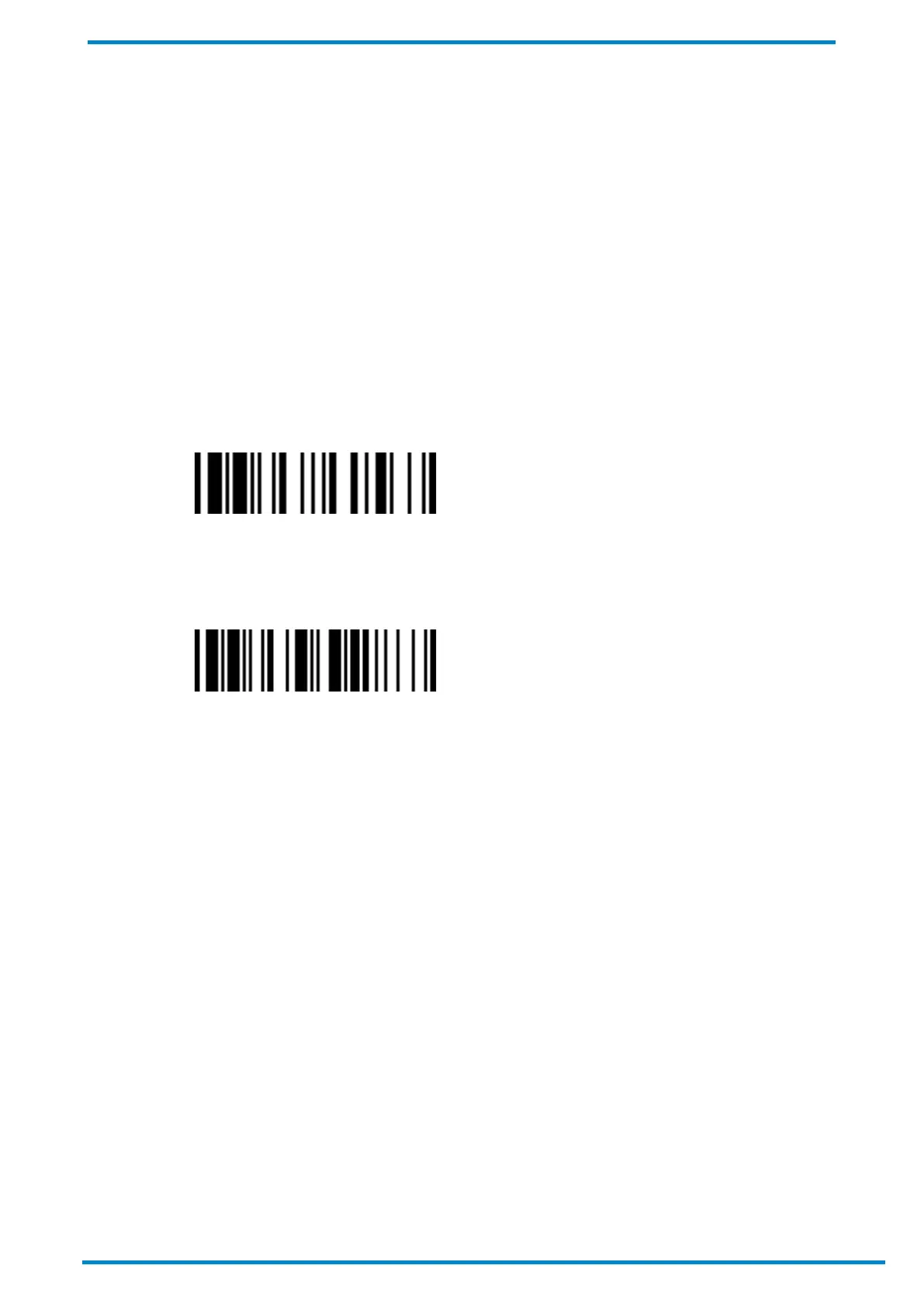Other Bluetooth Devices 3
© SICK AG · Germany · All rights reserved · Subject to change without notice
3.3 Pairing with Android Devices
3.3.1 SPP modes
Pairing in SPP slave mode
1. Ensure that your Android device is capable of receiving SPP data. Otherwise, install an application designed
for this purpose.
2. Verify that a virtual Bluetooth COM port is available on your Android device for scanner connection. If not,
perform the steps required on your Android device to add one (e.g. go to “Client Applications” folder under
Bluetooth Advanced Settings, and click on “Add COM Port” to add a virtual Bluetooth COM port, etc.).
3. Power on the scanner by pressing its trigger (if powered-off or in radio-off state). Keep the scanner well within
your Android device’s Bluetooth range during the entire pairing process.
4. Ensure that the scanner’s status indicator is flashing red and green lights (unpaired state). If not, scan the
Uninstall barcode with your scanner to release its current pairing.
Uninstall
5. Thereafter, select and scan the one of the command barcodes below. The scanner’s status indicator will flash
blue 3 times every 2 seconds while it waits for pairing to be initiated.
SPP Slave Simple Mode
6. On your Android device, enable the Bluetooth function and search for neighboring Bluetooth devices. The
scanner should be listed under its model number followed by the last 4 digits of its MAC address, for example:
“IDM141-xxxx”. Perform the steps required on your Android device to initiate pairing (e.g. tapping or double
clicking on the model number, etc.).
7. During the pairing attempt, your scanner will emit a series of clicking sounds and its link indicators will flash
blue rapidly. The scanner will beep 4 times in ascending tone to confirm a successful pairing. Its link indicator
will then flash blue once every 2.5 seconds.
Note
If the scanner is not paired with the Android device within 1 minute, the clicking sounds will stop and your
scanner’s link indicator will give off 3 blue flashes every 2 seconds. The scanner will then attempt to search for
and connect with your Smart Cradle for another 30 seconds before entering radio-off state. Press the trigger to
resume pairing attempt.
SPP Master Simple Mode: No passkey required.
SPP Master Mode: Passkey will be required. Enter “00000000” as the passkey.