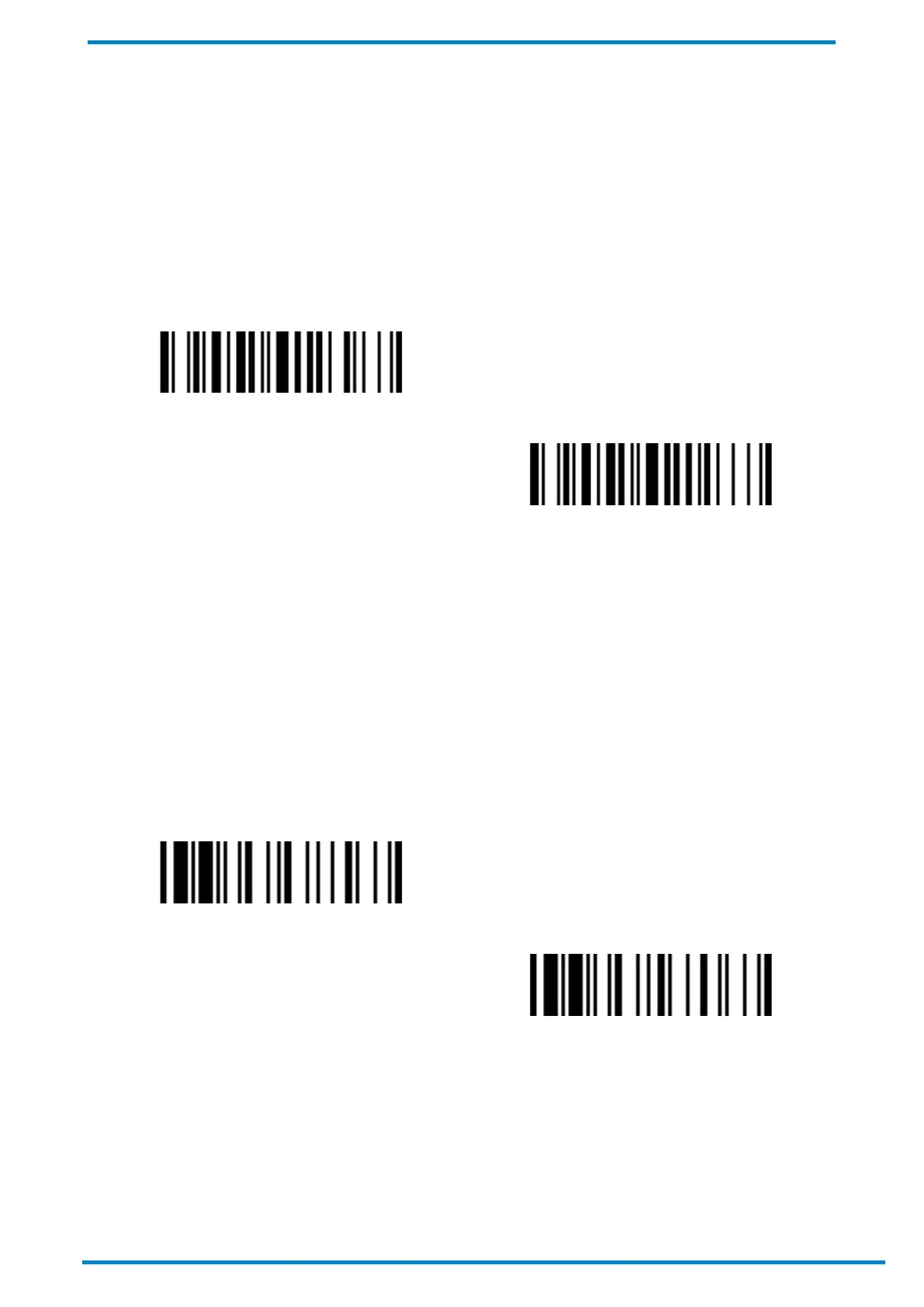© SICK AG · Germany · All rights reserved · Subject to change without notice
SPP master mode
Out-Of-Range Scanning
When your scanner is paired with and connected to a Bluetooth device (host device or Smart Cradle) under online
mode, it will transmit captured data to such device immediately after each scan.
The scanner is set by default not to scan any data when connection is lost. However, if the out-of-range scanning
function is enabled, your scanner will continue to scan data even when it is disconnected from the Bluetooth
device. All scanned data will be temporarily stored in the memory buffer until connection is restored, upon which
time, such data will be sent out automatically to the Bluetooth device.
Enable Out-of-range Scanning
Disable Out-of-range Scanning
4.1.2 Batch Scanning
Under Batch Scanning mode, all captured data will be stored in the scanner’s memory, and the latter’s status
indicator will flash green at a regular interval. Users can scan and store data until the memory is full, in which
case, the scanner will emit 2 long beeps and its status indicator will flash red twice. A quantity value and time
stamp can be added to scanned data. This mode is practical for inventory control and data collection tasks.
To enter this mode, scan the Enter Batch Scanning barcode, or press and hold Function Key 2 for at least 3
seconds. The scanner will beep 3 times and its status indicator will flash green at a regular interval once it enters
batch scanning mode.
To exit this mode, scan the Exit Batch Scanning barcode, or press and hold Function Key 2 for at least 3
seconds.
Enter Batch Scanning
Exit Batching Scanning
Quantity Value
Under batch scanning mode, users can add a quantity value to scanned data. For example: If there are 200
widgets with the same barcode, you can simply scan one of them and input the quantity value of 200 for that
barcode instead of scanning it 200 times. Quantity value will be stored with its associated data in the scanner’s
memory. Users can enter a barcode’s quantity value (from 1 to 9999) by scanning the relevant barcode(s) below.
This must be done immediately after the barcode is scanned.