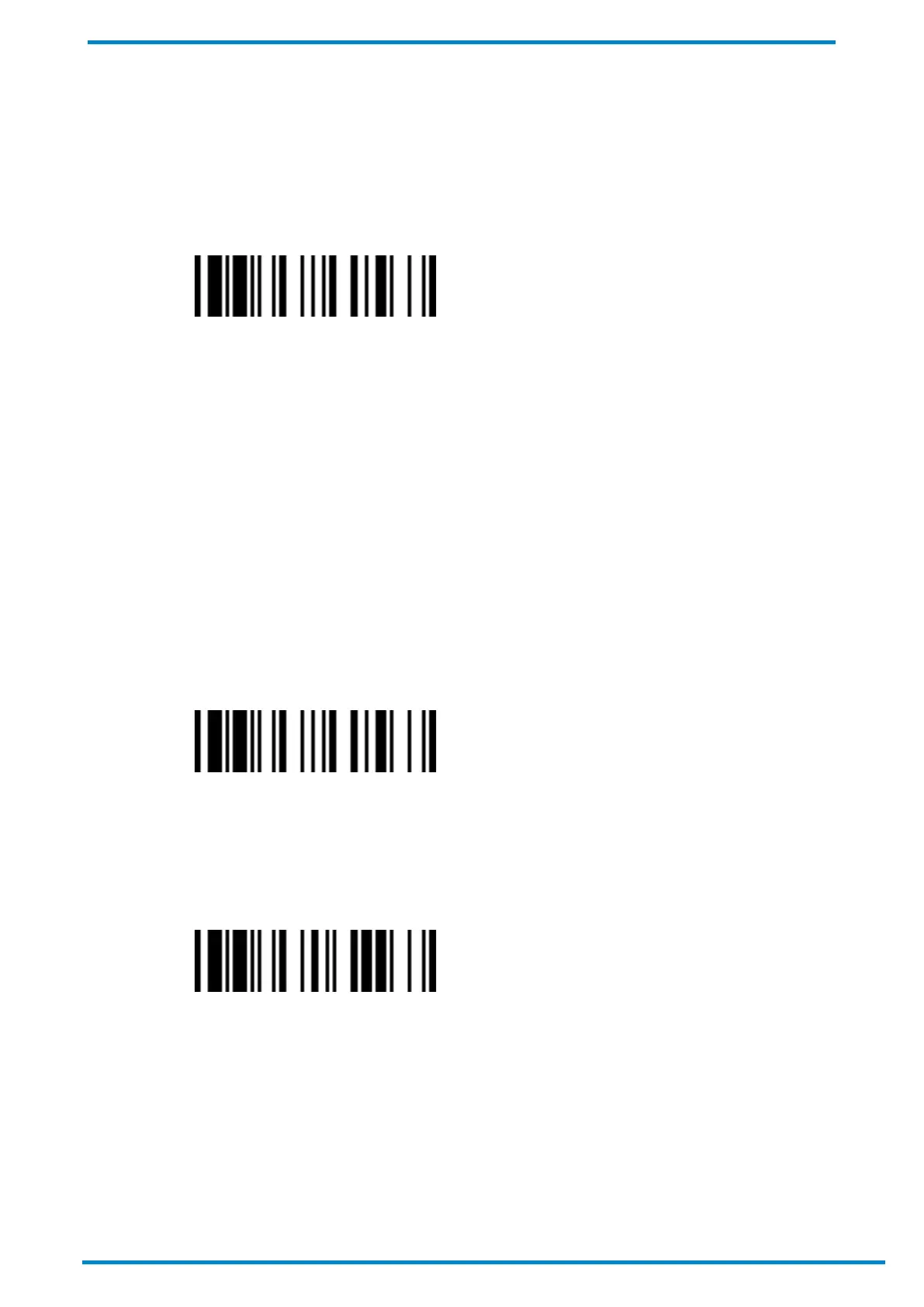Other Bluetooth Devices 3
© SICK AG · Germany · All rights reserved · Subject to change without notice
Unpairing from the Android Device
To unpair your scanner from an Android device when under SPP slave mode:
1. Scan the Uninstall barcode with the paired scanner, and
2. Go to the Android device’s Bluetooth settings. Bring up the list of paired devices and remove your scanner
from such list.
Uninstall
3.4 Pairing with iOS Devices
3.4.1 HID Mode
iOS devices can be paired with Bluetooth Mobile handheld scanners through HID Mode.
Pairing in HID mode
To pair your scanner with an iOS device:
1. Power on the scanner by pressing its trigger (if powered-off or in radio-off state). Keep the scanner well within
your iOS device’s Bluetooth range during the entire pairing process.
2. Ensure that the scanner’s status indicator is flashing red and green lights (unpaired state). If not, scan the
Uninstall barcode with the scanner to release its current pairing.
Uninstall
3. Scan the HID Mode command barcode. The scanner will become Bluetooth discoverable and its link indicator
will emit blue flashes every 3 seconds.
HID Mode
4. On your iOS device, enable the Bluetooth function and search for neighboring Bluetooth devices.
5. The scanner should be listed under its model number followed by the last 4 digits of its MAC address, for
example: “IDM241-xxxx”. Perform the steps required on your iOS device to initiate pairing (e.g. tapping or
double clicking on the model number, etc.).
6. During the pairing attempt, your scanner will emit a series of clicking sounds and its link indicators will flash
blue rapidly.