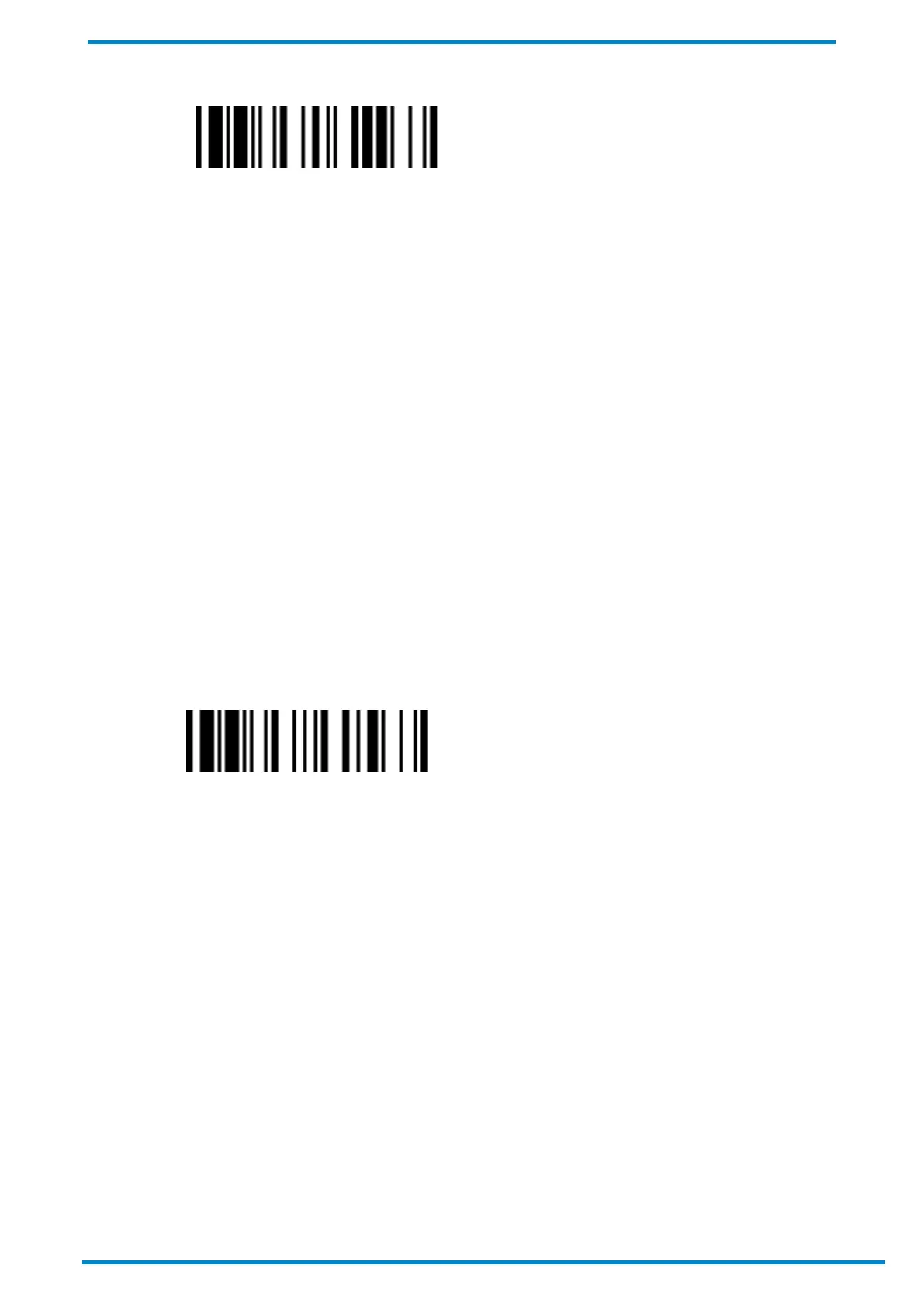Other Bluetooth Devices 3
© SICK AG · Germany · All rights reserved · Subject to change without notice
HID Mode
4. On your host device, search for neighboring Bluetooth devices. The scanner should be listed under its model
number followed by the last 4 digits of its MAC address, for example: “IDM241-xxxx”. Perform the steps
required on your host device to initiate pairing (e.g. tapping or double clicking on the model number, etc.).
5. During the pairing attempt, your scanner will emit a series of clicking sounds and its link indicator will flash
blue rapidly.
6. The scanner will beep 4 times in ascending tone to confirm a successful pairing. Its link indicator will then
flash blue once every 2.5 seconds.
Notes
If your scanner fails to pair with the host device within 1 minute, the clicking sounds will stop and the scanner’s
link indicator will give off 3 blue flashes every 2 seconds. Your scanner will then attempt to search for and connect
with the Smart Cradle for another 30 seconds before entering radio-off state. You can wake the scanner by
pressing its trigger and perform the pairing procedures on your host device again.
Unpairing from Host Device
To unpair your scanner from the host device:
1. Scan the Uninstall barcode with the paired scanner.
Go to the host device’s Bluetooth settings, bring up the list of paired devices, and remove your scanner from such
list.
Uninstall
3.2.2 SPP modes
Two SPP (Serial Port Profile) modes are available:
SPP slave mode: Your scanner waits to be found and paired by the host device.
SPP master mode: Your scanner sends a pairing request to the host device.
When paired under one of these SPP modes, your scanner will act as a Bluetooth serial device.
Please note that pairing and unpairing procedures can vary depending on the host device’s manufacturer.
Therefore, the steps described herein may not match those of your host device. Please consult the host device’s
user manual for details.
Pairing in SPP slave mode
1. Ensure that a virtual Bluetooth COM port is available on your host device for scanner connection. If not, perform
the steps required on your host device to add one. For example, go to “Client Applications” folder under
“Bluetooth Advanced Settings”, and click on “Add COM Port” to add a virtual Bluetooth COM port.
