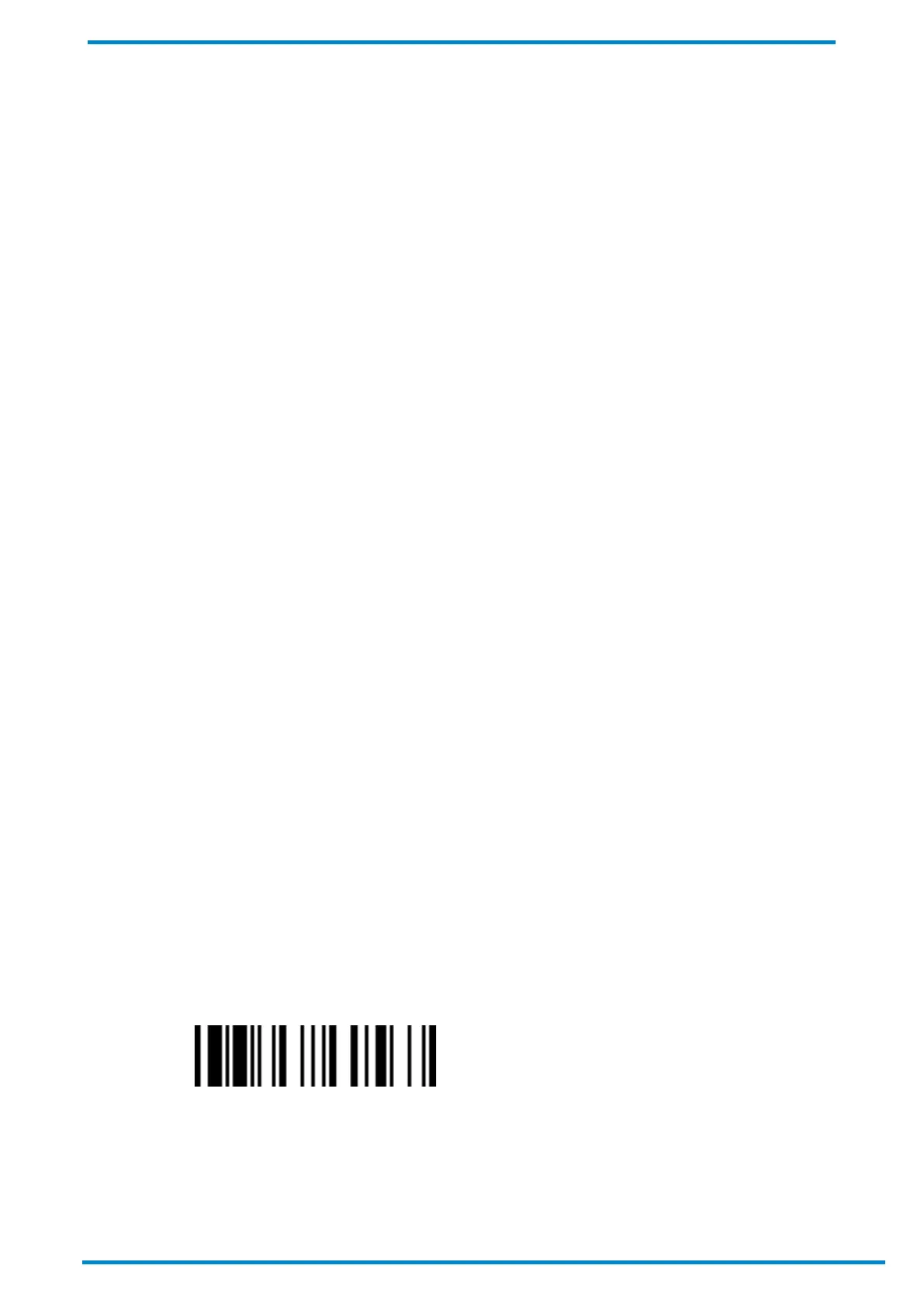Other Bluetooth Devices 3
© SICK AG · Germany · All rights reserved · Subject to change without notice
3 Other Bluetooth Devices
Bluetooth Mobile handheld scanners can also be paired with other Bluetooth-enabled devices such as laptops,
smartphones, tablets and mobile printers. This chapter offers instructions on how to pair your scanner with
Bluetooth devices that run on Windows, Linux, Android or iOS. It also discusses various HID and SPP modes under
which the pairing can be established.
3.1 Introduction
As mentioned above, your scanner can be paired with a Smart Cradle to deliver its data captures to host devices
that lack Bluetooth capabilities. However, the scanner can be directly paired with your host device if the latter is
already Bluetooth-enabled. Bluetooth Mobile handheld scanners are compatible with a vast array of Bluetooth
devices, such as laptops, smartphones, tablets and mobile printers.
With Windows, Linux or Android devices, pairing can be achieved through HID or SPP modes. When using iOS
devices, your scanner can only be paired via HID mode.
HID mode
SPP modes: SPP slave mode, SPP master mode.
Should the radio connection be lost after pairing (e.g. going outside of Bluetooth radio coverage), the scanner will
automatically attempt to reconnect whenever possible. To change radio link modes, your scanner must first be
unpaired from its host device.
This chapter provides pairing and unpairing information with regards to Bluetooth-enabled host devices.
3.2 Pairing with Windows or Linux Devices
3.2.1 HID modes
If your Bluetooth-enabled host device is running Windows or Linux, scanner pairing can be done via HID Mode.
Once paired, your scanner will act as a Bluetooth keyboard to the host device.
Please note that pairing and unpairing procedures can vary depending on the equipment manufacturer. Therefore,
the steps described herein may not match those of your host device. Please consult the host device’s user manual
for details.
Pairing with Host Device
To pair your scanner with a Windows or Linux device:
1. Power on the scanner by pressing its trigger (if powered-off or in radio-off state). Keep the scanner well within
your host device’s Bluetooth range during the entire pairing process.
2. Ensure that the scanner’s status indicator is flashing red and green lights (unpaired state). If not, scan the
Uninstall barcode to release its current pairing.
Uninstall
3. Scan the barcode below. Your scanner will become Bluetooth discoverable and its link indicator will emit blue
flashes every 3 seconds.
