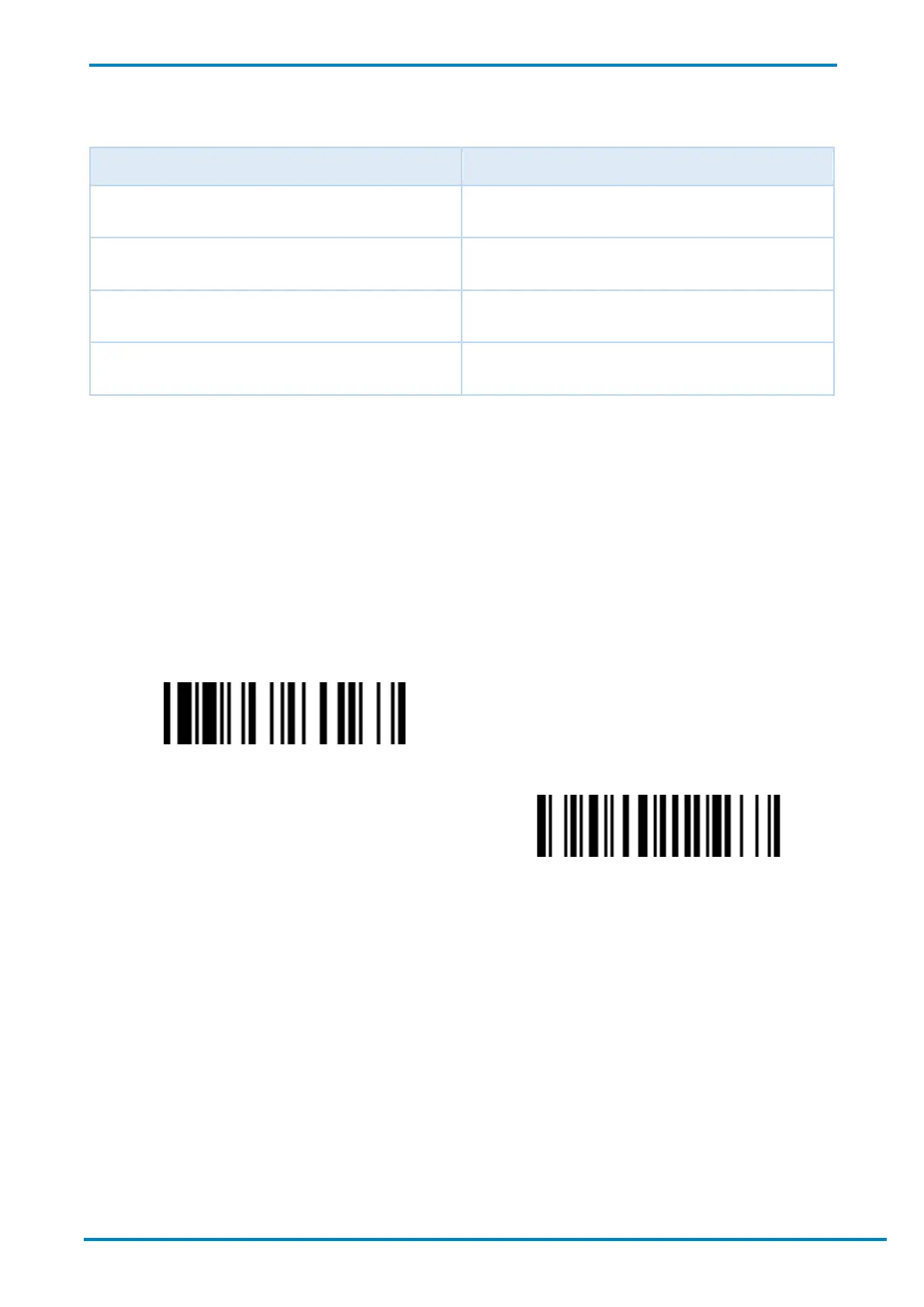© SICK AG · Germany · All rights reserved · Subject to change without notice
4.4.3 Battery Status Indication
LED Indicators Battery Level
3 green and blue flashes At least 75%
3 green flashes At least 50%
3 orange flashes At least 25%
3 red flashes Less than 25%
4.5 On-Screen Keyboard Input
To activate on-screen keyboard input on a host device, turn off your scanner’s radio connection with the host
device by scanning the Switch On-screen Keyboard barcode. Once you are finished with the keyboard input,
press your scanner’s trigger key once to restore the radio connection. The on-screen keyboard input function will
then be deactivated.
4.5.1 Android Devices
The scanner’s default setting for on-screen keyboard control is General Approach, which allows users to activate
on-screen keyboard input on a wide range of Android and Windows mobile devices. Scan the Switch On-screen
Keyboard barcode to active on-screen input.
Switch On-screen Keyboard
General Approach
