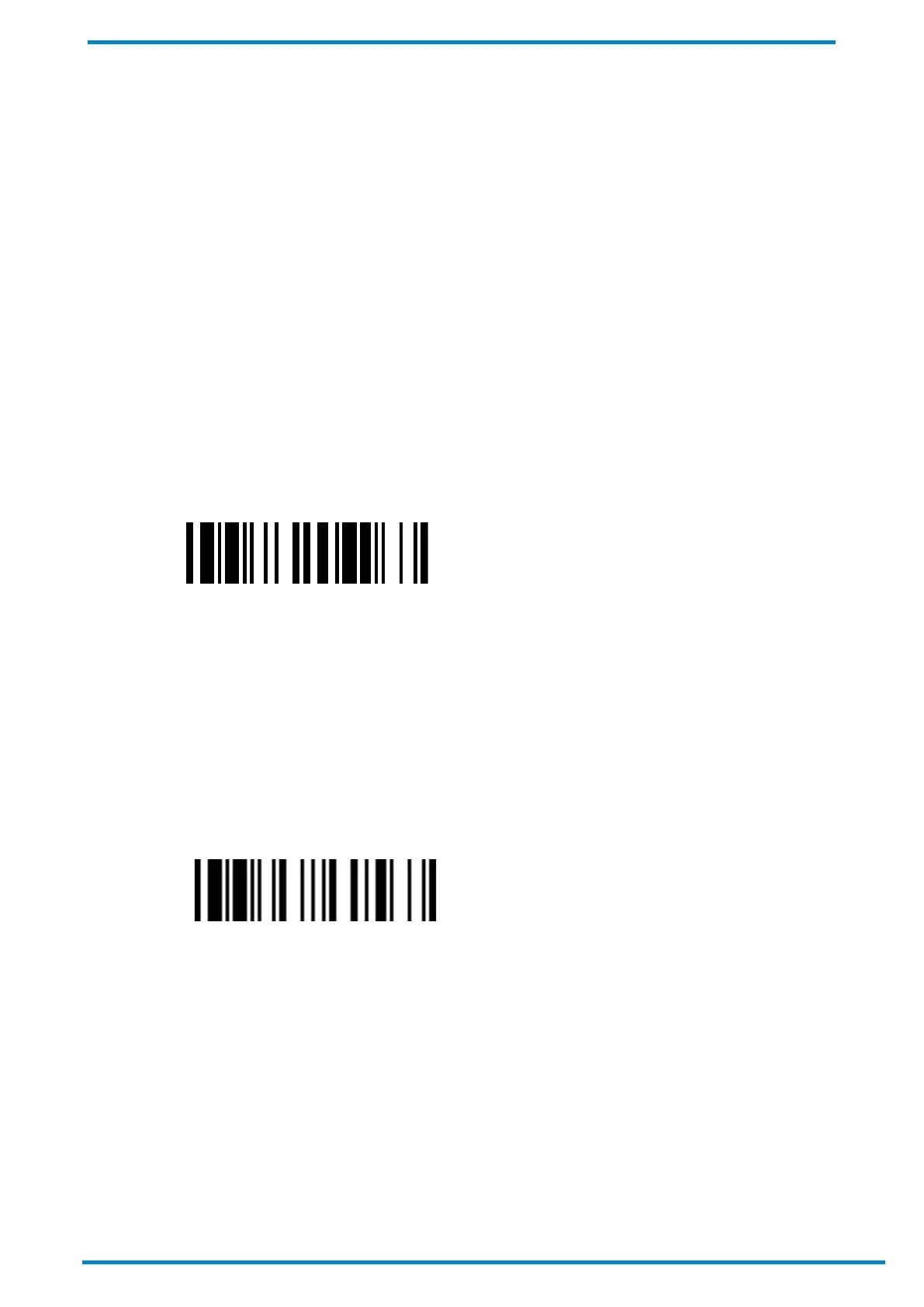Pairing with Smart Cradle 2
© SICK AG · Germany · All rights reserved · Subject to change without notice
9. As applicable, repeat the above procedures to pair other scanners with the same Smart Cradle (up to 7
scanners).
Notes
If the pairing attempt fails, the clicking sounds will stop and the scanner’s link indicator will give off 3 blue flashes
every 2 seconds. Your scanner will then attempt to search for and connect with the Smart Cradle for another 30
seconds before entering the radio-off state. Scan the Quick Pair Barcode again to re-attempt pairing.
The Smart Cradle’s default host interface setting is USB HID, which is plug-and-play and works with host devices
running Windows, Linux, or Mac OS. This interface setting may be changed to RS232 or USB COM if needed.
See notes below for further details and refer to the Appendix for Host Interface quick set commands.
The RS232 interface setting works with host devices running Windows, Linux, or Mac OS. The USB COM interface
setting works with host devices running Windows or Linux. To change the Smart Cradle’s interface setting to USB
COM, please first install the USB virtual COM driver on your host device. The driver may be downloaded from
The Smart Cradle will automatically assign an ID number to each paired scanner. Scan the System Information
barcode to see a scanner’s assigned ID number.
System Information
The standard Quick Pair Barcode that appears at the bottom of your Smart Cradle is only designed for PAIR mode.
For instructions on how to create a Quick Pair Barcode for PICO mode, please see the Appendix below.
2.3.2 Unpairing from Smart Cradle
10. To release all pairings under PICO Mode, you can: (a) press and hold the Smart Cradle’s paging/reset button
for 5 seconds, or (b) scan the Uninstall barcode with each paired scanner.
11. To release specific pairings under PICO Mode, scan the Uninstall barcode with the relevant scanners.
Uninstall
2.3.3 Clone Function
Under the PICO mode, the Clone function will copy a paired scanner’s host interface parameters (see table below)
and load them into other paired scanners.
1. Set the host interface parameters on your scanner. Make sure it is paired with and connected to the Smart
Cradle. When finished, scan the Save Configuration barcode with your scanner. This will save the host
interface parameters on the Smart Cradle.
2. Choose the scanners on which you wish to clone the same host interface parameters. Make sure they are
paired with and connected to the Smart Cradle. Therefater, scan the Clone barcode with them. This will cause
the host interface parameters to be applied on those scanners.
