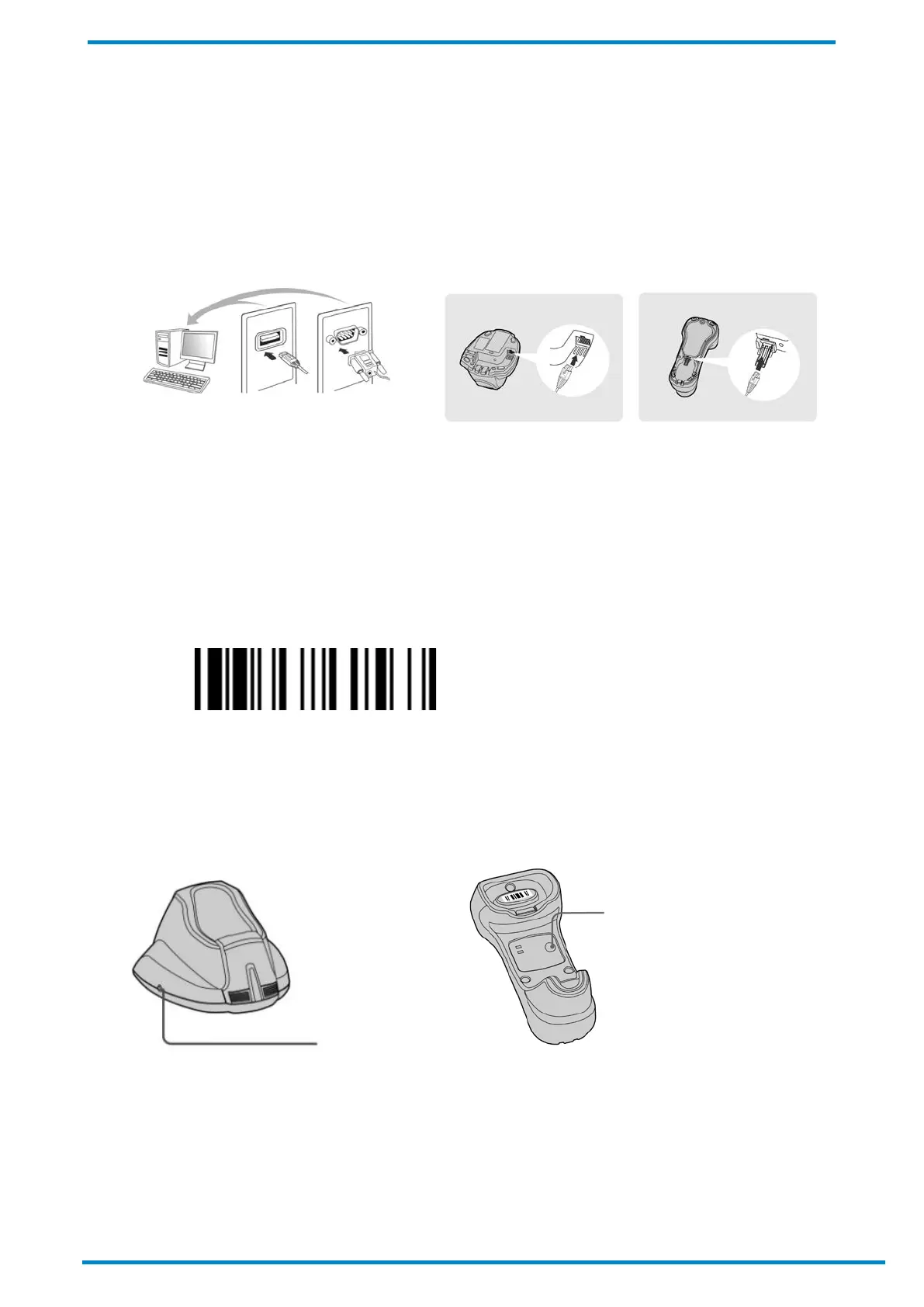Pairing with Smart Cradle 2
© SICK AG · Germany · All rights reserved · Subject to change without notice
2.3 PICO Mode
2.3.1 Pairing with Smart Cradle
1. Create a Quick Pair Barcode for PICO mode and have it ready. Please refer to the Appendix for instructions on
how to prepare such a barcode.
2. Using a suitable interface cable, connect the Smart Cradle to your host device.
3. Turn on your host device. Make sure the Smart Cradle is receiving power, in which case, its LED lights will be
on.
4. Power on the scanner by pressing its trigger (if powered-off or in radio-off state). Keep the scanner well within
your Smart Cradle’s Bluetooth range during the entire pairing process.
5. Prior to pairing, the scanner should be in an unpaired state, flashing red and green lights. If not, scan the
Uninstall barcode to release it from any current pairing.
Uninstall
6. Prior to the first scanner pairing under PICO mode, your Smart Cradle should be in an unpaired state with its
side indicators flashing red and green lights. If that’s not the case, press and hold the Smart Cradle’s
paging/reset button for 5 seconds to release all current pairings. This is not applicable to subsequent pairings
of course.
7. Thereafter, scan the Smart Cradle’s Quick Pair Barcode for PICO mode (which you have created in advance)
with your scanner. This will launch a pairing attempt during which the scanner will emit a series of clicking
sounds, and its link indicator will flash blue rapidly.
8. Once pairing is successfully completed, the scanner will beep 4 times in ascending tone, and its link indicator
will flash blue every 2.5 seconds. As for the Smart Cradle, its center indicator will display a steady blue light
and its side indicators will be steady green.
USB
RS232
