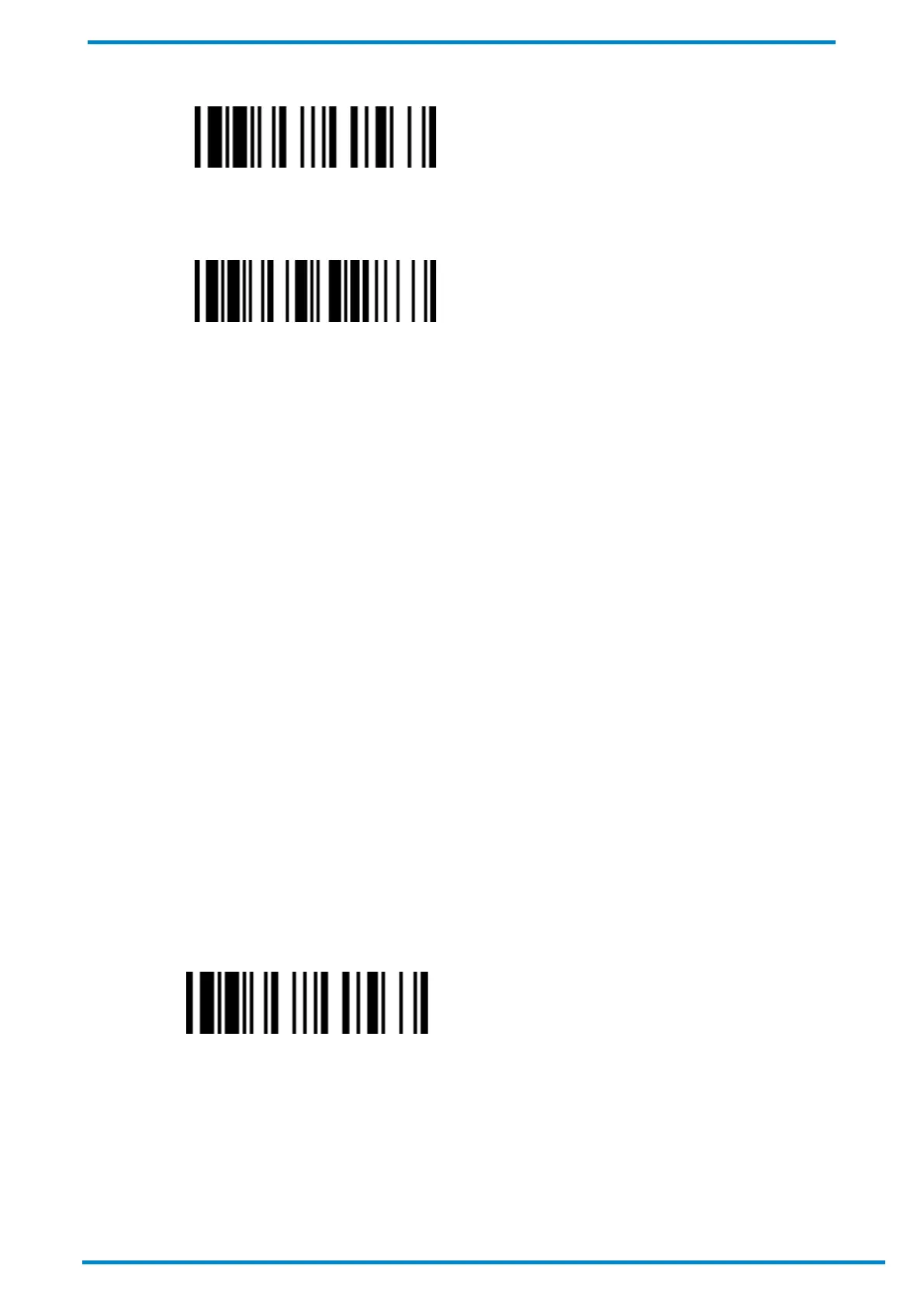Other Bluetooth Devices 3
© SICK AG · Germany · All rights reserved · Subject to change without notice
Uninstall
5. Select and scan one of the barcodes below. The scanner’s status indicator should turn into a steady red.
SPP Master Simple Mode
6. Scan the 12 option codes (see Appendix) that correspond to your host device’s MAC address.
7. Scan the FIN barcode when done. This will initiate a pairing attempt, during which the scanner will emit a
series of clicking sounds and its link indicators will flash blue rapidly.
8. The scanner will beep 4 times in ascending tone to confirm a successful pairing. Its link indicator will then
flash blue every 2.5 seconds.
Alternatively, you can create a Quick Pair Barcode for SPP master mode, and scan such barcode to initiate the
pairing process. For instructions on how to create this barcode, please see the Appendix.
Notes
If the scanner fails to pair with host device within 30 seconds, the clicking sounds will stop and the scanner’s
link indicator will give off 3 blue flashes every 2 seconds. Your scanner will then attempt to search for and
connect with the Smart Cradle for another 30 seconds before entering radio-off state. You can wake the scanner
by pressing its trigger; this will also cause the scanner to re-attempt pairing.
SPP Master Simple Mode: No passkey required.
SPP Master Mode: Passkey will be required. Enter “00000000” as the passkey.
Bluetooth Mobile handheld scanners can be paired with mobile Bluetooth printers via SPP master mode.
Unpairing from Windows or Linux Devices
Whether under SPP slave or master mode, to unpair your scanner from a host device:
1. Scan the Uninstall barcode with the paired scanner
2. Go to the host device’s Bluetooth settings, bring up the list of paired devices, and remove your scanner from
such list.
Uninstall
Note
The actual unpairing process may vary depending on your host device.
