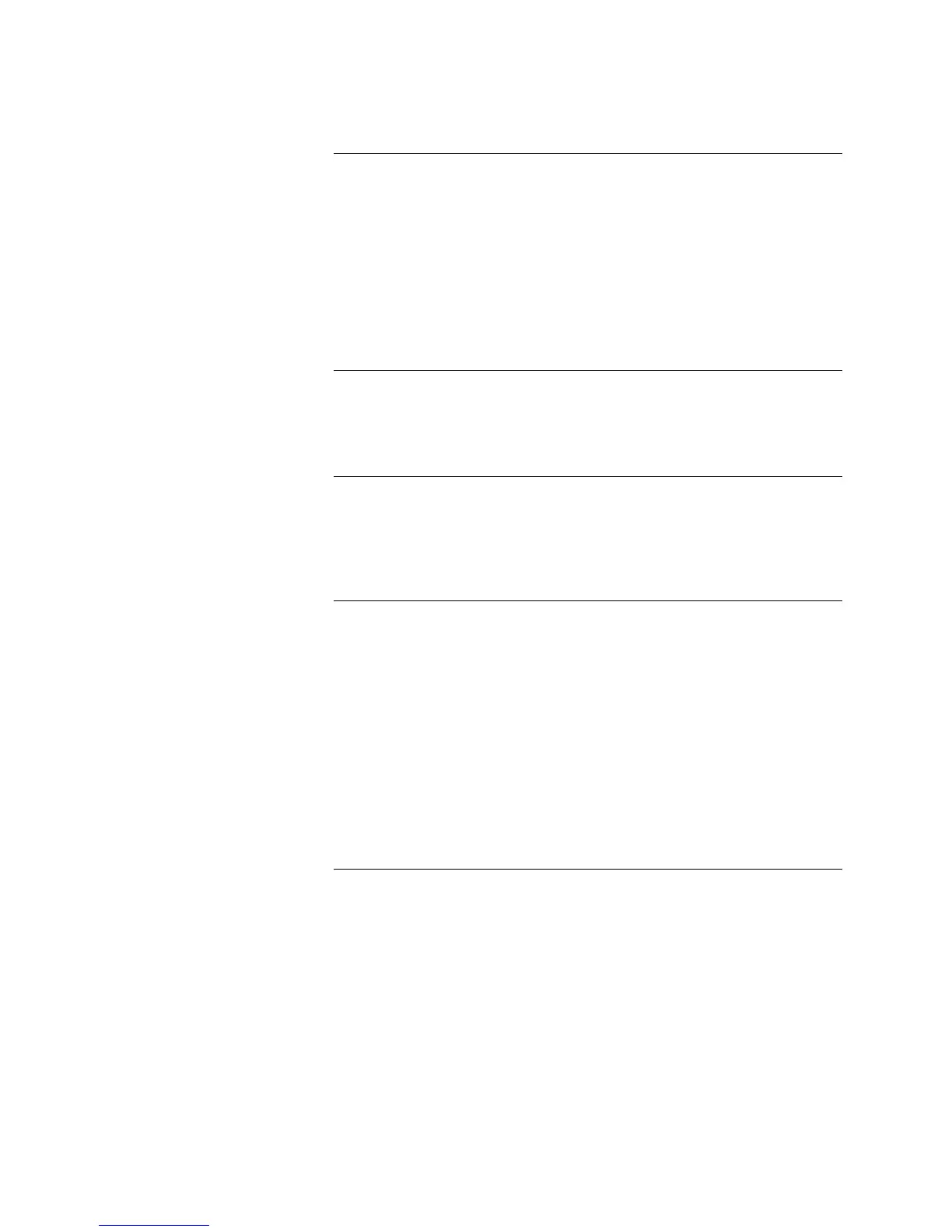2-14
Use the PC Programmer’s List Tab to add the following to List L7 (Control
Points Off on Reset). Members of this list automatically turn off when a System
Reset is performed.
• Standard (non-QuickAlert) Visible NACs.
• Class B QuickAlert NACs.
• The Class A QuickAlert NACs wired to the “NAC IN” input of the SCM.
Note: Assign the Class A QuickAlert Horn Control NAC to List L6, as
described in “Step 3. Add Appropriate NACs to List L6 (Off on Silence)”
above.
Adding each floor’s initiating devices to a separate list limits the number of
Custom Control equations required to implement this application. To add a
floor’s initiating devices to a list, use the PC Programmer’s List Tab, adding
each floor’s initiating device to a separate user-defined list (L26 through L50).
For a multi-story facility containing a large number of NAC circuits, add each
floor’s NACs to a separate user-defined list. Doing this limits the number of
Custom Control equations required to implement this application. To add a
floor’s NACs to a list, use the PC Programmer’s List Tab, adding each floor’s
NACs to a separate user-defined list (L26 through L50).
This section describes programming the Selective Signaling by Fire Floor
application using either standard NAC appliances or Class A/Class B
QuickAlert NAC applicances. Refer to the applicable section below for specific
information.
Standard NAC Example. The following example, shown in Figure 2-7,
illustrates how to implement this application for a four-story building that uses
standard NAC appliances.
Each of the four equations functions in the same manner. The input side
monitors a list of initiating devices for the floor. If any point within the list goes
into ALARM, the output side activates the NACs for the appropriate set of
floors.
Continued on next page
Selective Signaling by Fire Floor, Floor Above, and Floor Below,
Continued
Step 4: Add Appropriate
NACs to List L7 (Off On
Reset)
Step 5. Add Each Floor’s
Initiating Devices to a
User-Defined List
Step 6. Add NACs to
User-Defined Lists
Step 7. Add Custom Control
Equations
Technical Manuals Online! - http://www.tech-man.com
