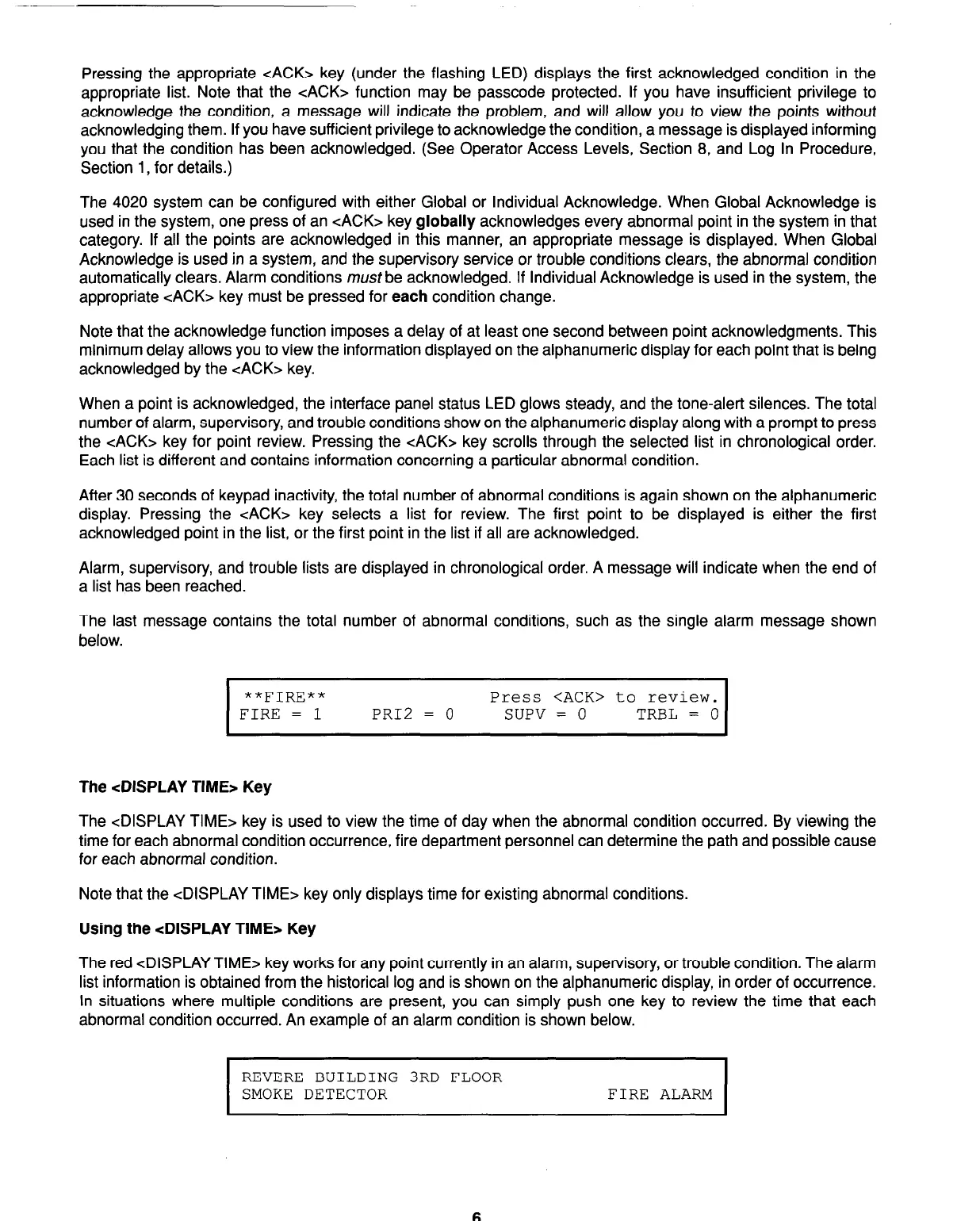Pressing the appropriate cACK> key (under the flashing LED) displays the first acknowledged condition in the
appropriate list. Note that the cACK> function may be passcode protected. If you have insufficient privilege to
acknowledge the condition, a message will indicate the problem, and will allow you to view the points without
acknowledging them. If you have sufficient privilege to acknowledge the condition, a message is displayed informing
you that the condition has been acknowledged. (See Operator Access Levels, Section 8, and Log In Procedure,
Section 1, for details.)
The 4020 system can be configured with either Global or Individual Acknowledge. When Global Acknowledge is
used in the system, one press of an <ACK> key globally acknowledges every abnormal point in the system in that
category. If all the points are acknowledged in this manner, an appropriate message is displayed. When Global
Acknowledge is used in a system, and the supervisory service or trouble conditions clears, the abnormal condition
automatically clears. Alarm conditions must be acknowledged. If Individual Acknowledge is used in the system, the
appropriate <ACK> key must be pressed for each condition change.
Note that the acknowledge function imposes a delay of at least one second between point acknowledgments. This
minimum delay allows you to view the information displayed on the alphanumeric display for each point that is being
acknowledged by the cACK> key.
When a point is acknowledged, the interface panel status LED glows steady, and the tone-alert silences. The total
number of alarm, supervisory, and trouble conditions show on the alphanumeric display along with a prompt to press
the cACK> key for point review. Pressing the cACK> key scrolls through the selected list in chronological order.
Each list is different and contains information concerning a particular abnormal condition.
After 30 seconds of keypad inactivity, the total number of abnormal conditions is again shown on the alphanumeric
display. Pressing the cACK> key selects a list for review. The first point to be displayed is either the first
acknowledged point in the list, or the first point in the list if all are acknowledged.
Alarm, supervisory, and trouble lists are displayed in chronological order. A message will indicate when the end of
a list has been reached.
The last message contains the total number of abnormal conditions, such as the single alarm message shown
below.
I
**FIRE**
Press <ACK> to review.
FIRE = 1 PRIZ = 0 SUPV = 0 TRBL = 0
The <DISPLAY TIME> Key
The <DISPLAY TIME> key is used to view the time of day when the abnormal condition occurred. By viewing the
time for each abnormal condition occurrence, fire department personnel can determine the path and possible cause
for each abnormal condition.
Note that the <DISPLAY TIME> key only displays time for existing abnormal conditions.
Using the <DISPLAY TIME* Key
The red <DISPLAY TIME> key works for any point currently in an alarm, supervisory, or trouble condition. The alarm
list information is obtained from the historical log and is shown on the alphanumeric display, in order of occurrence.
In situations where multiple conditions are present, you can simply push one key to review the time that each
abnormal condition occurred. An example of an alarm condition is shown below.
I
REVERE BUILDING 3RD FLOOR
SMOKE DETECTOR FIRE ALARM
I
6
Technical Manuals Online! - http://www.tech-man.com