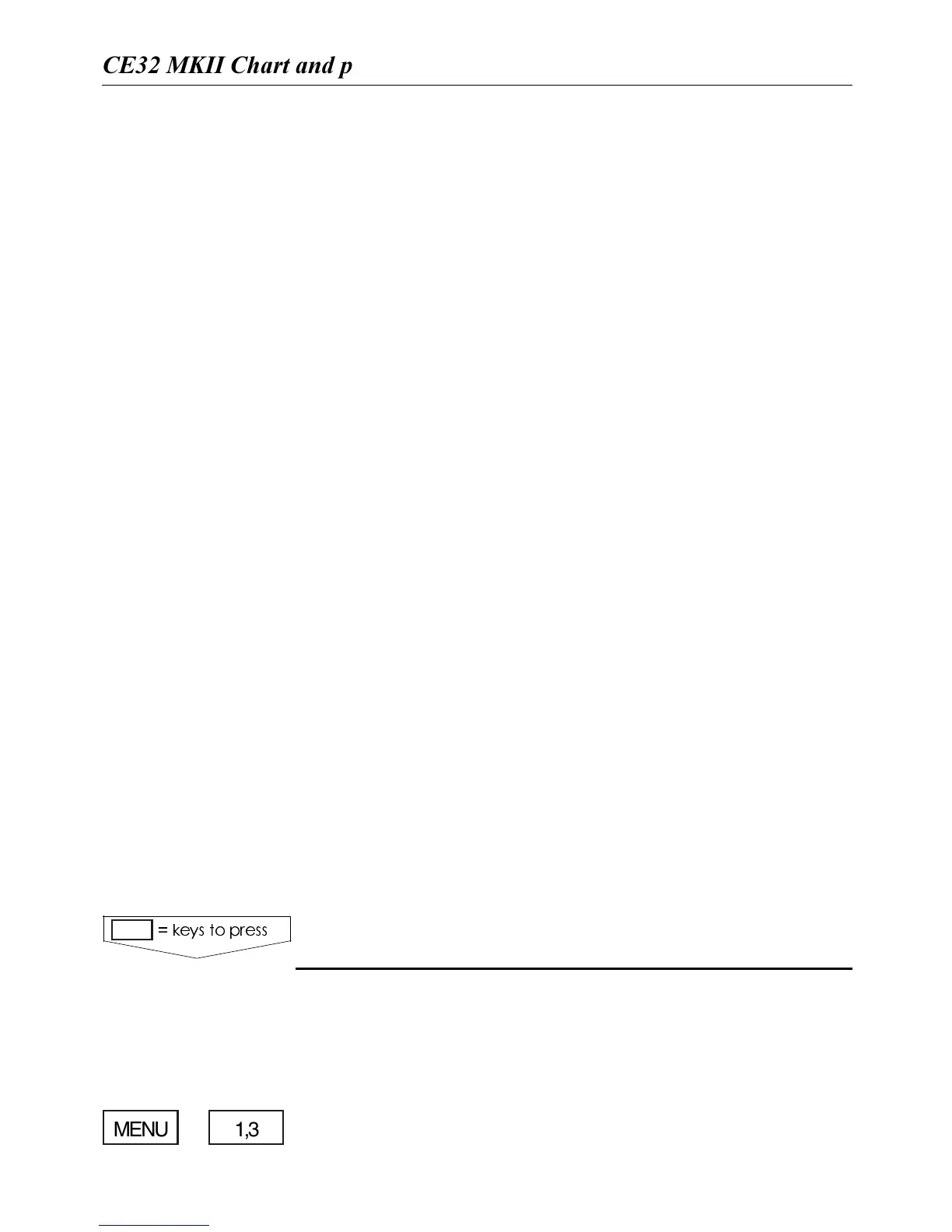$RAWLINE To draw lines or to make a route is the
same procedure, please refer to above point 4.
0LOTTARGET Plot and save the cursor position as a
special target position. You will receive a display ’Set
up target’ where it is possible to alter the position, in-
sert a location name and select a color for the target
number and symbol.
"EARINGANDDISTFROM!TO" You can quickly ob-
tain your bearing and distance from your current posi-
tion to an arbitrary point. Place cursor on first position
(A) and press [PLOT], then place cursor on second posi-
tion (B). Bearing and distance will now be calculated
from position A to B, and the data will be shown in a
small info window. Press [MENU] to exit the function.
$ISTAND44'INROUTEFROM!TO"Navigational in-
formation from one route point to another is easily ob-
tained by placing the cursor on the first route point (A)
and press [ENT], then move to the second route point
(B) and press [ENT]. This will activate the "Route cal-
culation" display, which will inform of Total distance
from A to B, Time to go from A to B, Arrival time, etc.
3ETVERTICALMARK This function will set a vertical
marker (line) at the current ping in the Echo display.
On the front of the CE32 MKII below the keypad is a
small watertight drawer wherein you place the C-MAP
cartridge you wish to load.
F Do not attempt to insert or remove cartridges unless the
CE32 MKII is turned off or chart reading is in stand-by:
,OADDISPLAYFORINSERTIONREMOVALOF#-!0CARTRIDGE
#-!0CARTRIDGES#CARDS
KEYSTOPRESS
MENU 1,3
#%-+))#HARTANDPOSITIONMENUS #HAPTER
17