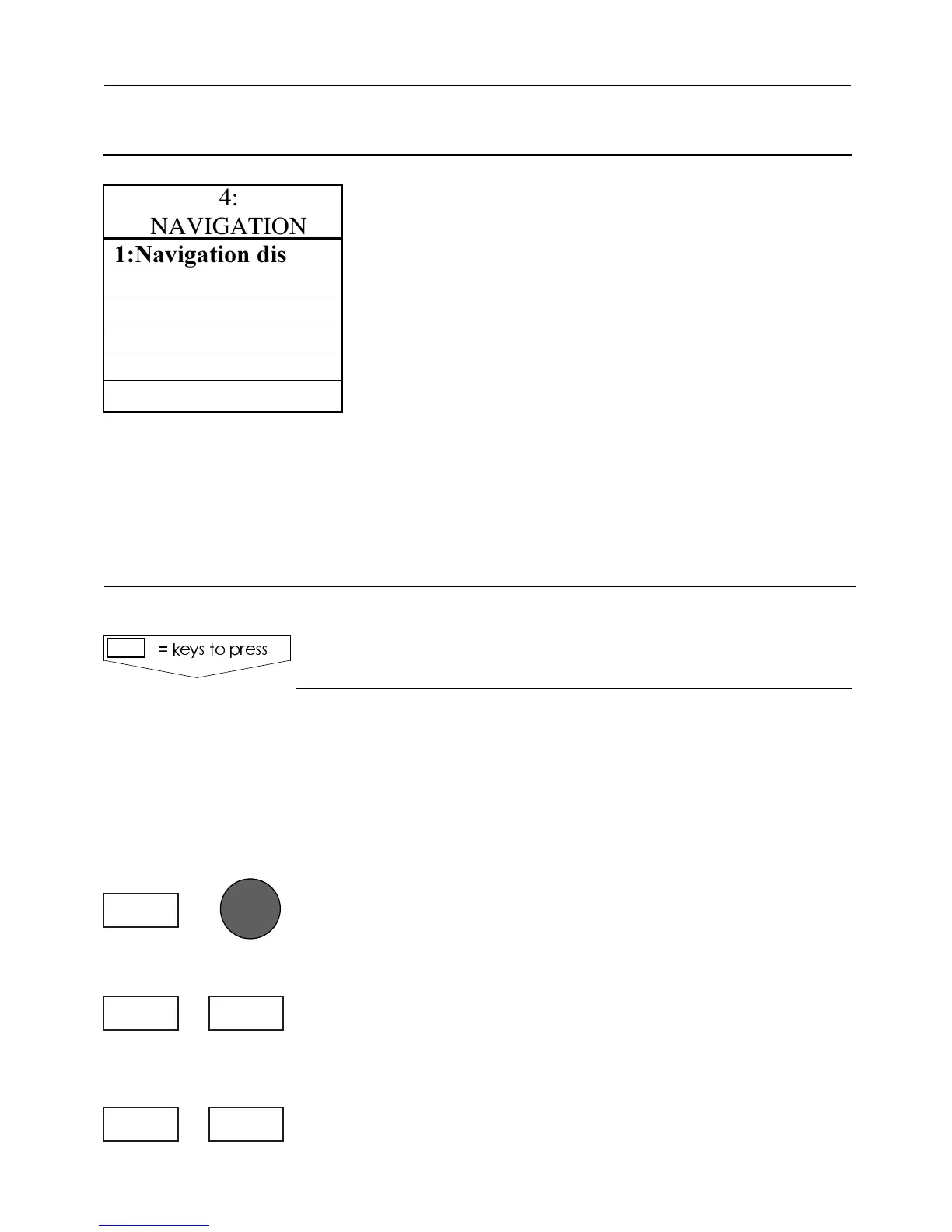The navigation program features several
methods of navigation.The easiest and most
straightforward mode is to start with Chart/
cursor navigation described just below.
After getting more acquainted with the unit and
having explored the setup functions, you can
enjoy the more enhanced features, such as
Route navigation or Track navigation.
Point 2:Navigation setup is preset from the fac-
tory to e.g. ’RHUMBLINE’ navigation mode,
’MAGNETIC’ course and bearing indication, all
alarms are set to ’OFF’ -all values are changeable
by the user to suit individual needs -
see section 6.1.1 Navigation setup.
To start the chart/cursor navigation will require that the
cursor is already activated in the chart display. If you
currently have a chart display on the screen, all you do
to activate the cursor is press the cursor key. And if
your current display is something different than the
chart display:
0RESS[GOTO]TOLOADTHECHARTDISPLAYANDPRESSTHE
CURSORKEYTOACTIVATETHECURSORTHENMOVETHECURSOR
TOYOURDESTINATION
3ELECTNAVIGATIONMODE#URSOR
You will now have a course line from actual position
(ship’s position) to destination (cursor’s position).
4OSTOPNAVIGATING
.!6)'!4)/.-%.5
#HARTCURSORNAVIGATION
KEYSTOPRESS
4:
NAVIGATION
.AVIGATIONDISPLAY
2:Navigation setup
3:Cursor
4:Waypoint
5:Route
6:Track
ENTGOTO
3GOTO
GOTO
#%-+))7AYPOINTSANDNAVIGATION #HAPTER
33
