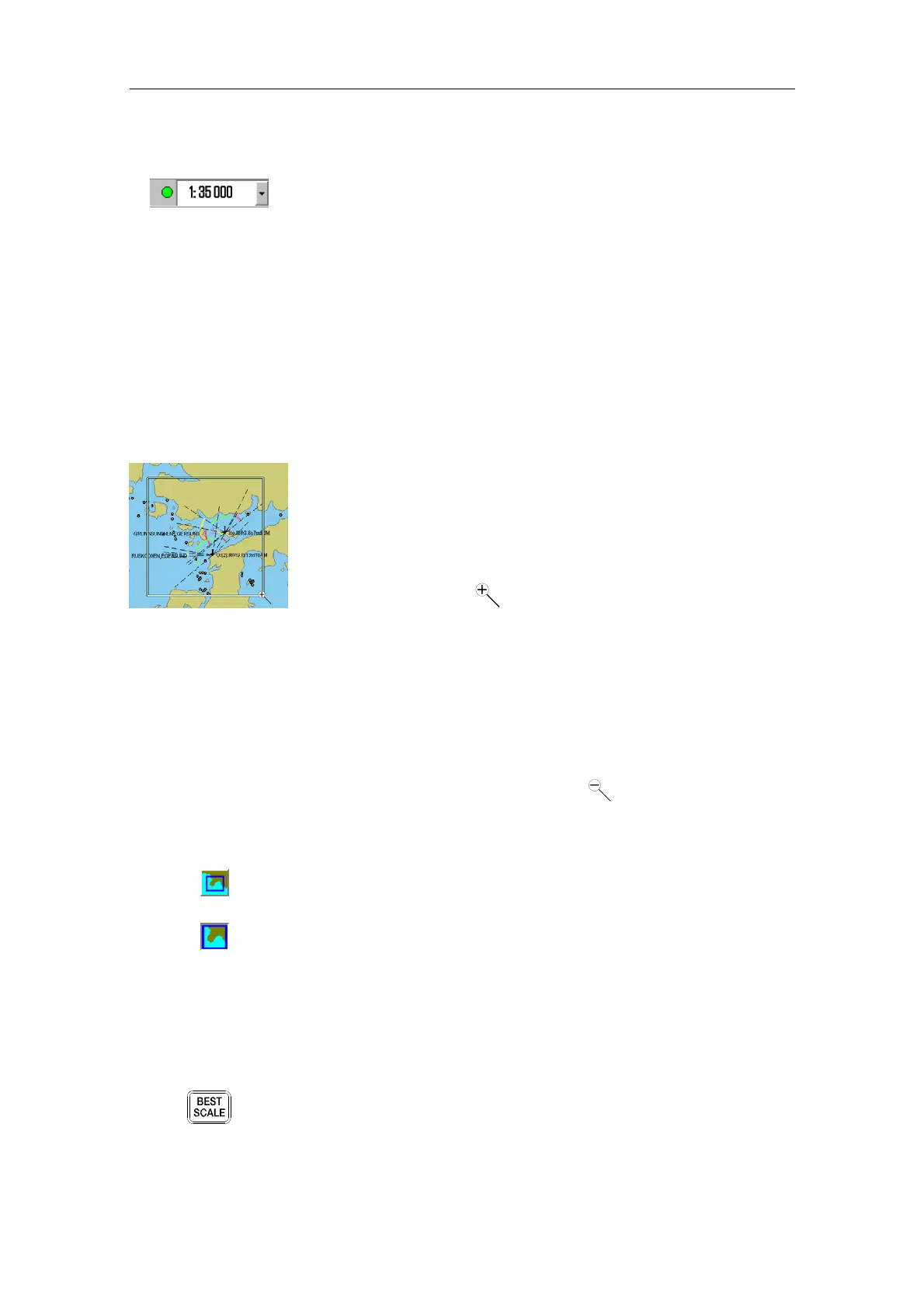SETTING UP THE DISPLAY
20221859 / F 51
5.5 Selecting the chart scale
Active chart scale is indicated in the tool bar’s drop down field.
The chart scale is changed by:
− selecting a scale in the scale drop down field
− by scrolling up/down with the middle cursor key
− by tapping the arrow up/arrow down keys (small scale
change) or the arrow left/arrow right keys (large scale
change)
− by using the zoom keys on the optional COP panels
− by zooming to a specified rectangle area
Part of the display may be zoomed in by dragging a rectangle
around the selected area. The rectangle is defined by pressing
and holding the middle cursor key, and then moving the cursor
to a position that makes the rectangle large enough to cover the
selected area.
The magnifier symbol indicates zooming in.
The display will be redrawn with the selected rectangle covering
the entire screen.
The display is zoomed out if the Shift key and the middle cursor
key are pressed simultaneously when the window is drawn on
the display.
The magnifier symbol will change to .
Best scale
By tapping the Best scale key, the chart with best scale for the
displayed area will be automatically selected.
When the key is tapped, the key image will change to indicate
active function.
Note This function is only available when the CS system is set to
automatically keep the vessel symbol in center of the display.
Refer Follow ship function, page 52.
Best scale may also be selected by tapping the
BEST SCALE
key on the optional COP30.