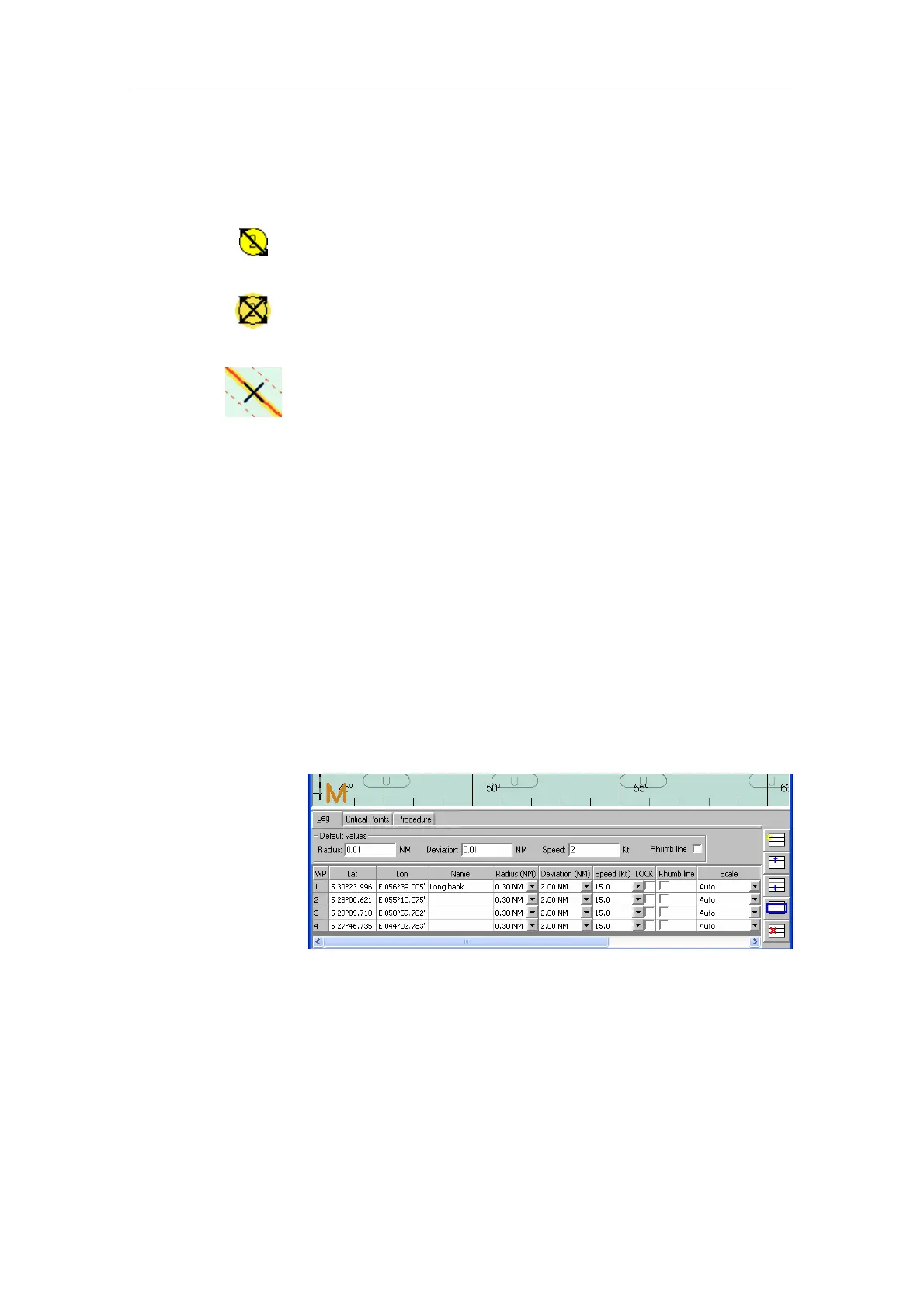NAVIGATING WITH THE CS66
20221859 / F 89
Using the cursor for modification
When the route that is to be modified is displayed, the cursor
may be used to edit the route.
To move a waypoint, activate the waypoint by positioning the
cursor over selected waypoint.
Press the left cursor key, and move the cursor to the new
position. Accept the new position by repressing the left cursor
key.
Additional waypoint can be inserted between two existing
waypoints by moving the cursor along the selected leg. Accept
the new waypoint by pressing the left cursor key, and press the
left cursor key again when the waypoint is moved to selected
position.
A waypoint is deleted from the route by locating the cursor over
the waypoint and pressing the right cursor key.
Save the route as described in page 87.
Modifying a route by using the Waypoint
dialog
After the route that is to be modified is selected and displayed,
the Waypoints list can be displayed in the lower part of the
Route Editor window.
The waypoints may now be modified in the table as described in
Numeric entries of waypoints, page 83.
Save the route as described in page 87.