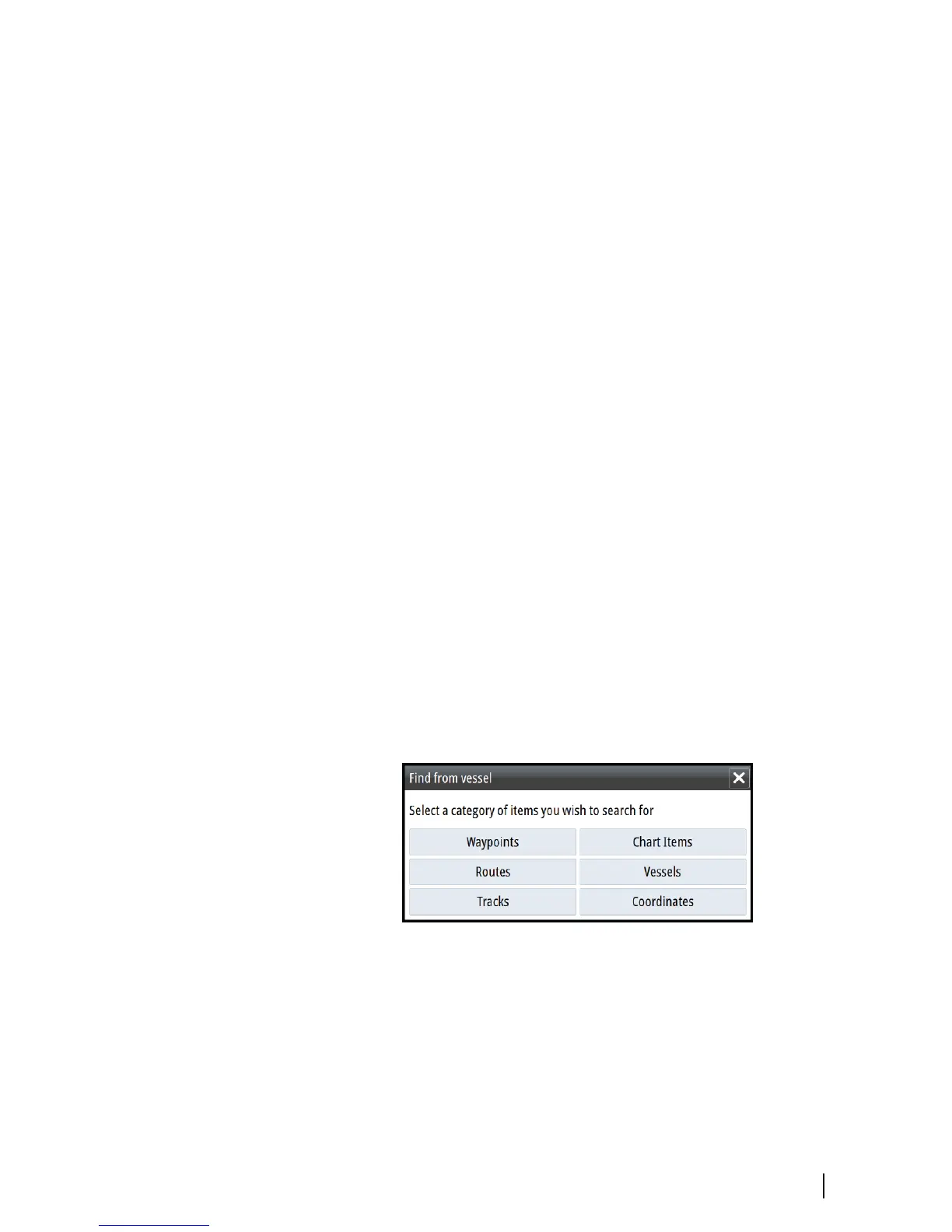Select the Clear cursor menu option to remove the cursor and the
cursor window from the panel. This also centers the chart to the
vessel position.
Select the Restore cursor menu option to display the cursor in its
previous location. The Clear cursor and Restore cursor options
are useful features for toggling between the vessel's current
location and the cursor position.
Creating routes
You can create routes as follows on the chart panel.
1. Position the cursor on the chart panel.
2. Select New followed by New route in the menu.
3. Tap the chart panel to position the first routepoint.
4. Continue positioning the remaining routepoints.
5. Save the route by selecting the save option in the menu.
Ú
Note: For more information, refer to "Waypoints, Routes, and
Tracks" on page 50.
Find objects on chart panels
You can search for other vessels or various chart items from a chart
panel.
Activate the cursor on the panel to search from the cursor position.
If the cursor is not active, the system searches for items from the
vessel's position.
Ú
Note: You must have a SIRIUS data package subscription to
search for fueling stations and an AIS receiver connected to
search for vessels.
Charts | GO7 Operator Manual
31