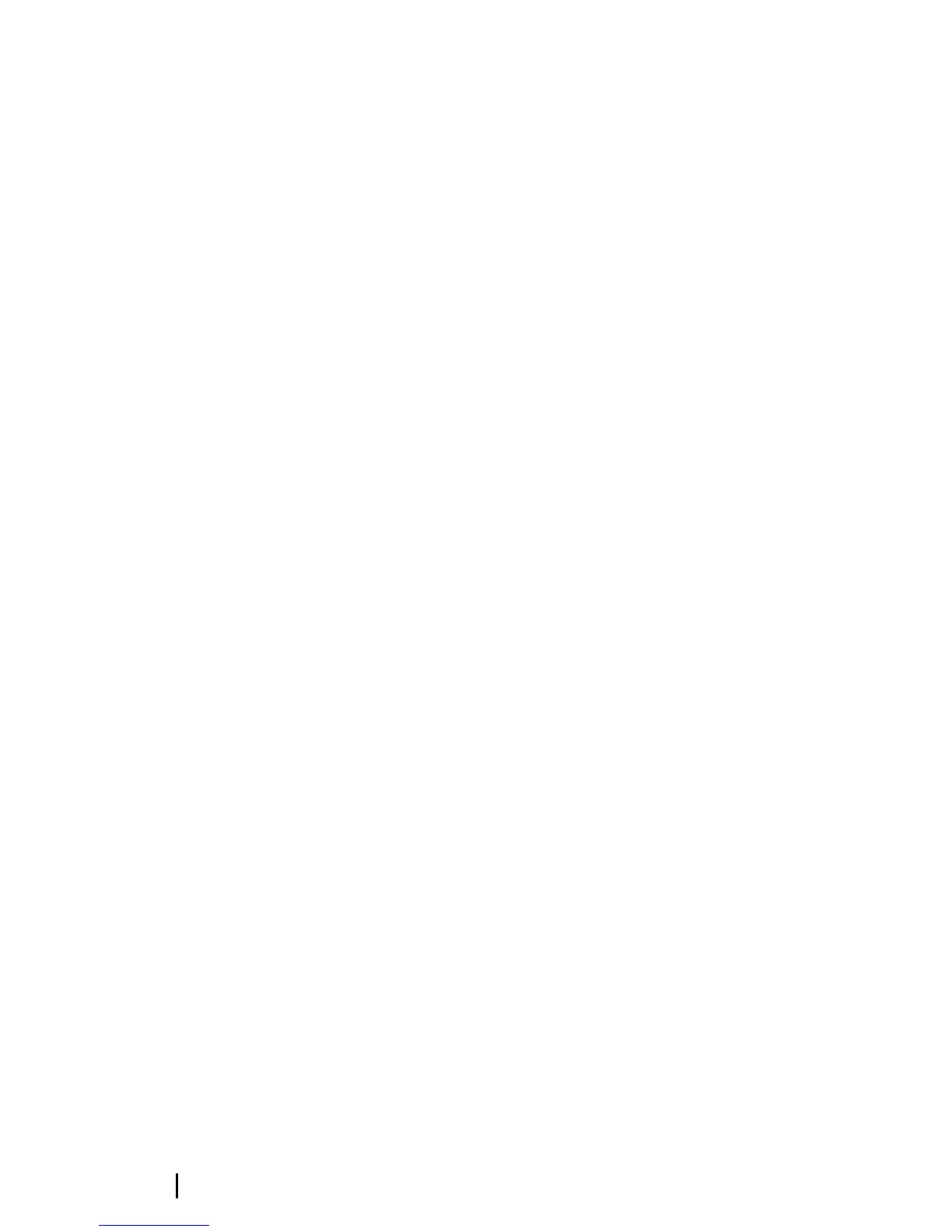Zooming the DownScan image
You can zoom a DownScan image by using the panel zoom icons.
Using the cursor on the DownScan panel
By default, the cursor is not shown on the DownScan image.
When you tap the screen the cursor appears, the information
window is activated, the depth is shown at the cursor position, and
the image stops scrolling.
To remove the cursor and cursor elements from the panel, select
the Clear cursor option.
GoTo cursor
You can navigate to a selected position on the image by positioning
the cursor on the panel, then using the Goto Cursor option in the
menu.
Measuring distance
The cursor can be used to measure the distance between the
position of two observations on the image.
It is easier to use the measuring function when the image is paused.
1. Position the cursor on the point from where you want to
measure the distance
2. Start the measuring function from the menu
3. Position the cursor on the second measuring point
- A line is drawn between the measuring points, and the
distance is listed in the Information window
4. Continue selecting new measuring points if required
You can use the menu to re-position the start point and the end
point as long as the measuring function is active.
When you select Finish measuring, the image resumes to normal
scrolling.
Viewing DownScan history
You can pan the image history by dragging the image to the left
and right.
To resume normal DownScan scrolling, select the Clear cursor
option.
84
DownScan | GO7 Operator Manual
