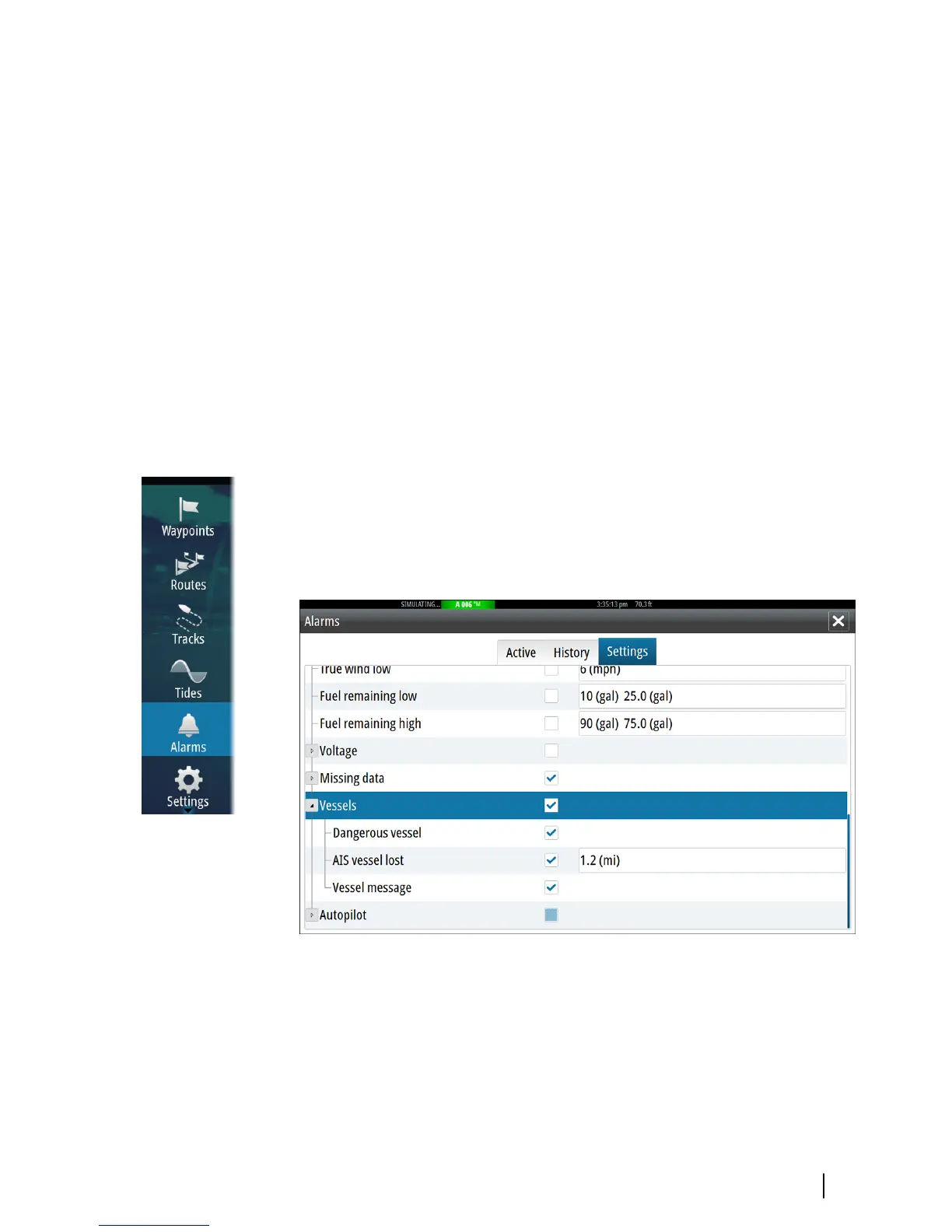If you select the AIS SART icon on the chart panel, then you can see
the AIS MOB details.
Ú
Note: If the MOB function is already active, this will be
terminated and replaced by the new route towards the AIS
SART position!
Ú
Note: If you ignore the alarm, the AIS SART icon remains
visible on your chart, and the AIS SART remains in the
Vessels list.
Ú
Note: If the AIS stops receiving the AIS SART message, the
AIS SART remains in the Vessels list for 10 minutes after it
receives the last signal.
Vessel alarms
You can define several alarms to alert you if a target shows up
within predefined range limits, or if a previously identified target is
lost.
Dangerous vessel
Controls whether an alarm will be activated when a vessel comes
within the predefined CPA or TCPA. Refer to "Defining dangerous vessels"
on page 94.
AIS | GO7 Operator Manual
91