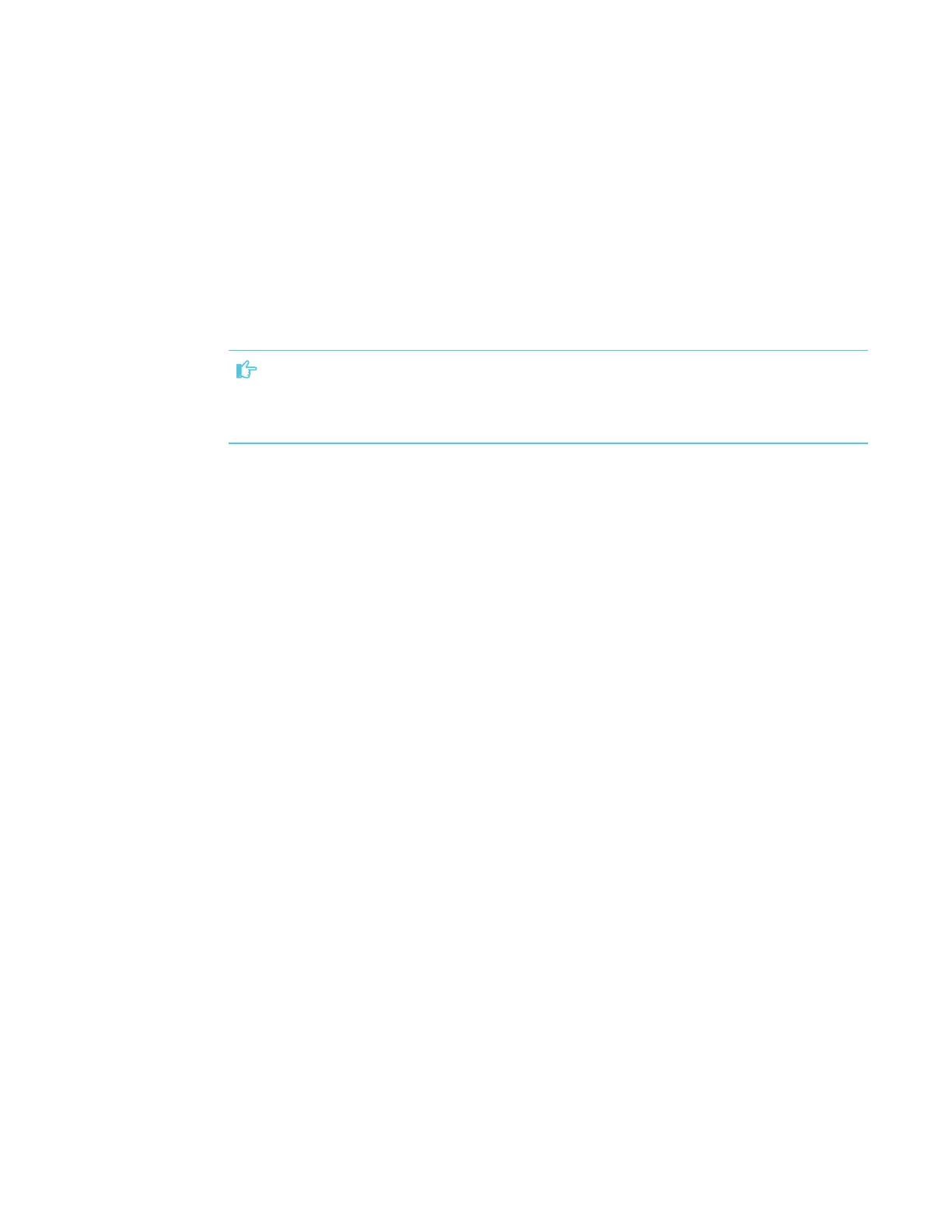CHAPTER 6
ORIENTING AND CALIBRATING THE DISPLAY
52 smarttech.com/kb/171167
7. Continue pressing targets until the second calibration screen and a grid appears.
An example appears briefly to demonstrate how to draw across the screen to calibrate the
interactive surface.
8. Use a pen to draw a spiral horizontally across the grid. As you draw, the ink is blue. As you
complete each square, the square becomes green.
When all the squares are green, a progress bar appears.
When the progress bar is full, the message Calibrationsuccessful appears.
IMPORTANT
Wait until the calibration screen indicates that the display is operating correctly before
proceeding.
9. Orient the display (see Orienting the display on page49).
