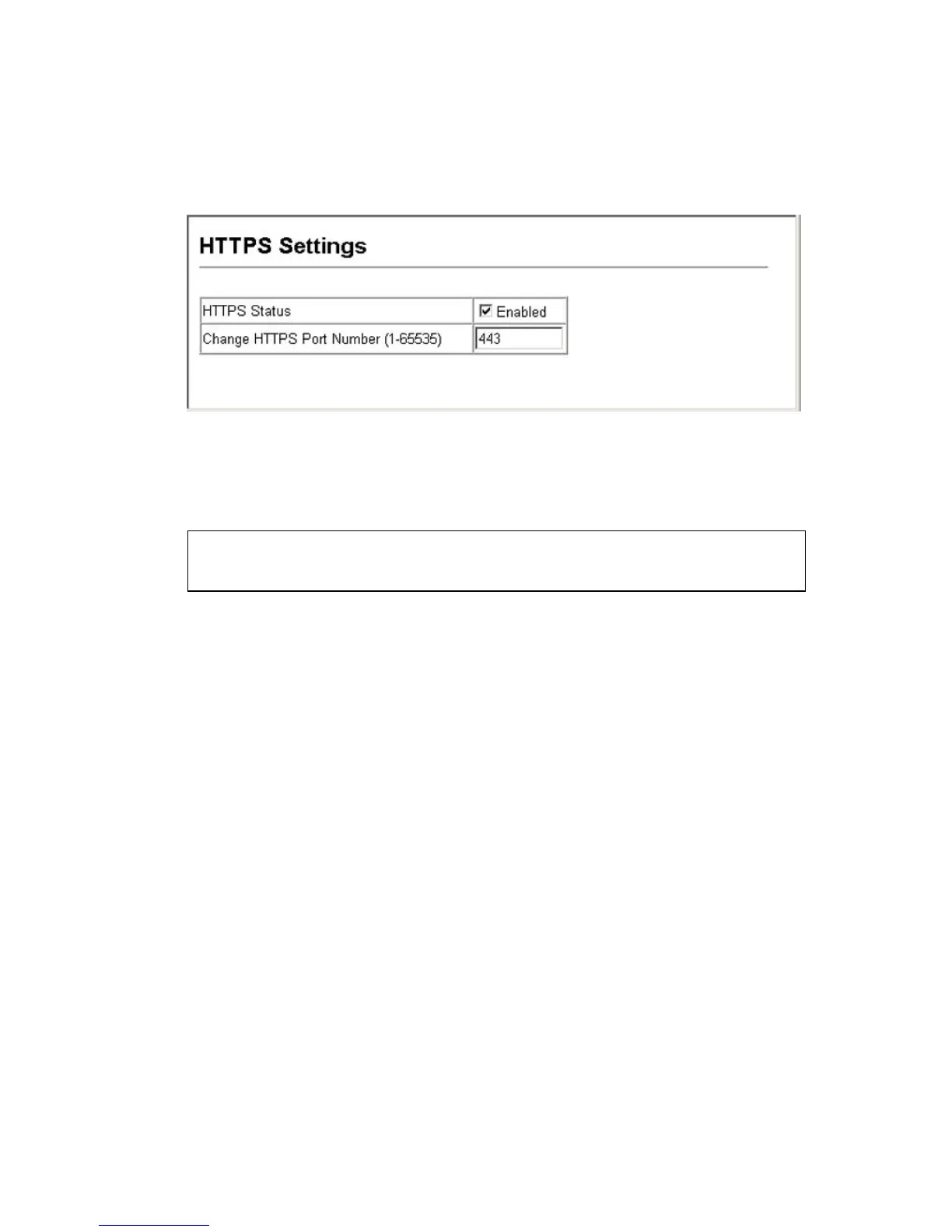C
ONFIGURING
THE
S
WITCH
3-56
Web – Click Security, HTTPS Settings. Enable HTTPS and specify the
port number, then click Apply.
Figure 3-26 HTTPS Settings
CLI – This example enables the HTTP secure server and modifies the
port number.
Replacing the Default Secure-site Certificate
When you log onto the web interface using HTTPS (for secure access), a
Secure Sockets Layer (SSL) certificate appears for the switch. By default,
the certificate that Netscape and Internet Explorer display will be
associated with a warning that the site is not recognized as a secure site.
This is because the certificate has not been signed by an approved
certification authority. If you want this warning to be replaced by a
message confirming that the connection to the switch is secure, you must
obtain a unique certificate and a private key and password from a
recognized certification authority.
Note: For maximum security, we recommend you obtain a unique Secure
Sockets Layer certificate at the earliest opportunity. This is because
the default certificate for the switch is not unique to the hardware
you have purchased.
Console(config)#ip http secure-server 4-42
Console(config)#ip http secure-port 441 4-43
Console(config)#
