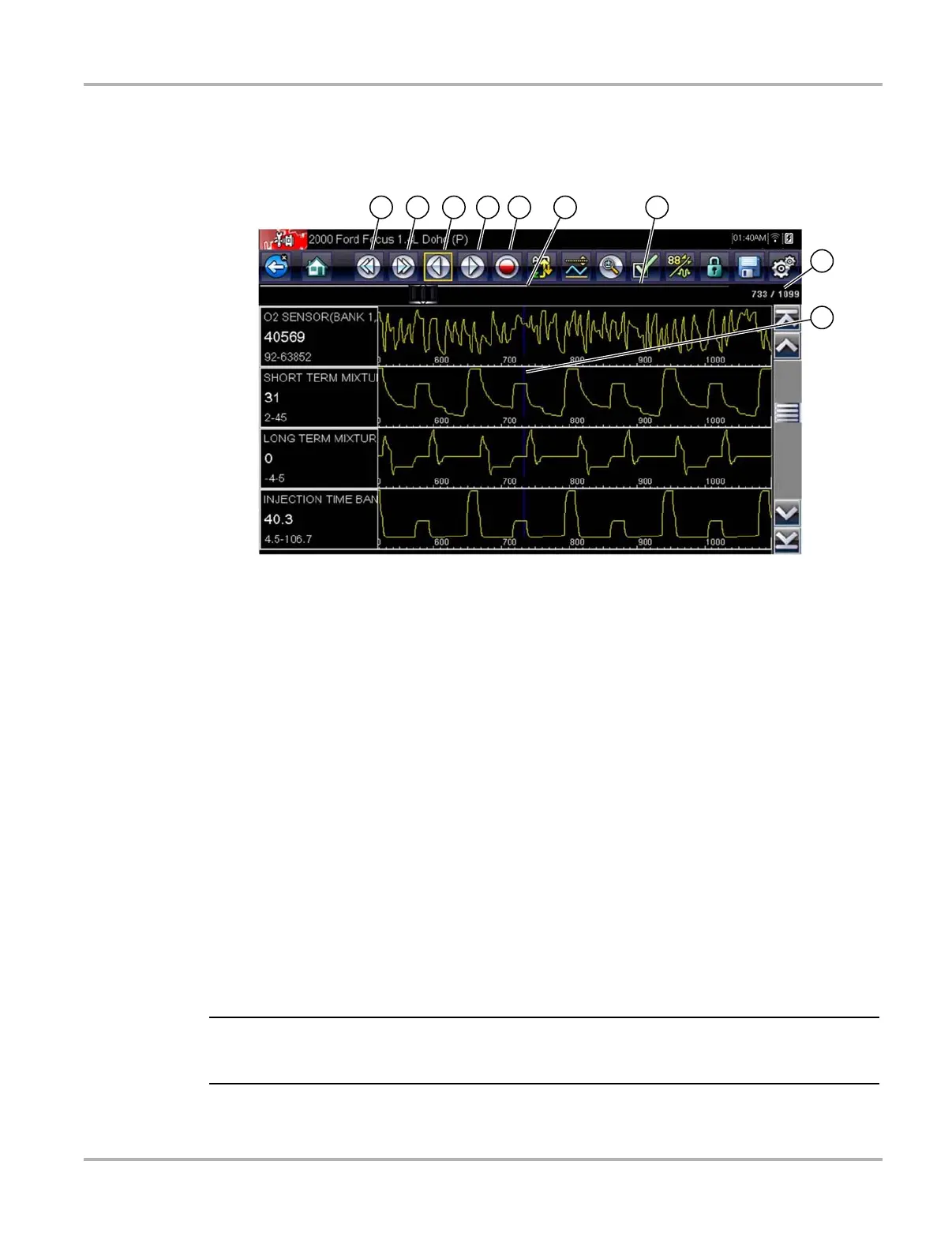36
Scanner Operations
Use the slider to quickly scroll through the data. Use the toolbar buttons to more accurately
position the cursor. The cursor, a vertical line that indicates your position when in the graph
mode, appears once you begin navigating through the data (Figure 5-13).
1— Previous Screen button
2— Next Screen button
3— Previous Point button
4— Next Point button
5— Record button
6— Bar Graph
7— Slider
8— Frame counter (current frame/total frames)
9— Cursor
Figure 5-13 Sample paused frame of data
2. Scroll to review the data in the frame.
3. To switch frames, touch Previous Frame or Next Frame. Each button touch moves one
frame in the selected direction.
z To resume collecting data:
• Touch the Record button.
The display changes to live data and the Pause icon is shown on the toolbar. A vertical rule
runs through the data graph to indicate data was paused at that point.
i The Shortcut button can be set to perform the Pause/Play function. See Configure Shortcut Key‚
on page 123 for additional information.
