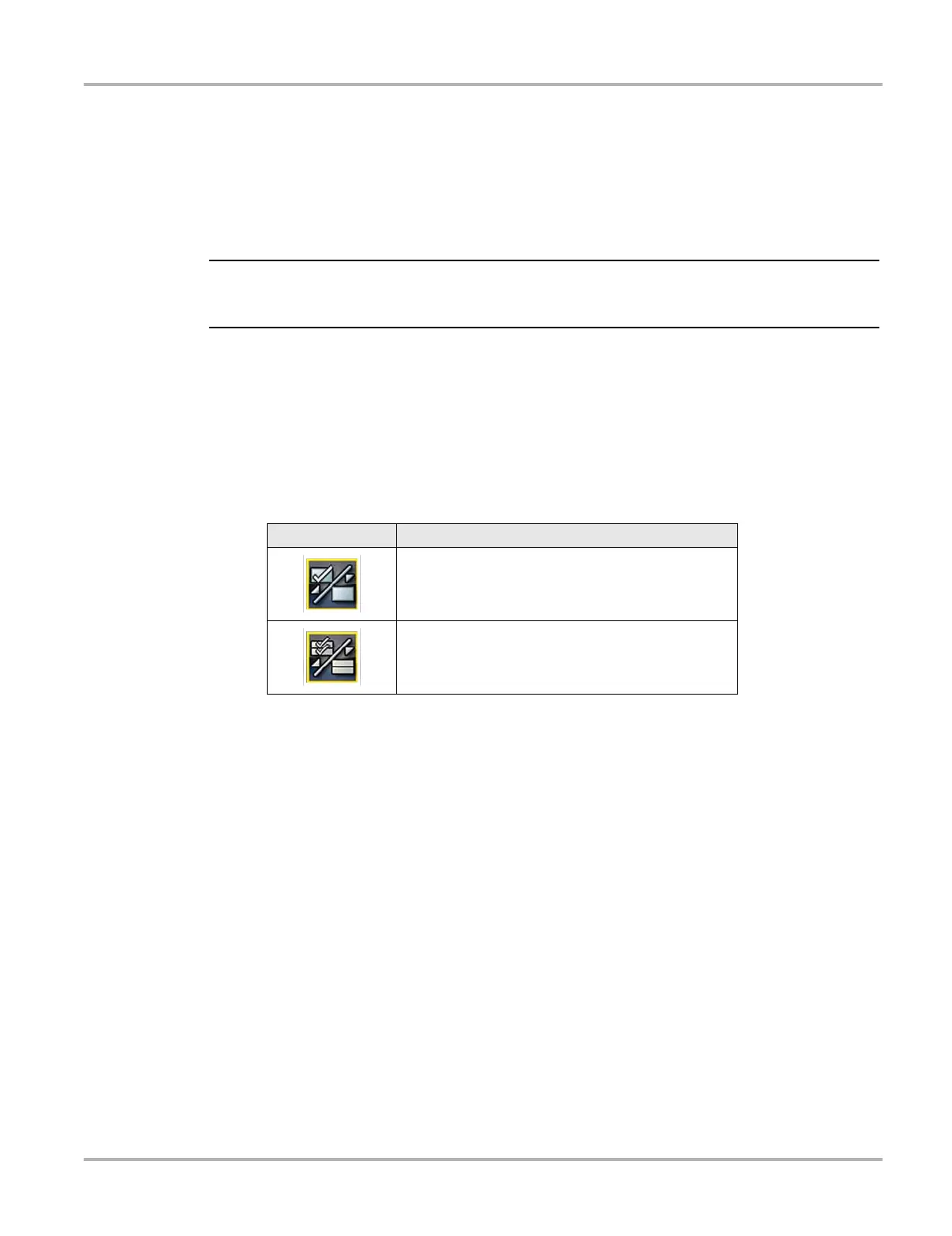37
Scanner Operations
Customizing the Data List
The Custom Data List button on the Scanner Toolbar is used to determine which specific
parameters display. Minimizing the number of parameters on the data list allows you to focus on
any suspicious or symptom-specific data parameters. You can add or remove most parameters
from the list. Certain vital parameters cannot be removed. These appear in gray at the top of the
list along with a lock icon, and they cannot be selected.
i Limiting the number of parameters that display to those that apply to a particular situation results
in a faster data refresh rate, and reduces the amount of memory used for saved files.
z To create a custom data list:
1. Tap the Custom Data List button on the toolbar to select it.
The data selection screen displays and two new buttons appear on the toolbar. Check marks
to the left of the parameter description indicate which parameters are selected for display. A
second smaller check box indicates a parameter that is locked.
The toolbar buttons provide options for selecting and deselecting parameters to include or
remove from the custom data list:
2. Create a custom data list by touching the parameters to include. A parameter that displays
has a check mark alongside the name, a parameter that does not display does not. Select
which parameters to display:
a. Touching the Select All/Deselect All button immediately changes all of the parameters to
the same condition, a second touch changes them all back.
b. Touching the Select/Deselect button activates it. Now you can add or remove
parameters by touching individual entries in the list.
Keep the following in mind:
– Items at the top of the list that cannot be highlighted are locked and cannot be turned off.
– Use the Select All button to display the complete list.
– Use the Deselect All button to remove all of the highlights.
– Use the Cancel button to return to the data display.
3. Select OK to display the updated data list.
Button Description
Select/Deselect, use to mark individual parameters
to hide or display. Any locked parameters cannot be
deselected.
Select All/Deselect All, use to hide or display all of
the parameters in the list. Any locked parameters
cannot be hidden.
