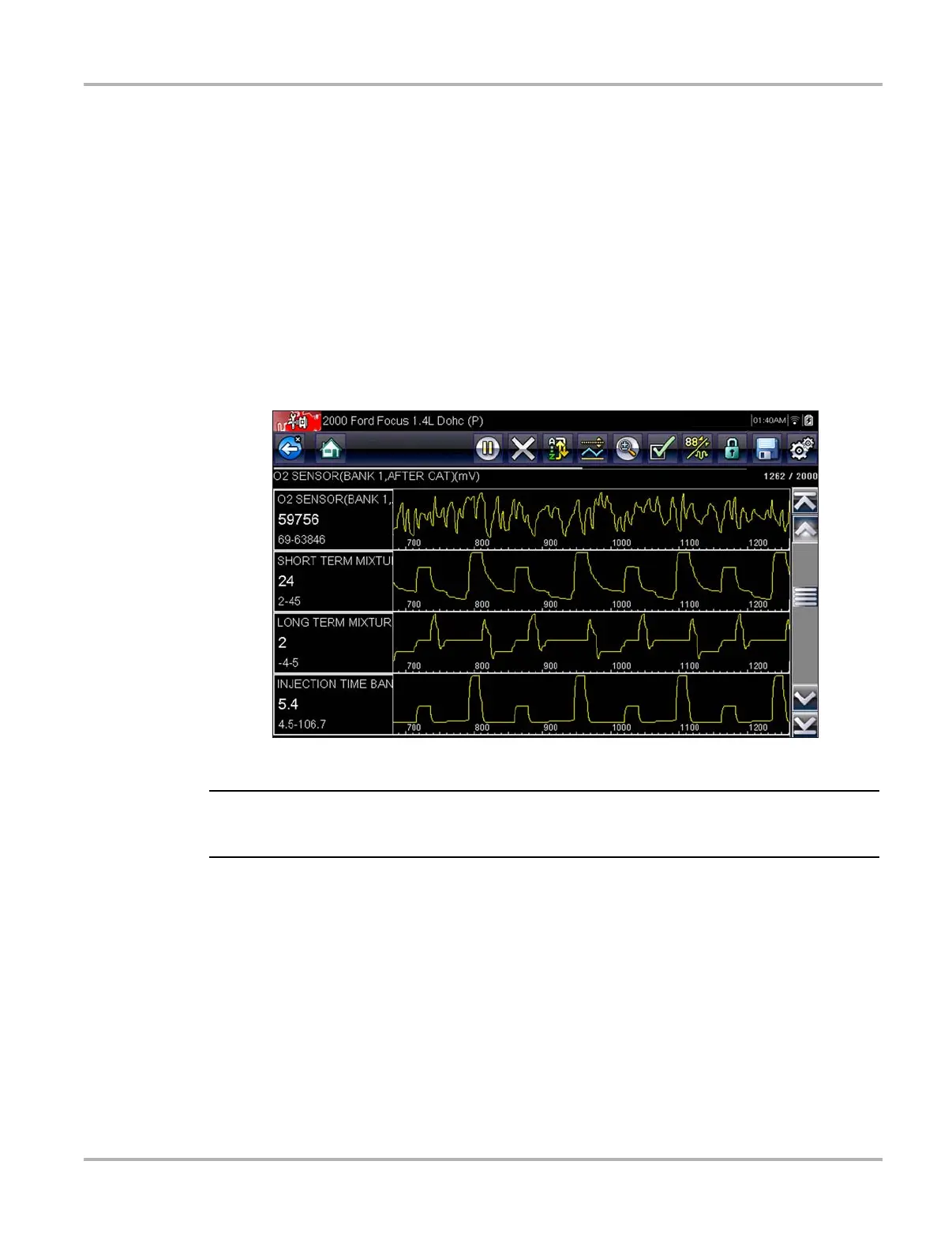38
Scanner Operations
Changing Screen Views
Selecting the View button opens a dropdown menu of options:
• PID List
• 1 Graph
• 2 Graph
• 4 Graph
The PID (parameter identification) List view is a 2-column display with the name of the parameters
in the left column and their current values in the right column (Figure 5-12).
The 1, 2, and 4 Graph views divide the screen horizontally to simultaneously display data graphs
for the indicated number of parameters (Figure 5-14). Use the scroll bar or the up (b) and down
(d) keys to view other parameters in the list.
Figure 5-14 Sample 4 Graph view screen
i Any previously set conditions, such as held data or locked lines of data, remain in effect when the
screen view is changed.
Locking Parameters
Use the Lock/Unlock button to hold selected lines of the data in place and prevent them from
scrolling, or to release previously locked lines of data. Up to three lines of data may be held at a
time. This feature allows you to position related parameters together, making it easier to monitor
their values and spot inconsistencies.
Locked parameters display as the top frames on the main body of the display screen, as well as
at their usual position within the data list (Figure 5-15). A lock icon appears to the left of the
parameter name to indicate it is locked.
