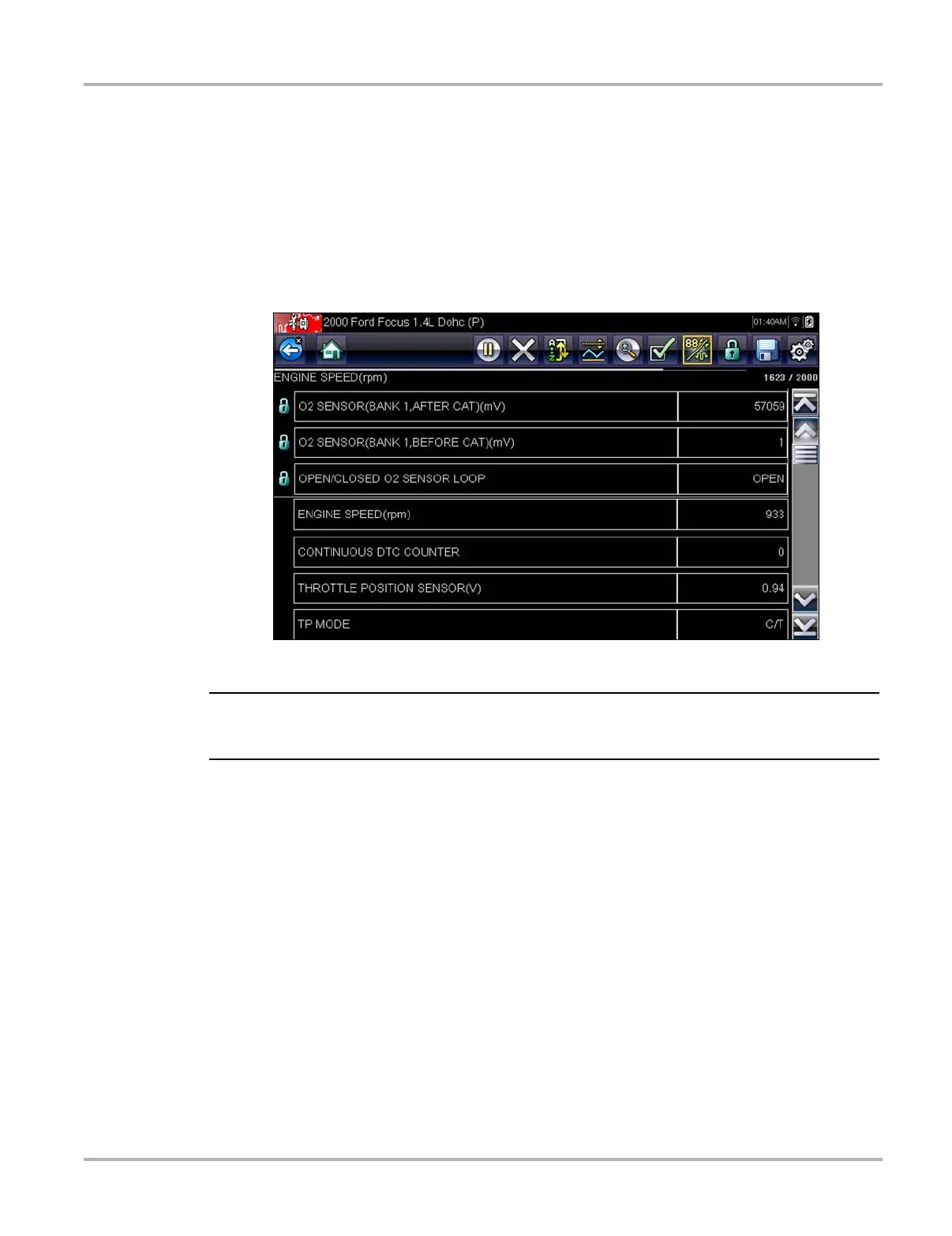39
Scanner Operations
z To lock parameters:
1. Highlight the parameter to be locked.
2. Tap the Lock/Unlock button on the toolbar to lock it.
A copy of the locked parameter is now shown at the top of the data list, and a lock icon
appears alongside the parameter name.
3. Highlight and select additional parameters to lock.
Up to three parameters can be locked at a time. Once locked, a parameter remains locked
until it is manually unlocked or communication with the vehicle stopped.
Figure 5-15 Sample locked parameters
i If three parameters are locked, one of them must first be unlocked before another parameter can
be locked.
z To unlock parameters:
1. Scroll through the data list and highlight the parameter to be unlocked, or released.
2. Tap the Lock/Unlock button on the toolbar.
The released parameter and the lock icon disappear from the list at the top of the data list.
3. Repeat Step 1 and Step 2 to release other parameters if needed.
