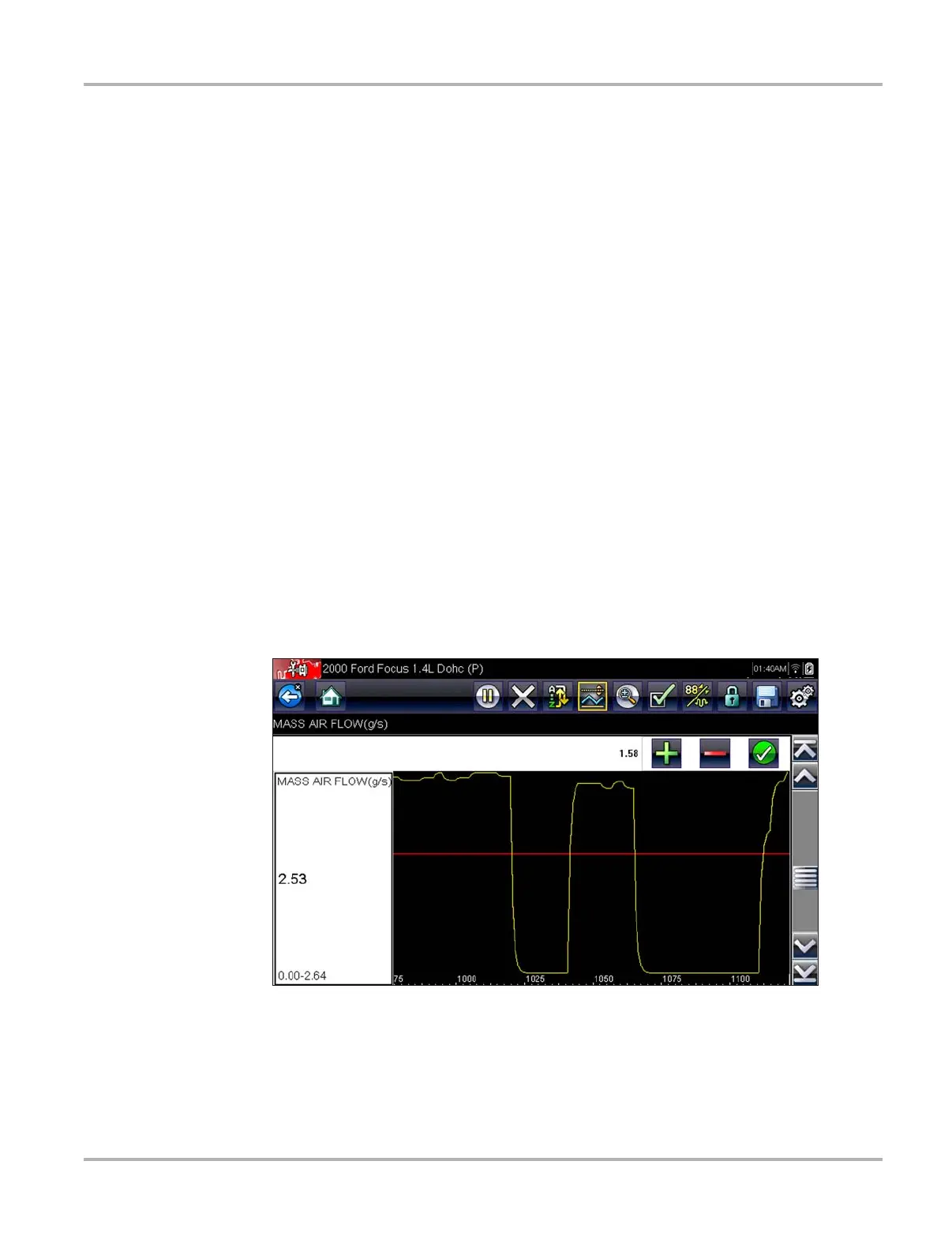41
Scanner Operations
Setting Trigger Levels
The Trigger button on the toolbar allows you to configure the scan tool to automatically capture
data when a parameter value crosses a threshold. When triggering is armed, a “trigger event”
pauses data collection and records a data movie. These movies are similar to an OBD-II/EOBD
freeze-frame event, but include much more information.
Selecting the Trigger button opens a menu that includes:
• Set Trigger—establishes upper and lower signal values to initiate an event capture for the
highlighted parameter.
• Arm Trigger—activates the scan tool to capture an event when the signal crosses a
threshold value.
• Clear All Triggers—deletes all previously set trigger levels.
If triggers are set the menu options are:
• Clear Trigger—deletes set trigger levels for the highlighted parameter.
• Disarm Trigger—de-activates event capture capability.
• Clear All Triggers—deletes all previously set trigger levels.
z To set trigger levels:
1. Highlight the parameter to be used for triggering the recording.
2. Tap the Trigger button.
3. Select Set Trigger from the dropdown menu.
A graph of the highlighted parameter with a trigger toolbar above it fills the main body of the
screen (Figure 5-17).
Figure 5-17 Sample trigger set screen
The trigger level line displays as a solid line running horizontally across the data graph. An
upper and lower trigger level must be set, the upper level is set first.
4. Tap the plus (+) and minus (–) buttons on the toolbar, or use the up b and down d arrow keys
to position the upper trigger level to where you want it on the graph.
