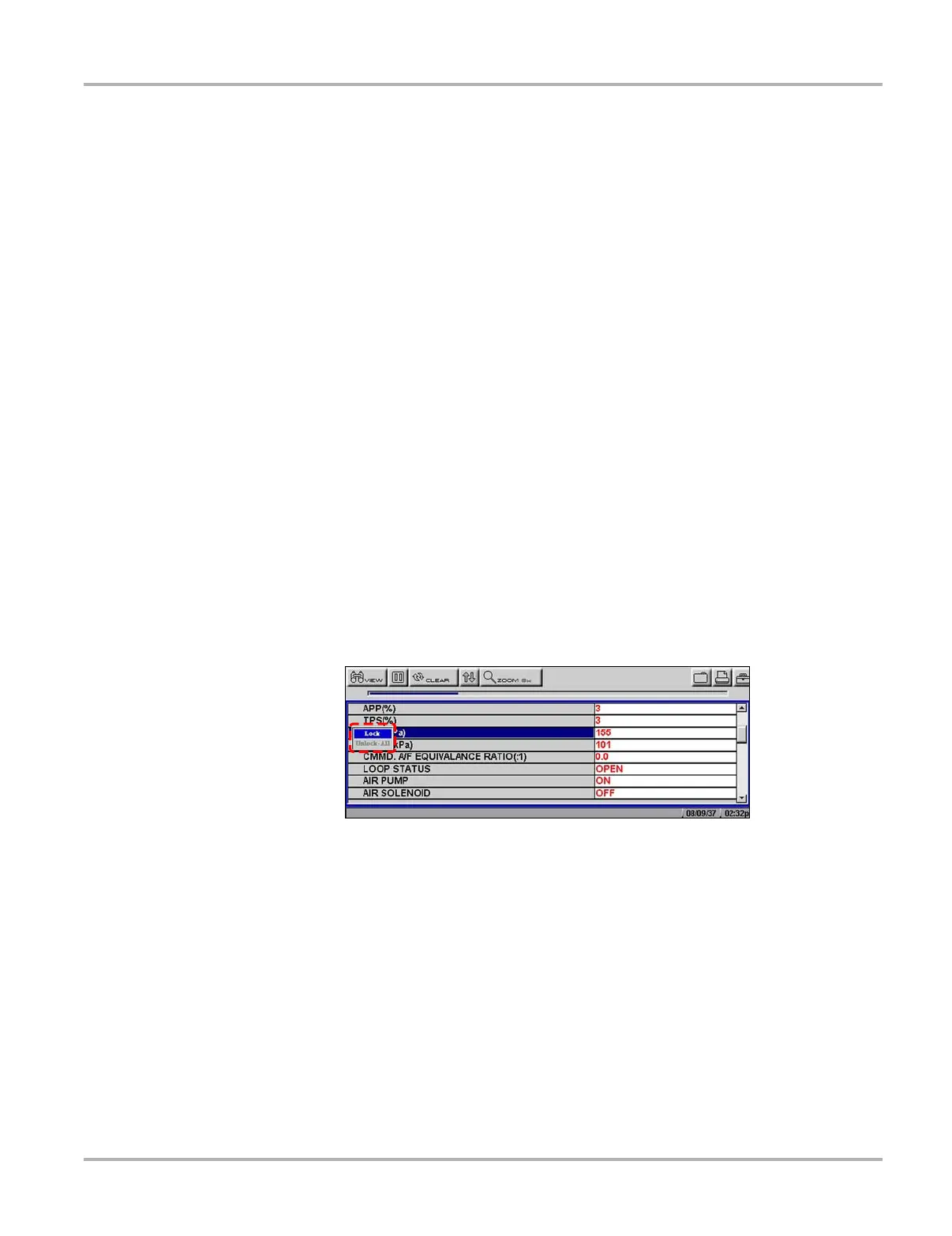34
Operations Viewing Data Graphically
3— PID data
4— Buffer bar indicator
Figure 5-17
Sample paused upper toolbar in PID View
z To review collected PID data:
1. Select the Pause button to stop the data collection.
2. Select the Review button and use the right c and left e arrows to scroll through the data
stored in the buffer. The status bar indicator shows your position in the stored data.
3. Press N/X to release the Review button.
4. Select the Play button to cancel the pause and resume live data collection.
Clearing the Buffer
You can lock Parameters in place for customized list viewing.
Locking Parameters
You can lock Parameters in place for customized list viewing.
z To lock a parameter:
1. From the upper toolbar, press the down d arrow.
2. Select the parameter you want to lock.
The parameter menu displays (Figure 5-18).
Figure 5-18
Sample parameter menu
3. Select Lock.
A lock icon displays by the parameter, which now stays in place when you scroll (Figure 5-19).