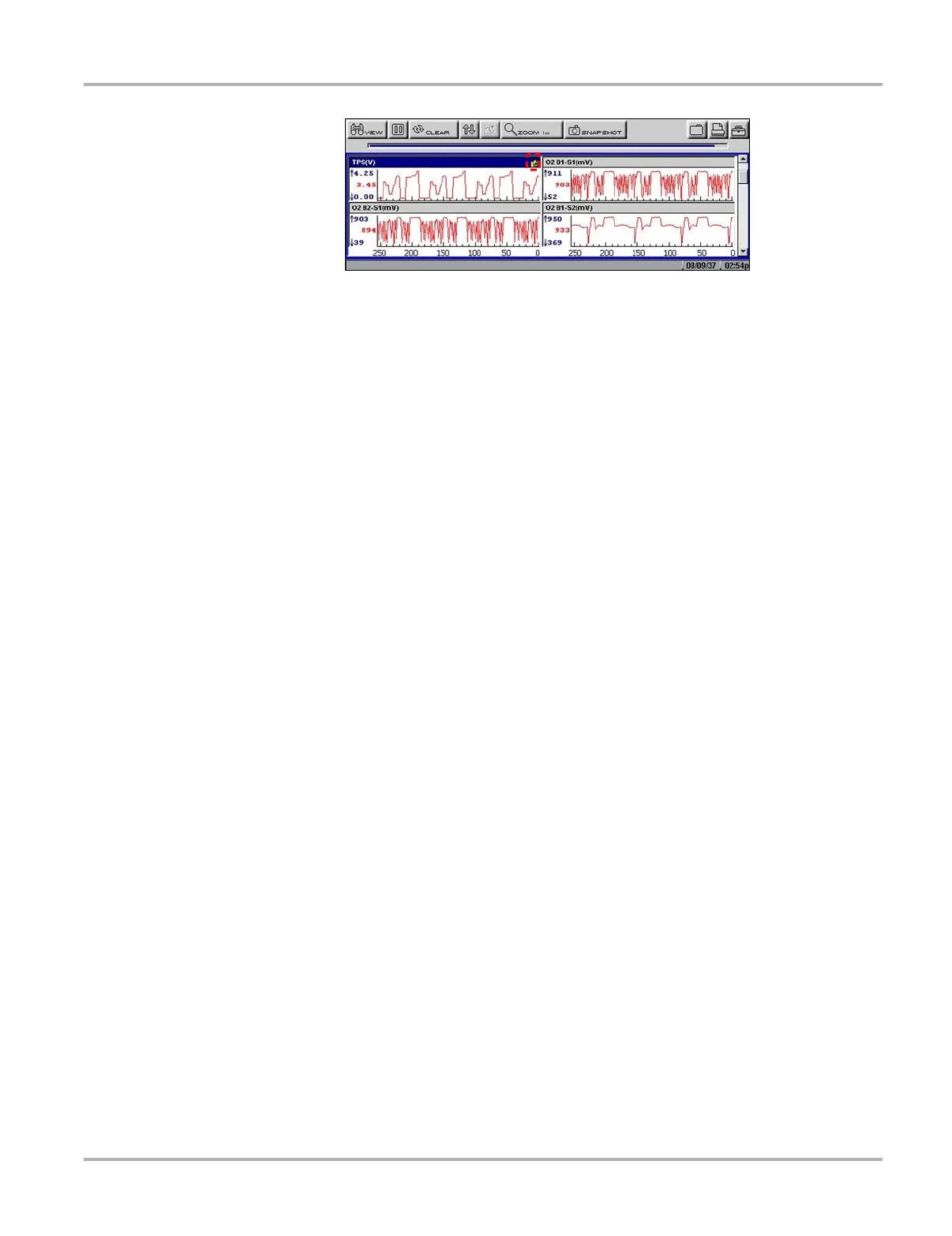37
Operations Viewing Data Graphically
Figure 5-23 Lock icon indicating a locked parameter
4. Scroll other parameters into place to compare readings.
z To unlock a parameter:
1. Select the locked parameter.
The parameter menu displays.
2. Select Unlock.
The lock icon disappears and the parameter can be scrolled as before.
z To unlock all parameters:
1. When a PID is locked on-screen, select any parameter.
The parameter menu displays.
2. Select Unlock All.
All of the lock icons disappear and all of the locked parameters can now be scrolled.
z To scale a parameter:
1. Select a parameter.
The parameter menu displays.
2. Select Auto Scale.
The minimum and maximum graph values are reset for the selected parameter.
z To manually scale a parameter:
1. Select a parameter.
The parameter menu displays.
2. Select Manual Scale.
A line displays across the top of the graph along with a box that displays the maximum
recorded value (Figure 5-24).