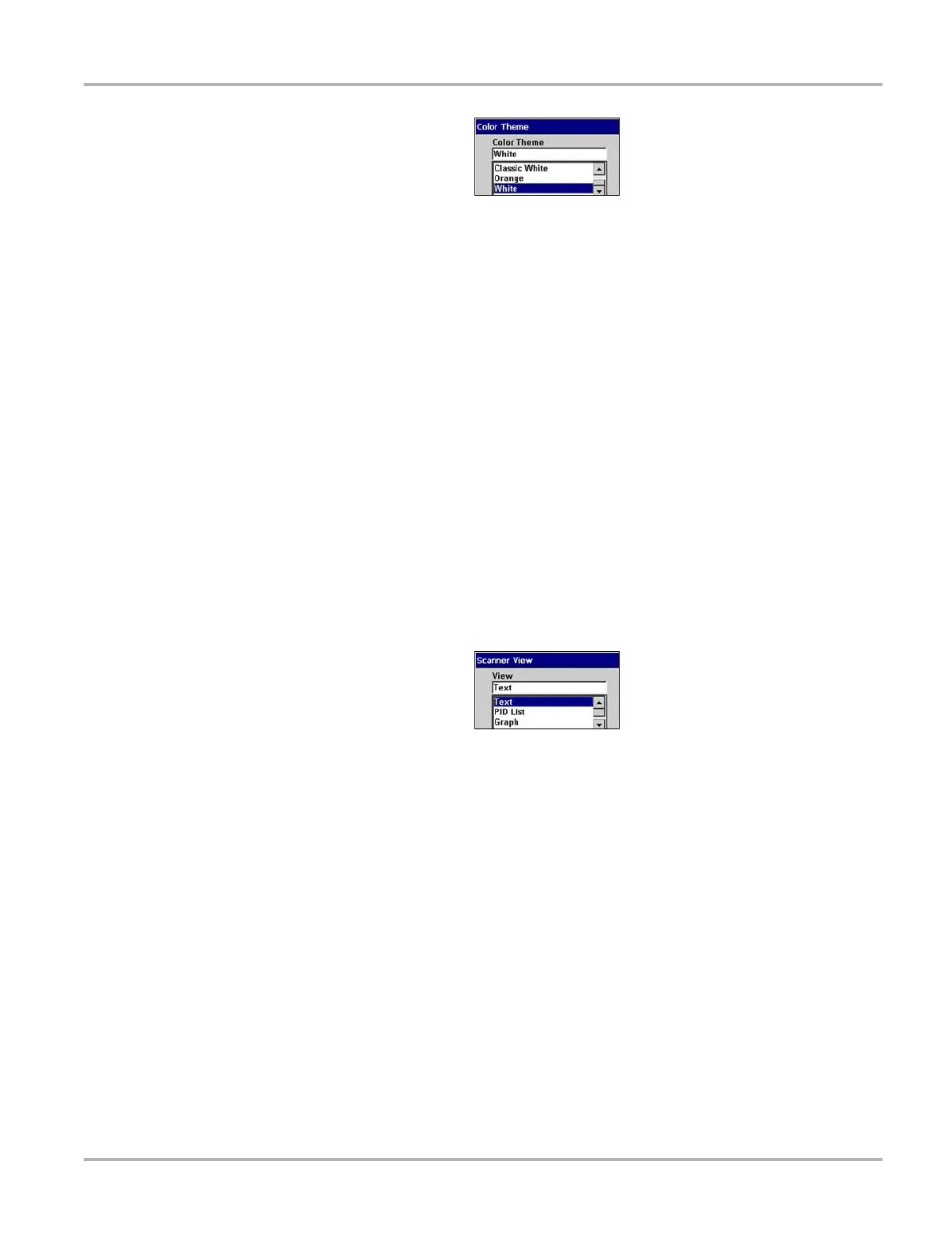60
Operations Utilities
Figure 5-65 Color Theme Menu
3. Select a function from the drop-down list.
4. Press N/X to close the dialog box.
Scanner View
Scanner View sets the default setting for how the data displays. Scanner View options include:
• Text
• PID List
• Graph
• Last Used View
See “Changing Screen Views” on page 33 for additional information.
z To select a Scanner View:
1. Select Utilities > Tool Setup > Scanner View.
The Scanner View dialog box displays.
2. Press Y/a to display a drop-down list (Figure 5-66).
Figure 5-66
Sample Scanner View menu
3. Select an option from the drop-down list and the drop-down list closes automatically.
4. Press N/X to close the Scanner View dialog box.
Navigation Prompts
This utility lets you set on-screen control button references to match the hardware. Control button
references can be set to display as Y/N or a/X.
z To set navigation prompts:
1. From the main menu, select Utilities > Tool Setup > Navigation Prompts.
2. The Navigation Prompts dialog box displays.
3. Select a set of control button references from the dropdown list.
4. Press N/X to close the dialog box.