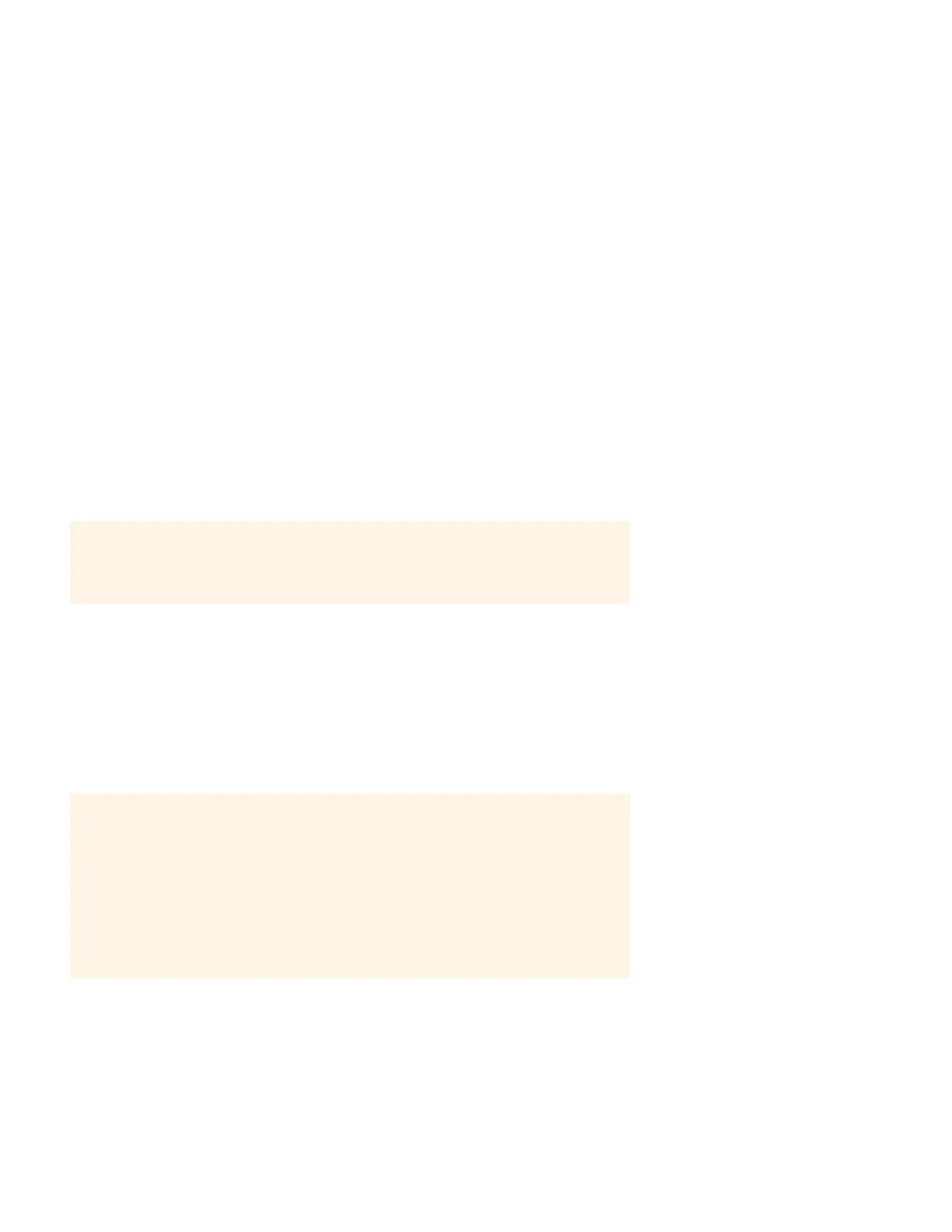Product Guide
2-6
Step 4: Add a Sonos controller
You can use any Sonos controller to control your Sonos system, including:
• The Sonos Controller for Android. Touch the Play Store or Market button on your Android device to download the free
Sonos application from Google Play.
• The Sonos Controller for iPhone or the Sonos Controller for iPad. Tap the App Store button on your iPhone, iPod touch
or iPad to download the free Sonos application, or you can download the application from iTunes®. (If you download
from iTunes, you will need to sync before you see the Sonos logo display on your device.)
• The Sonos Controller for Mac or PC. Download from our Website at: www.sonos.com/install.
• The SONOS CONTROL (CR200) or CR100.
Sonos is always working on new ways to help you control music any way you want. For the latest list of Sonos controllers,
please visit our Web site at www.sonos.com/products.
Adding to an Existing Sonos System
Once you’ve got your Sonos system set up, you can easily add more Sonos components any time (up to 32).
If your house has structured (built-in) network wiring, you can make a wired connection to the additional Sonos components.
If you don’t have structured network wiring, you can connect wirelessly.
Use wireless connections when:
• You don’t want to install network cables
• You may want to move the Sonos component
• There is enough wireless signal strength for the Sonos component to function reliably
Note: If you are replacing the wired component in your Sonos system with a SONOS BRIDGE,
first add the BRIDGE to your music system (steps below). You can then unplug the wired
Sonos component from your router, replace it with the BRIDGE, and move the original Sonos
component to a new location.
Note: Thick walls, 2.4 GHz cordless telephones, or the presence of other wireless devices
can interfere with or block the wireless network signals from your Sonos system. Once you
locate your Sonos component, if you are experiencing difficulty, you can try one (or more) of
the following resolutions — relocate the Sonos component, change the wireless channel
your music system is operating on (see
"4. Change the wireless channel your Sonos system is
operating on"), or make a wired connection by connecting an Ethernet cable from your router
to the Sonos component, or from one Sonos component to another.
If you are still having trouble placing your units within wireless range of each other, you can
go to our Web site at
http://faq.sonos.com/range.
