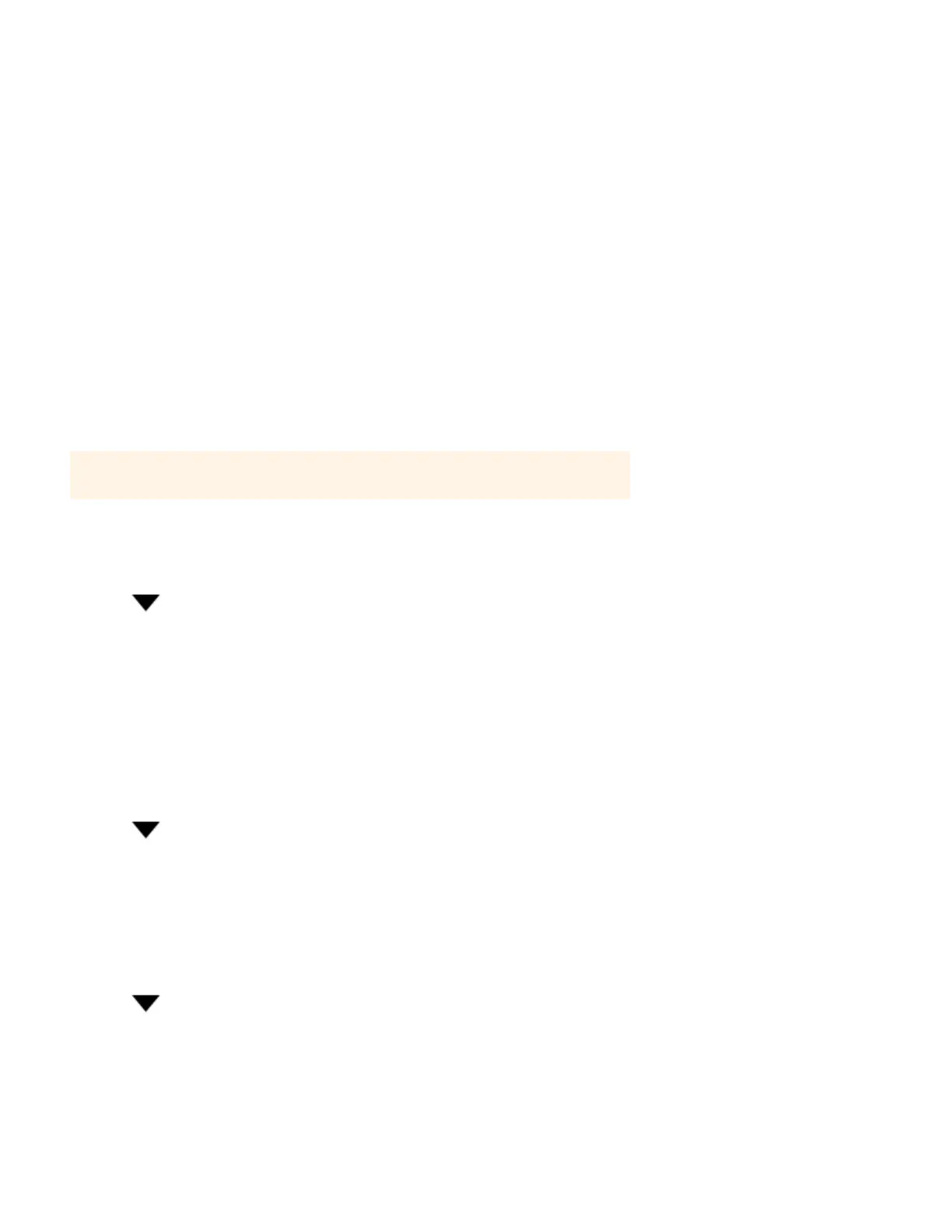Product Guide
4-20
Adding a radio station
You can use the Sonos Controller for Mac or PC to add a radio station that does not appear in the radio guide. You must know
the streaming URL, and the station must use the streaming MP3 broadcast format. This station will be added to your
Favorites list.
1. From the Manage menu, select Add Radio Station.
2. Type the streaming URL for the radio station you want to add to your station list (for example:
http://shoutcast.com/sbin/shoutcast-playlists.pls?rn=8107&file=filename.pls).
3. Type the radio station’s name in the Station Name field, and then click OK.
The new radio station appears in your Favorites list.
Editing a radio station
Use the Sonos Controller for Mac or PC to edit a radio station.
1. From the MUSIC pane, select Radio.
2. Browse to find the station you want to edit.
3. Click next to the radio station you want to edit, and then choose Edit Radio Station
4. Change the streaming URL or the station name, and then click OK.
Adding a station or show to your Favorites list
When you add a radio station or show to your Favorites list, it is duplicated in one of the Favorites folders (Radio Station or
Radio Show), not moved from the original radio list.
1. From the MUSIC pane, select Radio.
2. Find the station you want to add to your Favorites list.
3. Click next to the radio station or show, and then choose Information.
4. Click Add station to Favorites.
Removing a station or show from your Favorites list
1. From the MUSIC pane, select Radio.
2. Click Favorites and browse to find the station.
3. Click next to the radio station you want to remove from your Favorites list, and then choose Information.
4. Click Remove station from Favorites.
Note: You can only edit the streaming URL or station name for those radio stations you
manually added to your Favorites list.
