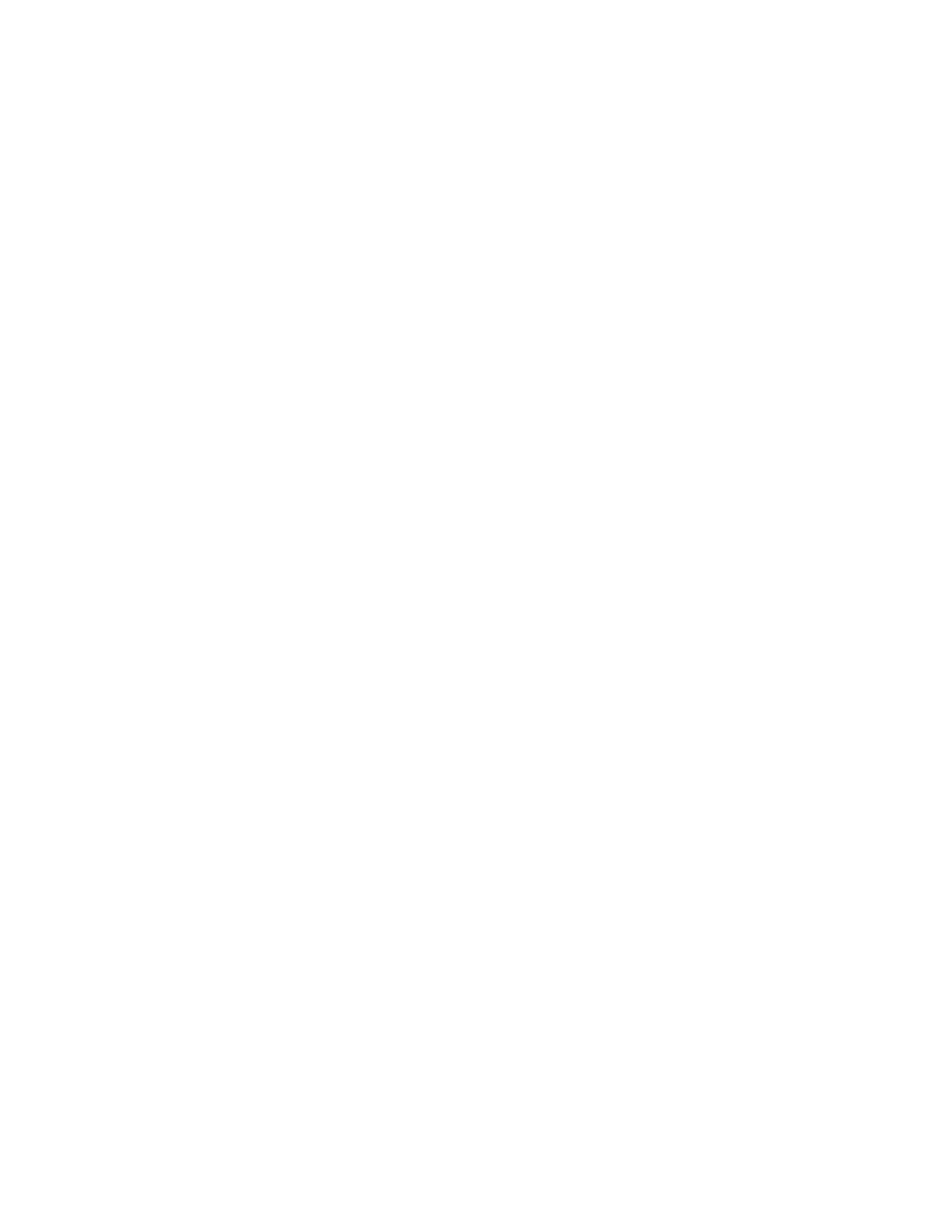Product Guide
4-2
What is a music queue?
When you make music selections, they are added to a list of tracks called a music queue. You can create a different music
queue for each room in your house, or you can create a group and play the same music across multiple rooms. A play
indicator appears to the left of the track currently playing in the music queue. When the current track ends, the next track in
the queue starts to play, and play continues down through the list until the queue is completed. When you add selections to
a queue, you can choose to play them now, play them next, add them to the end of the queue, or play them now and clear the
queue of previous music selections.
What is a music service?
A music service is an online music store or online service that sells audio on a per-song, per audiobook, or subscription basis.
To learn more about the music services available for Sonos customers, go to http://www.sonos.com/getmusic.
What is a Sonos playlist?
A Sonos playlist is a music queue you create and then save for future listening. For example, you might want to create a jazz
playlist, a party playlist, or an easy listening playlist.
What is radio?
Internet radio stations and radio shows are broadcasts provided by 3rd parties via the Internet. You can choose from
thousands of radio stations and radio shows from around the globe, including archived shows and podcasts. You can also add
your own favorite stations if they use streaming MP3 or WMA formats (not every radio station provides streams).
What is Line-in?
You can connect an external line-in source such as a CD player, portable music player, or television to your Sonos system, and
this audio can be streamed to any Sonos component(s) in your house.
Managing Music Folders
The Sonos Wireless HiFi System can play music from any computer or network-attached storage (NAS) device on your home
network where you have shared music folders (music shares). During setup, you are guided through the process of accessing
these shared music folders. Over time, you may wish to add or remove music folders from this list.
Sonos is designed to work with large music collections. Music folders are indexed so you can view your music by categories
— you can index approximately 65,000 tracks to the Sonos library. If the metadata in your files contains lengthy artist, track,
or album names, your music index may fill up more quickly. For additional information, you can go to
http://faq.sonos.com/musicindex.
• You can add or remove the shared folders Sonos accesses music from at any time. You may need to make changes if
you add a computer to your home network, or if you move shared folders from one location to another.
• If you add music to a folder that is already indexed, simply update your music index to add this music to your library.
