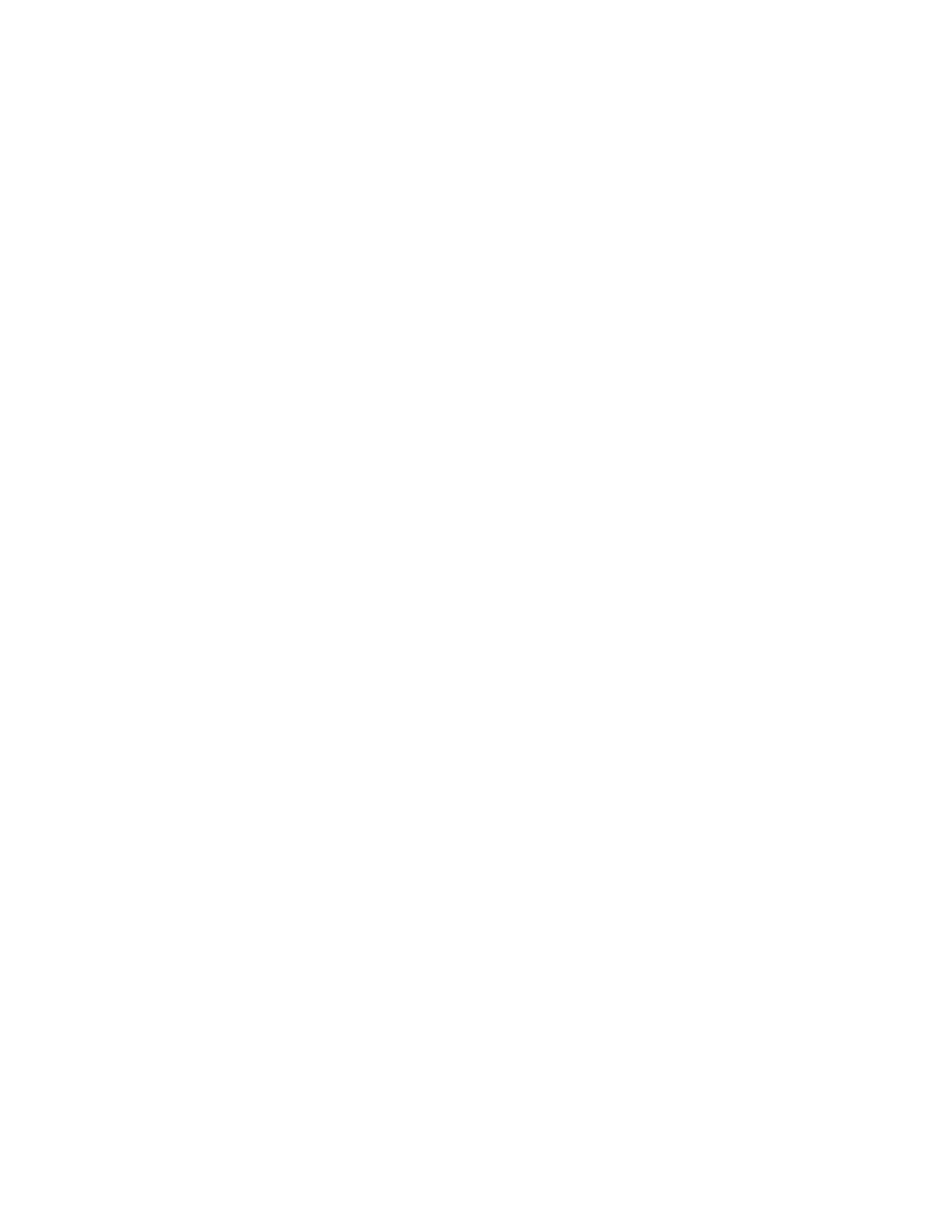Managing Rooms
Sonos lets you enjoy music in up to 32 rooms, inside or out. You can group rooms together to play the same song in every
room, or you can listen to different songs in every room. This means you can group the kitchen and the patio together while
you’re barbecuing, group all the rooms in the house together for a party, or leave all the rooms ungrouped and let the kids
enjoy rap in their rooms while you listen to jazz in your office.
Use the ROOMS pane to:
• Select a room to play some music in
• See the music that’s currently playing in every room
• Group rooms together to play the same music in synchrony
• Drop a room from a group
Music continues to play while you browse.
Grouping Rooms
Any number of rooms can be grouped together to play the same music in synchrony.
• You can group or ungroup rooms while the music is playing.
• You can group all the Sonos components in your house by clicking Select All for party mode.
• You can group rooms first and then select the music you want to play, or you can add room(s) to a room where music
is already playing. Any rooms you group will automatically drop their current music queue and begin to play the music
from the selected room.
• If you want to be able to play a music queue later, save that queue as a Sonos playlist before you group the rooms. See
"Sonos Playlists" on page 4-17 for more information.
1. From the ROOMS pane, select the room you want to link to another room or group.
Chapter 3
