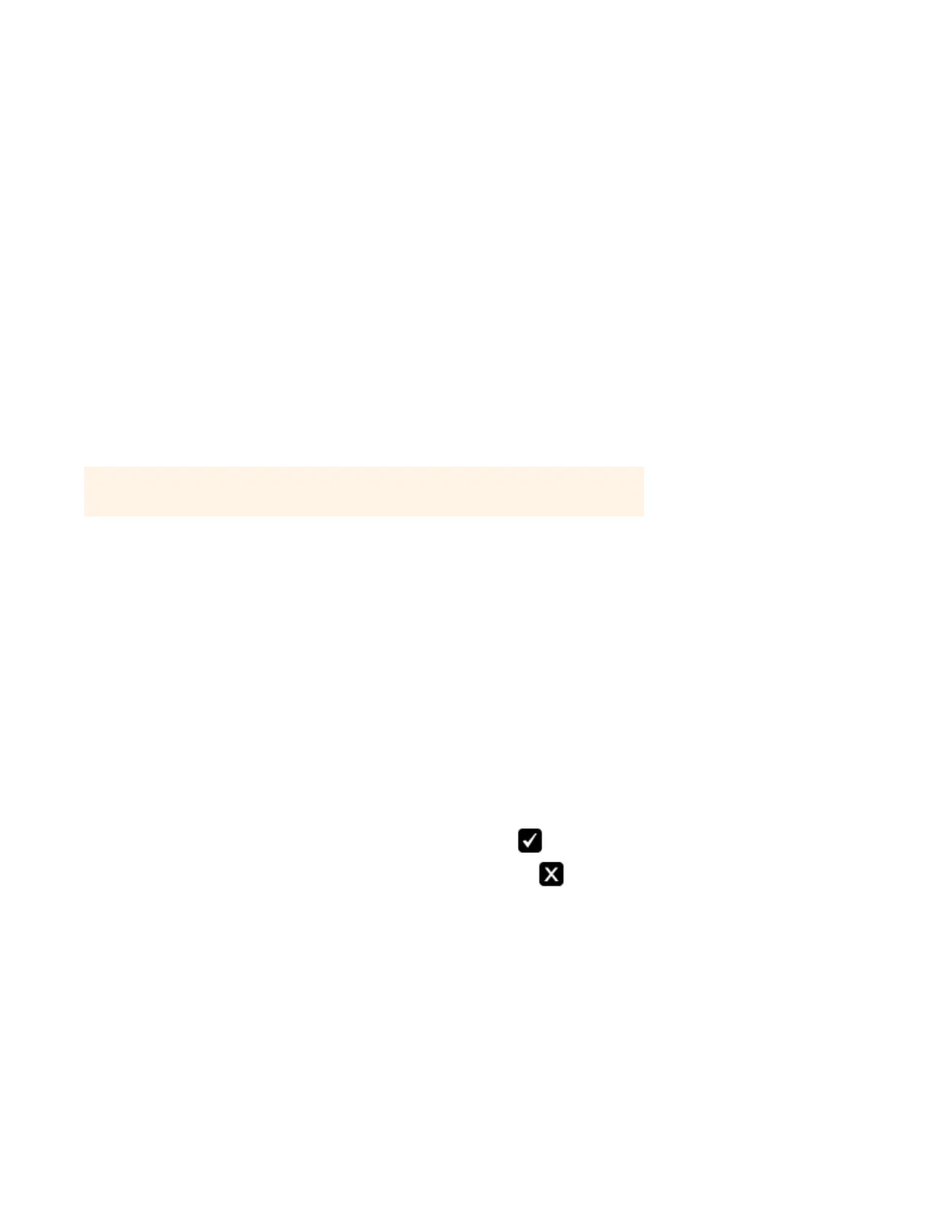Sonos Controller for Mac or PC
2-7
1. Place the Sonos component in the room you have selected, and apply power.
2. If you are making a wired connection, connect a standard Ethernet cable from either your router, another Sonos
component, or a ‘live’ network wall plate to any of the Ethernet switch connections on the back of your new Sonos
component. If you are making a wireless connection skip this step and proceed to step 3.
3. Choose one of the following options:
• If you are adding a SONOS CONNECT:AMP, attach the desired speakers (see "Connect a SONOS CONNECT:AMP..." on
page 2-3 for more information), and then apply power.
• If you are adding a SONOS CONNECT, connect an external amplifier (see "Connect a SONOS CONNECT..." on page 2-4 if
you need help with this step), and then apply power.
• If you are adding any other Sonos component, simply attach the power cord and apply power.
4. Select Add a Sonos Component from the Manage menu.
During the setup process, you will be asked to press and release the Mute and Volume Up buttons or the Join button,
depending on the Sonos component you are adding.
You may release the buttons as soon as they begin to blink (this takes approximately 1 second).
Renaming a Sonos Component
If you name a Sonos component incorrectly, or if you move one to another room, you can rename it to suit your preference.
1. Choose one of the following:
• Using the Sonos Controller for PC, select Manage -> Settings.
• Using the Sonos Controller for Mac, select Sonos -> Preferences -> Room Settings.
To change a BRIDGE or a DOCK, select BRIDGE Settings or DOCK Settings.
2. Select the room you wish to change from the Room Settings for drop-down list.
3. On the Basic tab, do one of the following:
• Select a new name from the Room Name drop-down list.
• Type a custom name in the Room Name box, and then click (PC) or press Enter (Mac) to apply it.
You can delete a custom room name before applying it by clicking (PC).
After you apply the new room name, it appears in the Room Settings for list.
Important Note: Do not place any items on top of your Sonos component. This may impede
the air flow and cause it to overheat.
