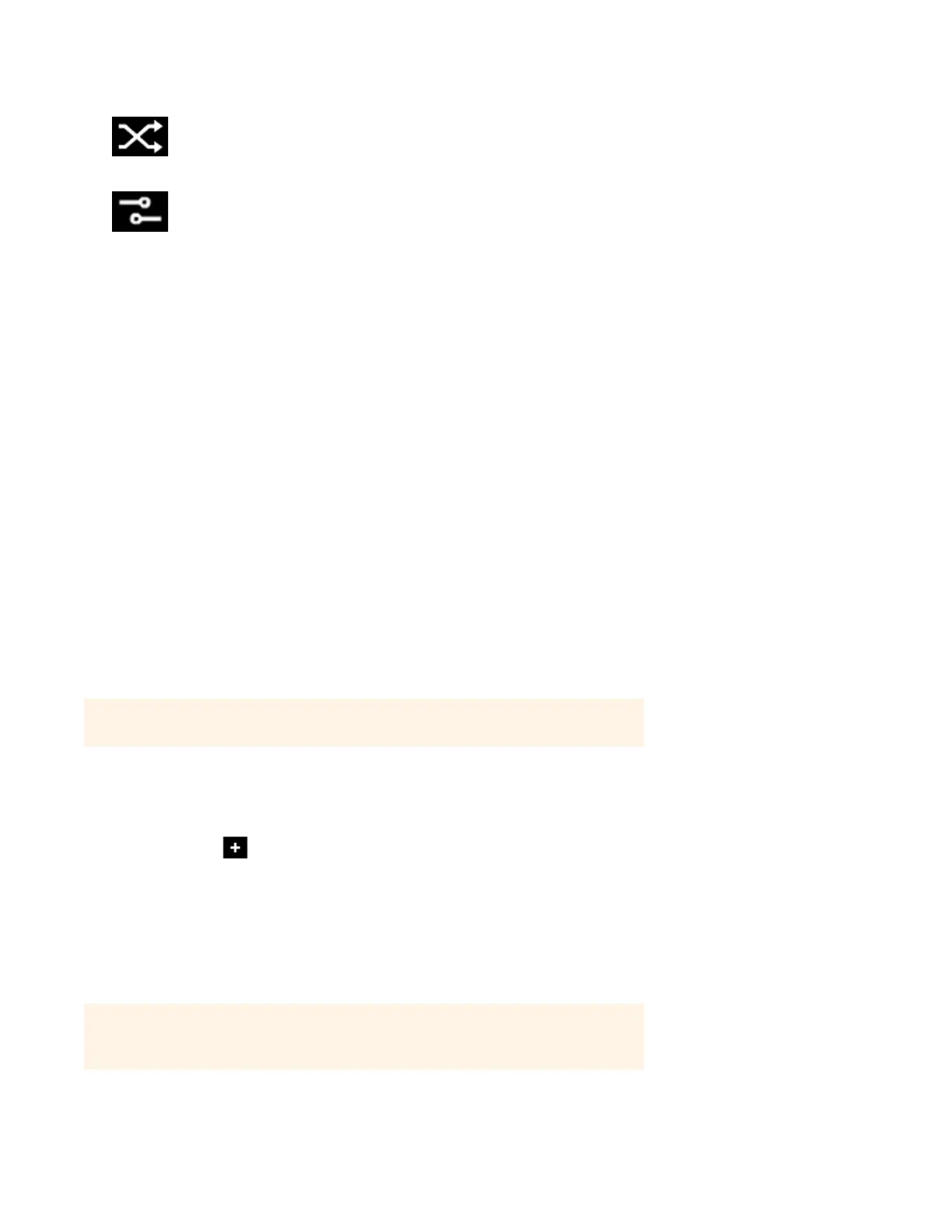Sonos Controller for Mac or PC
4-13
Music Services
A music service is an online music store or online service that sells audio on a per-song, per audiobook, or subscription basis.
The Sonos Wireless HiFi System is compatible with several music services — for the latest list of online music and audio
services, you can visit our Web site at www.sonos.com/howitworks/music/partners/default.aspx.
(Some music services may not be available in your country. Please check the individual music service’s Web site for more
information.)
To activate any of the free music service trials that are included with your Sonos system, your Sonos system must be
registered. If you have not yet registered, you can go to "System Registration" on page 1-4 for help with this step.
If you don’t currently have a music service enabled, you can click More Music in the MUSIC pane to browse the latest online
music and audio services available for use with the Sonos Wireless HiFi System.
Adding a compatible music service
If you are currently subscribed to a music service that’s compatible with Sonos, simply add your music service user id and
password information to Sonos and you’ll have instant access to the music service from your Sonos system. To see the latest
list of compatible music services, you can go to www.sonos.com/howitworks/music/partners/default.aspx.
1. From the Manage menu, select Service Settings.
The music services that are currently configured to work with your Sonos system are displayed.
2. Click Add (PC) or (Mac).
3. Select the Sonos-compatible music service you would like to add, and then click Next.
4. Select I already have an account, and then click Next.
5. Enter your music service login and password, and click Next.
After your login and password have been verified by the music service, you can select your music service in the MUSIC
pane, and make a music selection.
Shuffle Plays the tracks in the music queue in a
random order.
Crossfade Fades out the current track while fading in
the next track to create a smooth transition
between tracks.
Note: If you are adding Deezer account information, your login is the email address you
signed up with when you set up your Deezer account. It is not your Deezer nickname.
Note: If your music service does not appear in the MUSIC pane, your firewall may be
preventing Sonos from accessing it. For additional information, go to
http://faq.sonos.com/firewall.
