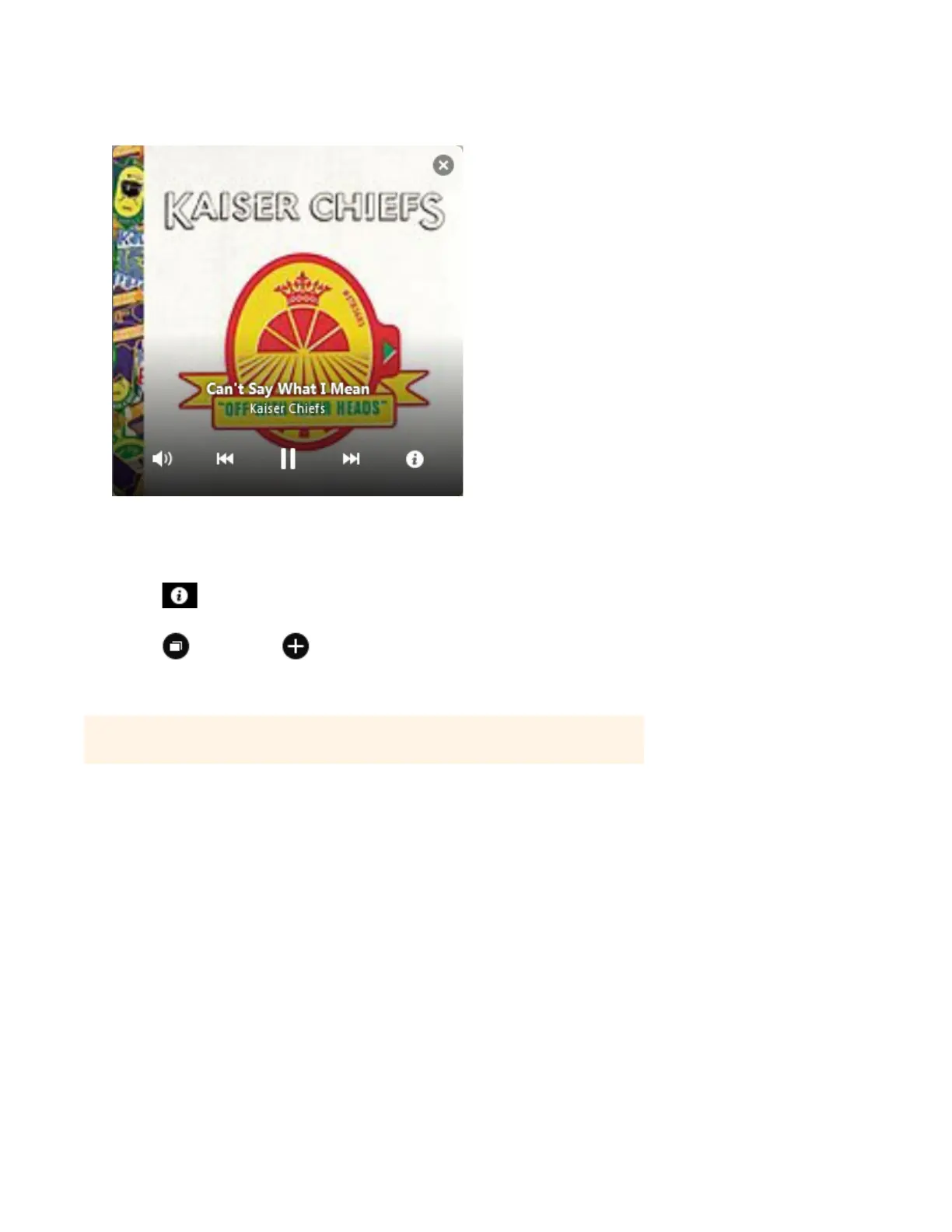Sonos Controller for Mac or PC
4-7
2. Mouse over the large album art to display the playback controls.
3. Choose one of the following:
• Click the playback controls to play, pause, or mute your music. Playback controls are also available by mousing over
the Sonos Controller icon in the system tray (PC) or right-clicking the Sonos Controller icon in the dock (Mac).
• Click to display options for viewing artist/album information or adding a track/album to your music library. The
information appears in the MUSIC pane.
• Click (Windows) or (Mac) to resize the Mini Controller. Click again to return the Mini Controller to its previous
size.
• Close the Mini Controller.
Music Library Preferences
Sort folders by preference
You can set the sorting preference for music folders that are accessible from your music library. You can choose to sort by:
• Track name
• Track number
• File name
1. From the Manage menu, select Music Library Settings.
2. Click the Advanced tab and select your sort order preference from the drop-down Sort Folders by list.
Note: You can also click the large album art in the Sonos Controller for Mac or PC main
display to close the Mini Controller.
