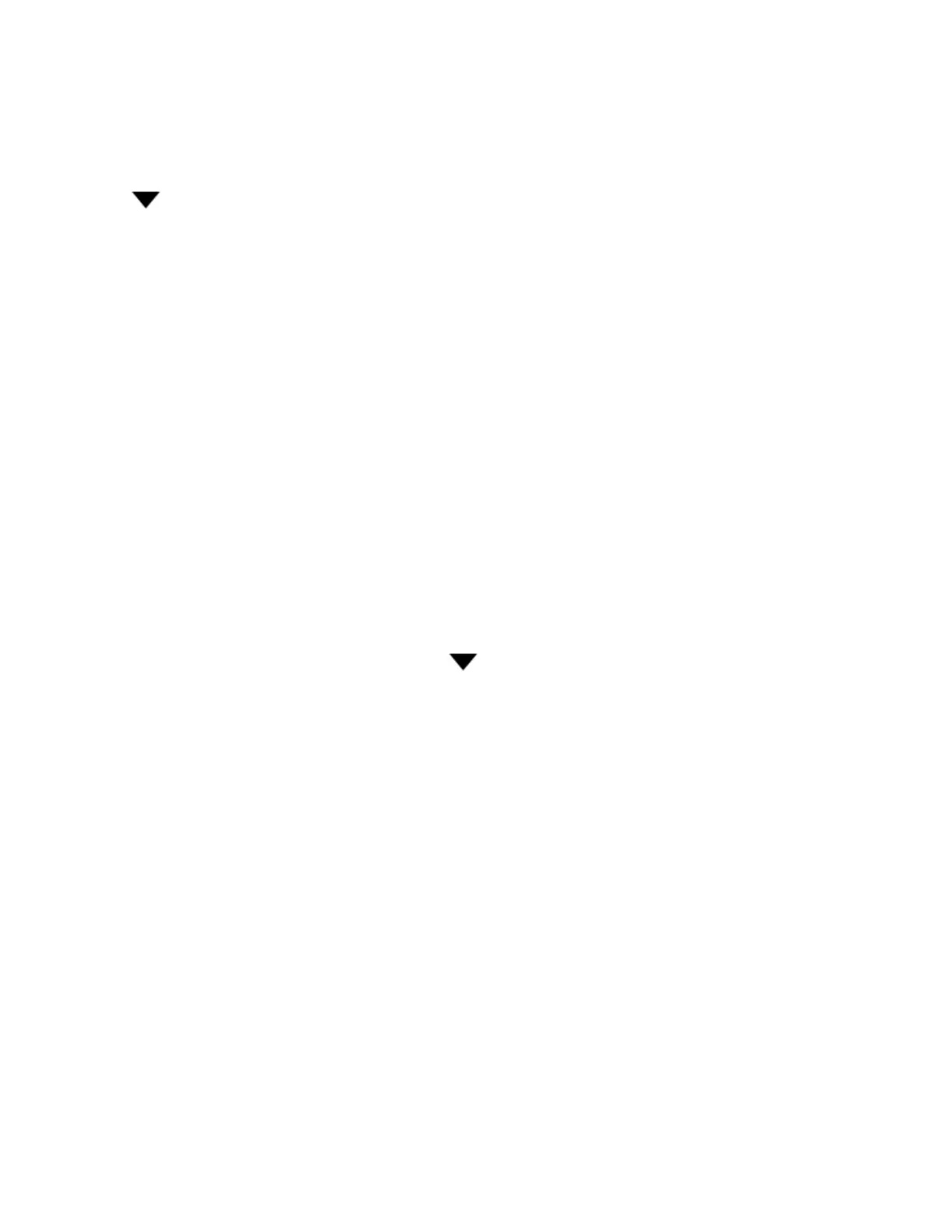Product Guide
4-18
Renaming a Sonos Playlist
1. Select Sonos Playlists in the MUSIC pane.
2. Click next to the playlist you want to rename, and select Rename Playlist.
Docked iPods
The Sonos DOCK allows you to play music stored on your docked iPod or iPhone in any or every room of your home, all
perfectly synchronized. You can select music directly from your device when it is seated in the dock (autoplay mode), or you
can use any Sonos controller to make music selections and control playback (accessory mode).
The dock is compatible with:
• iPod touch (1st, 2nd and 3rd generation)
• iPod classic
• iPod nano (3rd, 4th and 5th generation)
• iPhone 4, iPhone 3GS, iPhone 3G, iPhone
1. Place a compatible device in the dock.
2. Select Docked iPods from the MUSIC pane.
3. Select the device you want to play back.
4. Choose one of the following options:
• Select Play Now.
• Select Browse to search for a music selection, click located to the right of the item, and then click Play Now.
Radio
Sonos includes a radio guide that provides access to thousands of free Internet radio stations and broadcast programs. You
can easily find radio from all over the world — music, news, and variety programming, including archived shows and
podcasts.
• If you have a music service enabled on your computer, you can additionally select Internet radio stations from your mu-
sic service.
• Sonos currently supports MP3 and WMA streaming audio formats.
• If you can’t find your favorite radio station or show, you can go to "Some radio stations are missing" on page A-5 for
additional information.
Selecting a radio station
1. Select the room you want to listen in.
2. From the MUSIC pane, select Radio.
