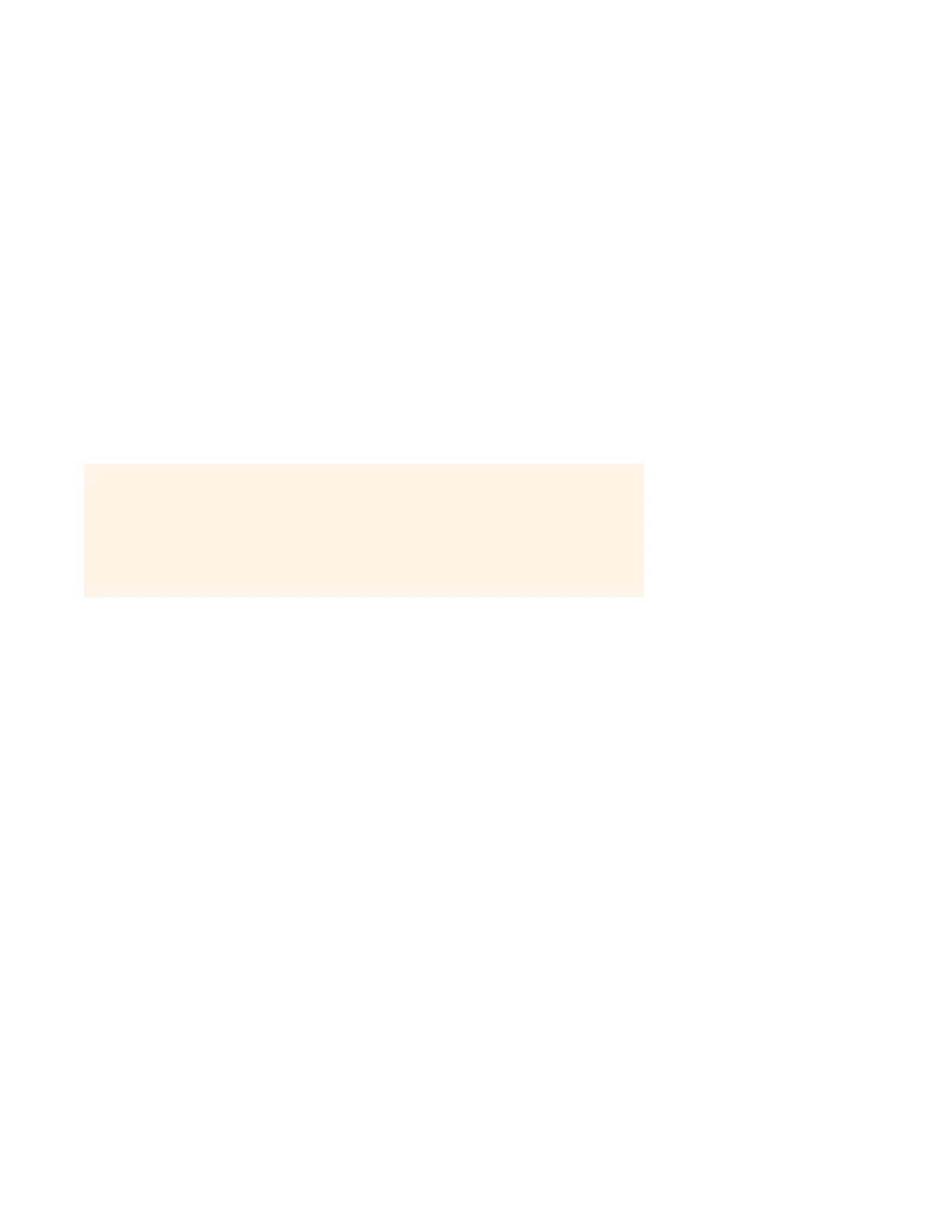Sonos Controller for Mac or PC
2-5
To a computer or powered speakers
• You will need a stereo mini to RCA Y-adapter audio cable (one 1/8" stereo miniplug to dual RCA male connectors) to
connect the Sonos component’s analog audio output to the computer’s audio input.
• You may need a Y-adapter audio cable (one1/8" stereo miniplug to dual RCA male connectors) to connect the speakers
to the audio outputs on the Sonos component. If your speakers have a male 1/8" stereo plug, you will need to attach
a female-to-female coupler between the speaker plug and the Y-adapter audio cable.
For additional information on connecting audio devices, you can visit our Web site at http://faq.sonos.com/cables.
Step 3: Install the software
If your operating system is Windows® XP SP3 or later, or Macintosh® OS X 10.6 or later, download and install the software at
www.sonos.com/install, configure your music system, and set up access to your music files.
During the setup process, you will be prompted to register your Sonos system. Your music system must be registered in order
to receive future software updates, technical support and access to free music service trials, so please be sure to register
during the setup process. We do not share your email address with other companies.
Usage Data
To help us improve our products and services, Sonos would like to collect usage data about how you use your Sonos system.
We will never provide any of this information to third parties. To learn more, you can go to our Web site at
www.sonos.com/legal/usage-data.
During setup you will be requested to allow Sonos to collect usage data. You can change your preference setting at any time.
Using the Sonos Controller for PC:
• Select Manage -> Settings.
• Select Advanced, and click the Usage Data tab.
• Uncheck the preference box.
Using the Sonos Controller for Mac:
• Select Sonos -> Preferences.
• Select Advanced, and click the Usage tab.
• Uncheck the preference box.
Note: Firewall software such as Norton Internet Security™, McAfee® Personal Firewall,
Windows Firewall, or Mac OS X built-in firewall, can block the operation of your Sonos
software. During installation, you may see prompts from your firewall software indicating that
the Sonos application is attempting to perform certain operations. You should always allow
full access to the Sonos Controller for Mac or PC. You may also need to change the settings of
your firewall software to ensure that Windows file sharing is not blocked. For detailed
instructions, please go to our Web site at
http://faq.sonos.com/firewall.
