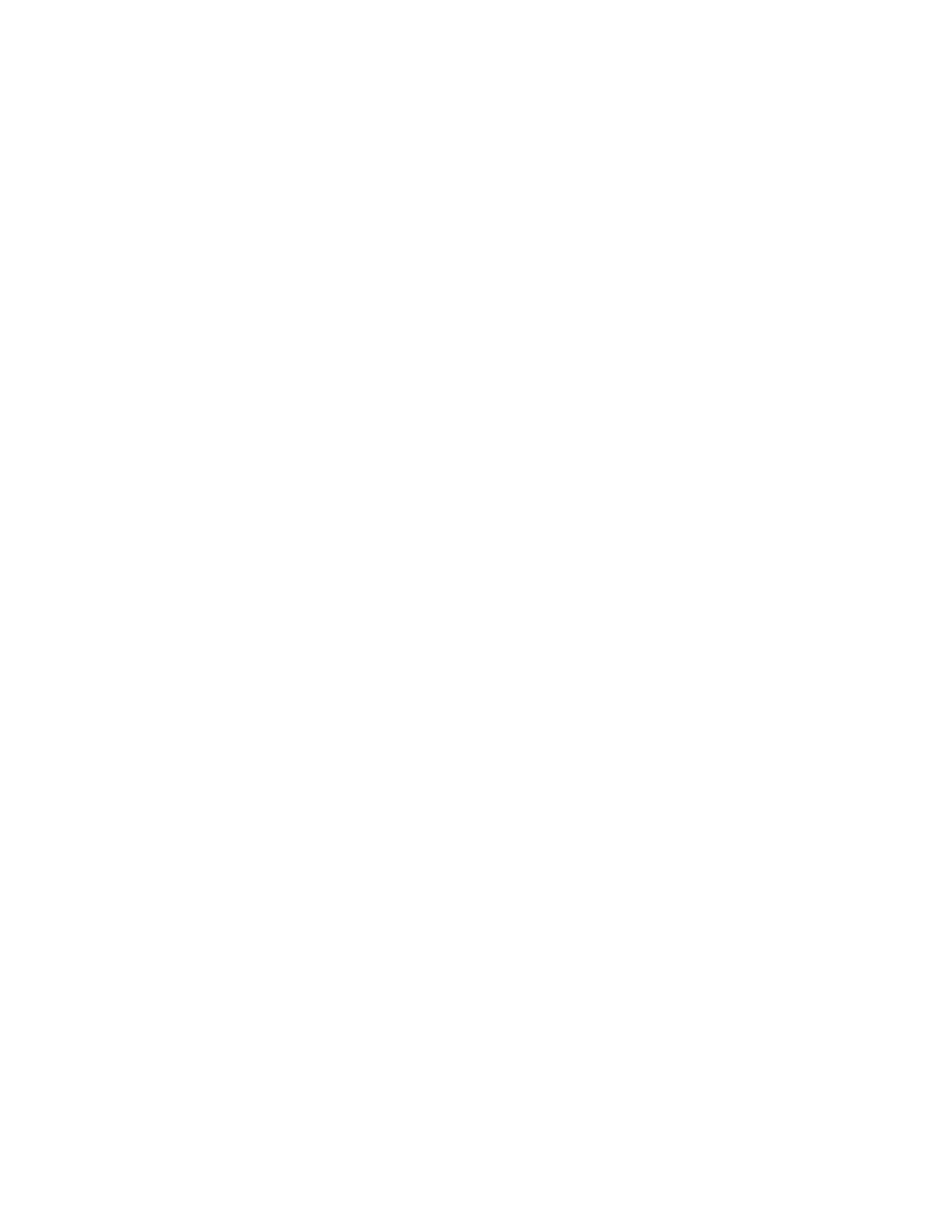Sonos Controller for Mac or PC
4-9
Do not group compilations
If you choose not to group compilation albums, the individual artists will display within your Artists view.
1. From the Manage menu, select Music Library Settings.
2. Click the Advanced tab and select Do not group compilations from the Group Albums using drop-down list.
All of the individual artists will then appear in the Artists view.
Contributing artists
Contributing Artists are those who appear on individual tracks within an album, including those on a compilation or
soundtrack album. You can set your preferences to show or hide these individual artists within a Contributing Artists view.
1. From the Manage menu, select Music Library Settings.
2. Click the Advanced tab.
3. Check or uncheck the Show Contributing Artists checkbox.
If this box is not checked, the Contributing Artists view will not display.
The Show Contributing Artists preference setting you select applies only to this Sonos Controller for Mac or PC. If you have
another Sonos controller, you can select a different Contributing Artist view for it.
Imported playlists
The Sonos Wireless HiFi System is compatible with iTunes playlists (including Genius Mixes) as well as M3U, WPL and PLS
playlist files created with third-party software (for example, iTunes, WinAmp, Windows Media Player, and so on).
The Sonos system does not change music or playlist files created by other applications; these files are always treated as
“read-only.”
M3U, WPL and PLS support
You can view your playlists by selecting Imported Playlists from the Music Library.
If they are not visible, they are probably not located in a folder you currently have shared to the Sonos Wireless HiFi System.
Move the playlist file .PLS, .M3U or .WPL into the same music folder that is shared with the Sonos system, update your music
library, and the custom playlists will appear when you select Imported Playlists from your music library. See
"Managing
Music Folders" on page 4-2 for additional information.
iTun3es support
Using the Sonos Controller for Mac or PC, you can view your iTunes playlists in the Sonos system by selecting Imported
Playlists from the Music Library.
• When you make changes to your iTunes playlist(s), exit iTunes, and then update your Sonos music library to see the
changes (see
"Updating your music library index" on page 4-3.)
• iTunes playlists will automatically be imported into the Imported Playlists menu on both the SONOS CONTROL and So-
nos Controller for Mac or PC as long as your 'iTunes Music Library.xml' file is shared along with your music to the Sonos
system. For typical iTunes installations, this file is located in the iTunes folder.
• Sonos is unable to play tracks that are protected by Apple's proprietary Digital Rights Management (DRM) scheme.
For additional information, browse our Frequently Asked Questions (FAQ) pages or Forums at www.sonos.com/support.
