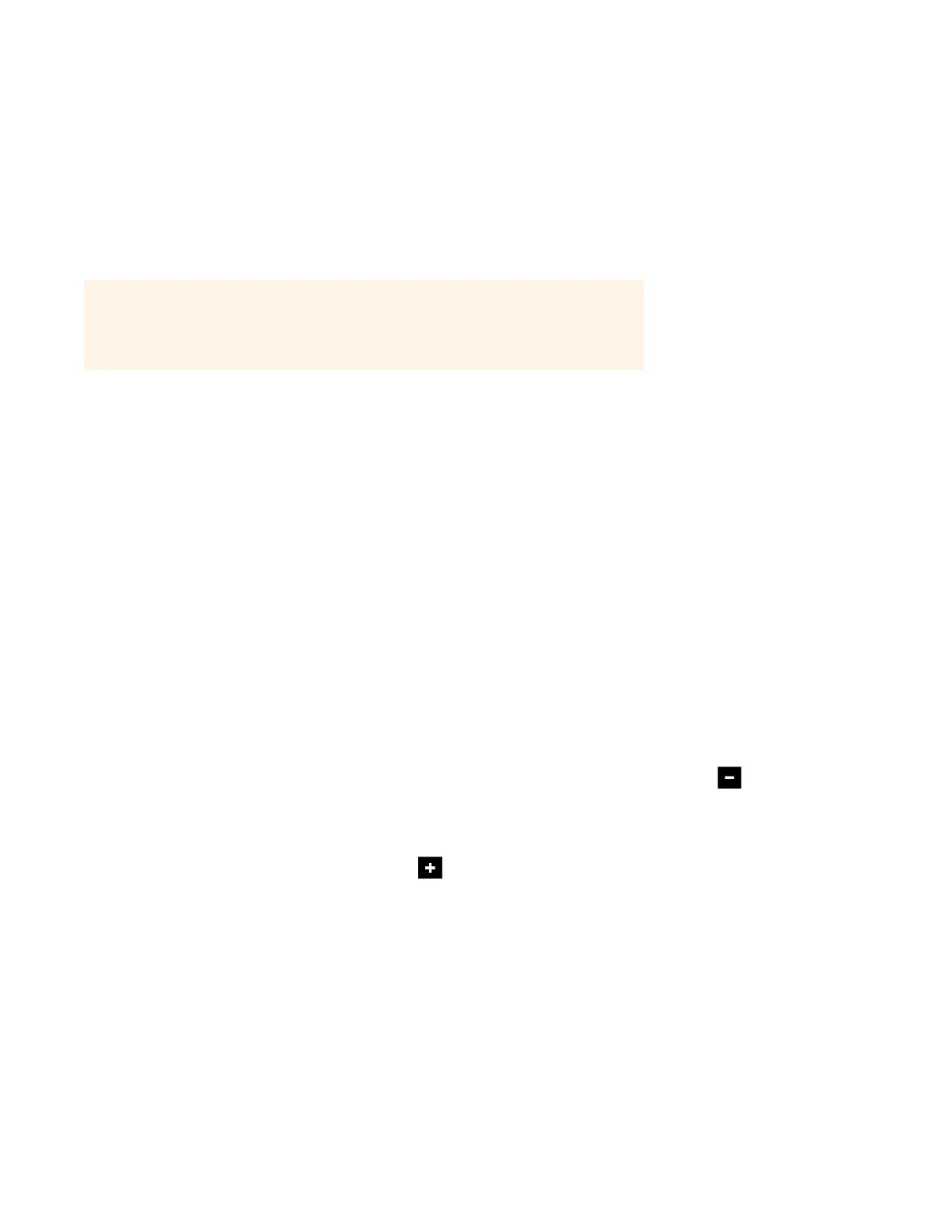Tips and Troubleshooting
Basic Troubleshooting
If a problem occurs, you can try the solutions listed in the troubleshooting section. If you are unable to remedy the problem,
please contact the Sonos Customer Support team and we’ll be happy to help.
• Web site
• Select Help -> Technical Support Website to go directly to our Support page.
• Visit our Web site at www.sonos.com/support.
There you can visit our Forums, browse our Frequently Asked Questions (FAQ) pages, or request assistance.
• Email: support@sonos.com
• Text-Chat and Phone: www.sonos.com/support/contact
After upgrading to Windows Vista, music doesn’t play
After you upgrade from Windows XP to Windows Vista, you may experience problems playing the music stored on the recently
updated computer. To ensure uninterrupted play, you'll need to re-add the music folders stored on that computer to your
Sonos system.
1. From the Manage menu, select Music Library Settings.
2. On the Folders tab, highlight the shared folder you want to remove, and click Remove (PC) or (Mac).
3. Confirm that you want to delete the shared folder.
4. Repeat until you have removed all of the folders.
5. Next, re-add the share by selecting Add (PC) or (Mac).
6. Select In another location on my computer, or on an external drive connected to my computer, and then click Next.
7. Select the music folder you just removed, and click Next.
Warning: Under no circumstances should the product be repaired by anyone other than an
authorized Sonos repair center, as this will invalidate the warranty. Please contact Sonos
Customer Support for an authorized repair center in your area. Do not open the system as
there is a risk of electric shock.
A
