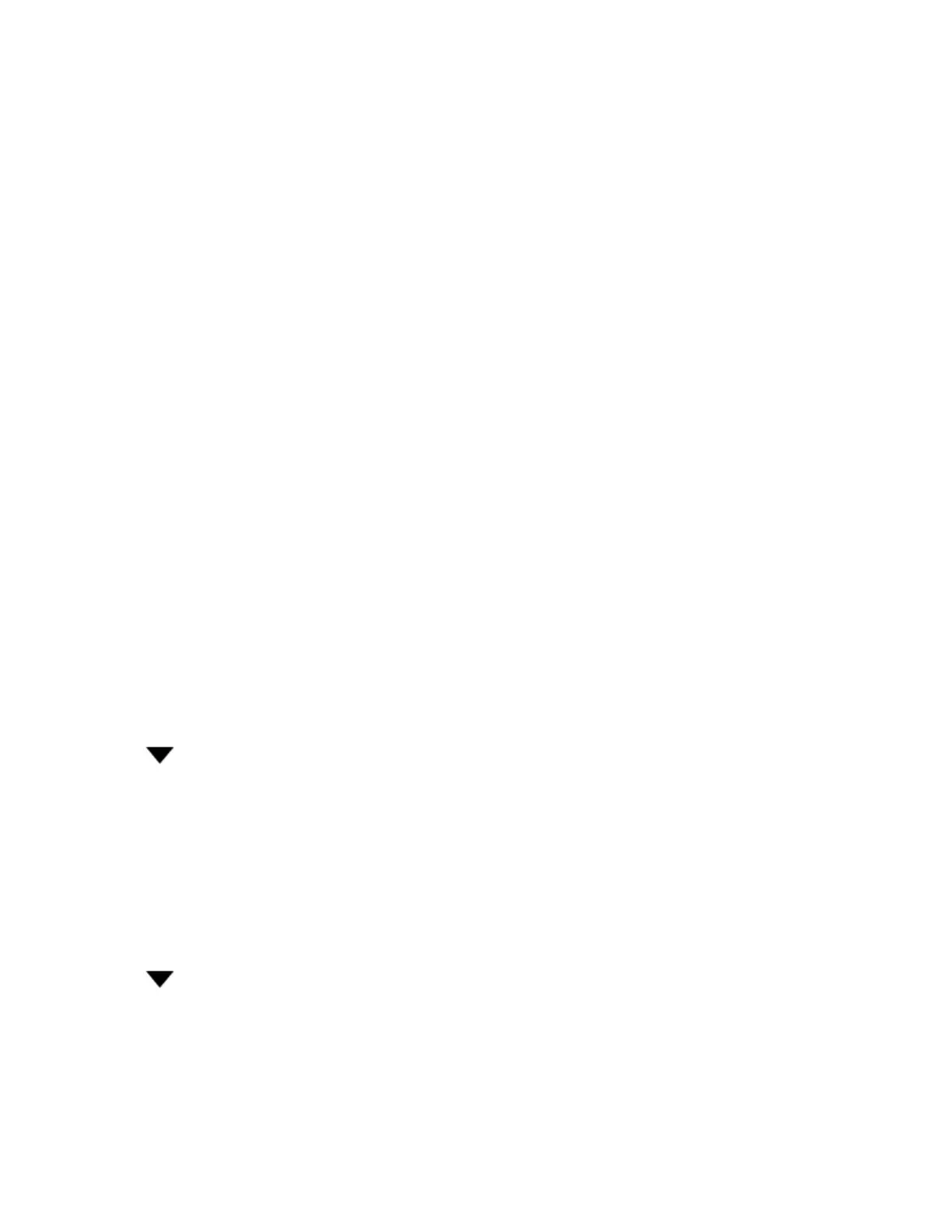Sonos Controller for Mac or PC
4-17
Displaying music servers on Sonos
1. Choose one of the following:
• Using the Sonos Controller for PC, select Manage -> Settings.
• Using the Sonos Controller for Mac, select Sonos -> Preferences.
2. Select Advanced.
3. On the General tab, choose one of the following options under Local Music Servers:
• Check the Show Windows Media Servers checkbox.
• Check the Show Rhapsody UPnP servers checkbox.
Sonos Playlists
Sonos Playlists are music queues you create and save for future listening. For example, you might want to create a jazz
playlist, a party playlist, or an easy listening playlist.
Creating a Sonos Playlist
Create a music queue by selecting music tracks from your music library.
1. From the QUEUE pane, click Save Queue.
2. Type a name for this playlist or select the name of an existing playlist that you would like to replace, and then click Done.
This playlist is now accessible under Sonos Playlists in the MUSIC pane.
Playing a Sonos Playlist
1. Select Sonos Playlists in the MUSIC pane.
2. Click next to the playlist you want to listen to, and then choose one of the following options:
• Play Now to start the playlist immediately
• Play Next to add the playlist to the music queue as the next selection to play
• Add to Queue to add the playlist to the end of your current music queue
• Replace Queue to clear the current queue and replace it with this playlist
Deleting a Sonos Playlist
1. Select Sonos Playlists in the MUSIC pane.
2. Click next to the playlist you want to delete, and select Delete Playlist.
