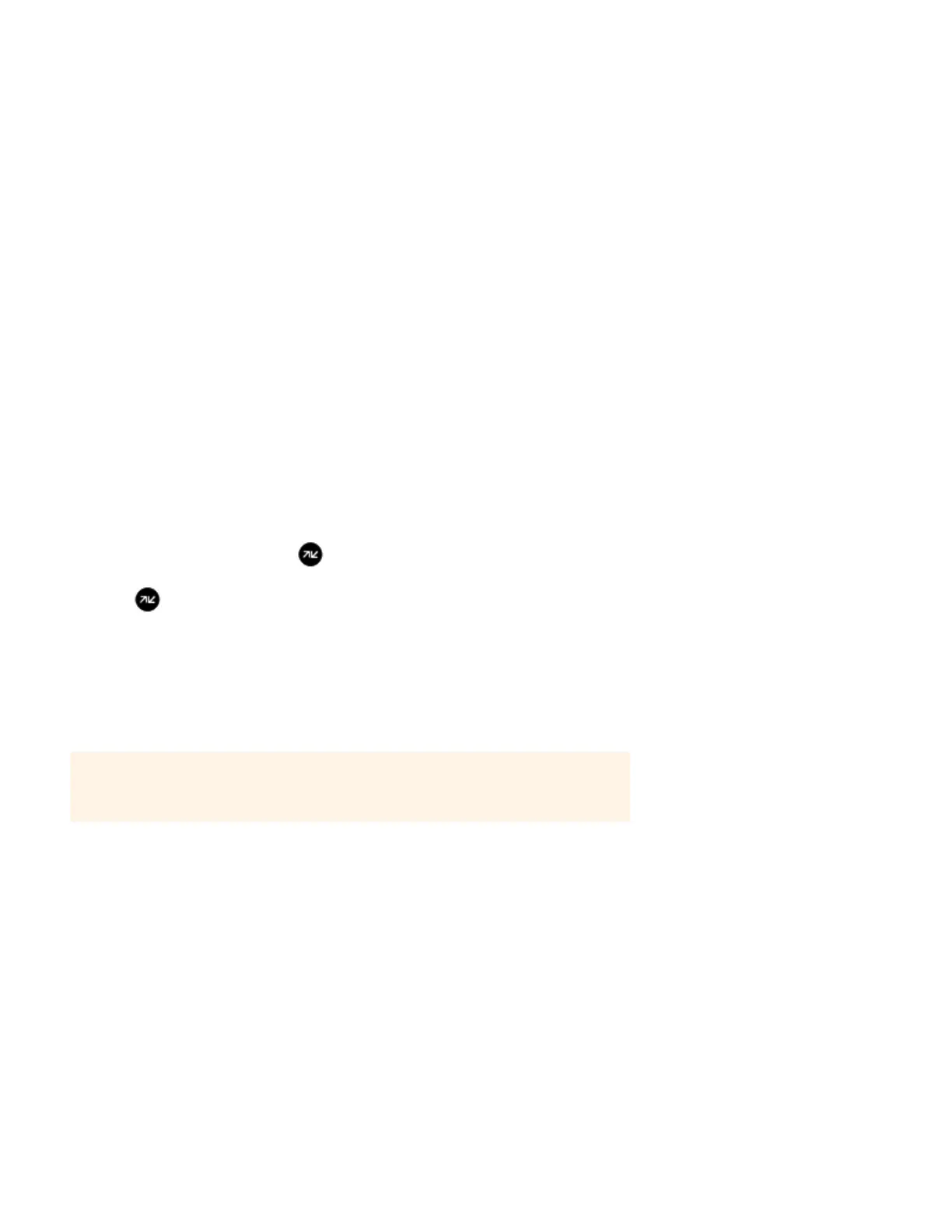Product Guide
6-6
Software Updates
Sonos provides software updates for your music system in order to improve performance and add features. Your Sonos
system must be registered to receive updates. If you have not yet registered, see "System Registration" on page 1-4.
Setting software update preferences
There are two options available:
• Periodically check for updates. When there is a software update available, an alert will appear when you start the Sonos
Controller for Mac software.
• Do not check for updates.
1. From the Sonos menu, select Preferences.
2. Click Advanced.
3. On the General tab, select the Automatically check for updates checkbox if you want the Sonos system to check
periodically for a newer version of the software.
Downloading software updates
When there is an update available, Update Now appears in the MUSIC pane.
1. Click Update Now to begin the update process.
You can also check for software updates by selecting Check for Updates from the Sonos menu.
2. If there are updates available, click Next to download.
• Your Sonos components will all be updated as Sonos components must carry the same software version number. This
process may take several minutes per device, depending upon your network connection. The Sonos Controller for
Mac will automatically close and then re-open during the update process.
• Software updates to a handheld Sonos controller must be initiated from the controller, so if you have recently updated
the Sonos Controller for Mac, you will be prompted to update your handheld controllers the next time you use them.
Simply follow the on-screen prompts.
• If your software is up to date, the message “Your Sonos system is up to date. No Updates are Required.” will appear
instead.
• One or more Sonos components may need to be updated when you purchase a new Sonos component with a later soft-
ware version, or if you plug in a Sonos component that was not in use when you performed your last software update.
If a component’s software version gets out of sync with the rest of your Sonos system, a message will display in the
ROOMS pane. Click the outdated room to begin the software update process.
Important Note: Do not disconnect power from your Sonos component(s), or in any way
disable your Sonos system while this process is running. Contact Sonos Customer Support if
an error occurs.
