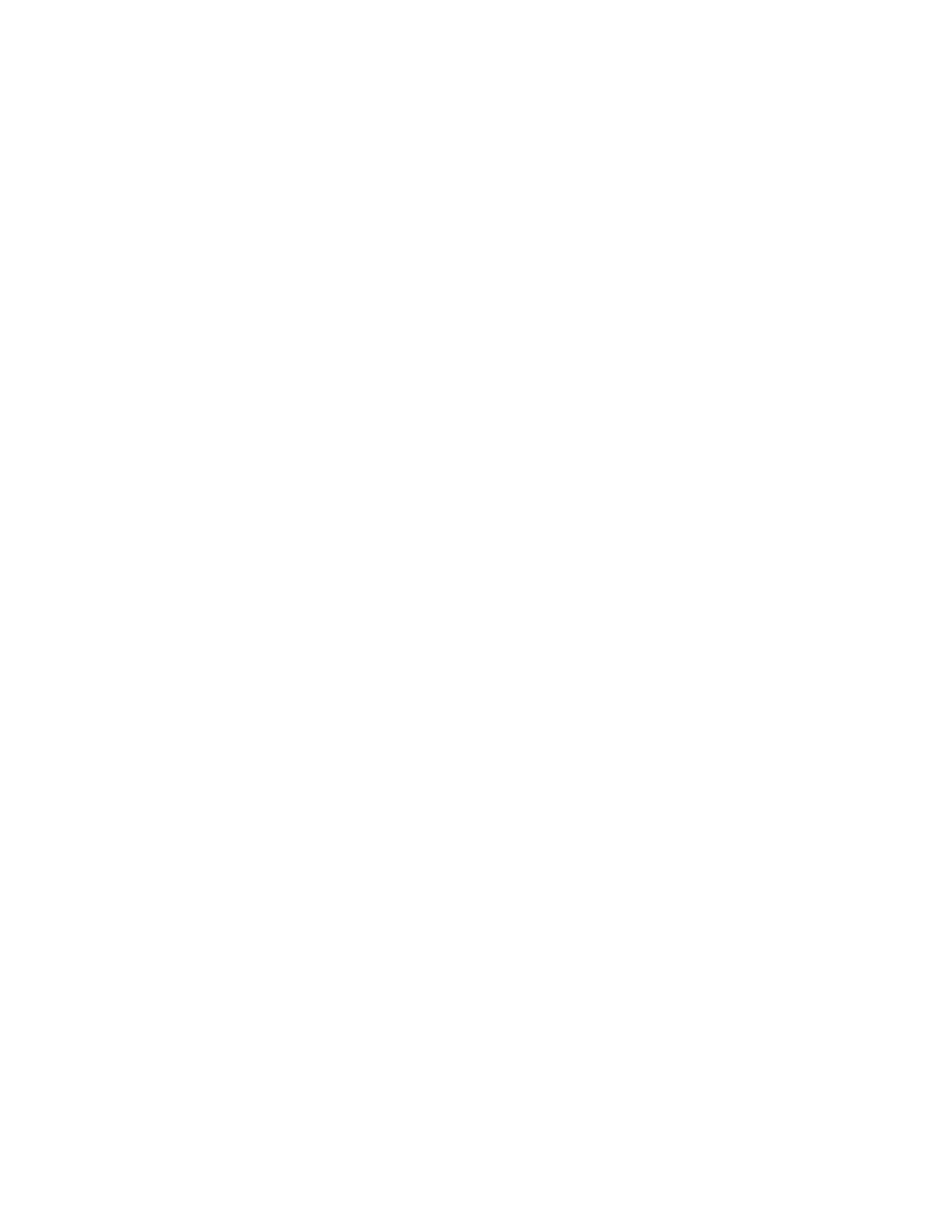Product Guide
4-8
Compilation albums
If your music collection contains compilations and soundtracks, you may want to group these songs together in your music
library instead of viewing them by individual artist. This means that any artists that appear solely on compilations will not
appear in your Artists list. You can choose to group compilations within Sonos by:
• iTunes compilations
• Album artist
Group using iTunes compilations
iTunes normally organizes your iTunes Music folder as [Artist]/[Album]/[Track name]. iTunes has a feature that allows you to
group your compilations albums together. This will organize your compilations and soundtrack albums as
[Compilations]/[Album]/[Track name].
Within iTunes:
1. Mark individual tracks as being part of compilations by highlighting the track and then selecting File -> Get Info.
2. Check the Part of a compilation checkbox.
3. From iTunes Preferences, check the Group Compilations When Browsing checkbox. This will group the tracks you’ve
marked as compilations.
Within Sonos:
You can organize your Sonos music library to use this iTunes compilation view.
1. From the Manage menu, select Music Library Settings.
2. Click the Advanced tab and select iTunes compilations from the Group Albums using drop-down list.
The music library updates immediately when you select this option.
3. If you would like to see the individual artists displayed in a Contributing Artist view, check the Show Contributing Artists
checkbox.
If this box is not checked, the Contributing Artists view will not display.
The Show Contributing Artists preference setting you select applies only to this Sonos Controller for Mac or PC. If you have
another Sonos controller, you can select a different Contributing Artist view for it.
Group using AlbumArtists
Windows Media Player, as well as some other players, use the Album Artist category to group compilations and soundtrack
albums (the Album Artist is the person, group or composer the album would be filed under in a store).
You can organize your Sonos music library to use the AlbumArtist compilation view.
1. From the Manage menu, select Music Library Settings.
2. Click the Advanced tab and select AlbumArtists from the Group Albums using drop-down list.
3. If you would like to see the individual artists displayed in a Contributing Artist view, check the Show Contributing Artists
checkbox.
If this box is not checked, the Contributing Artists view will not display.
The Show Contributing Artists preference setting you select applies only to this Sonos Controller for Mac or PC. If you have
another Sonos controller, you can select a different Contributing Artist view for it.
